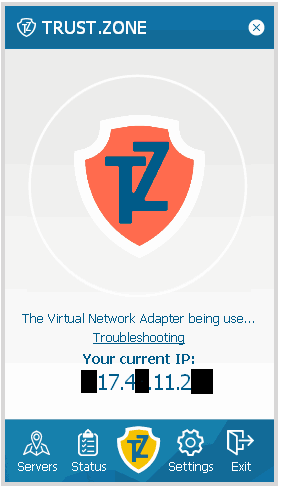 Unfortunately, sometimes users faced issues installing Trust.Zone VPN on Windows 10 or Windows 7. The following errors may appear:
Unfortunately, sometimes users faced issues installing Trust.Zone VPN on Windows 10 or Windows 7. The following errors may appear:
The Virtual Network Adapter being used by the specified VPN Connection Setting has been disabled
DHCP Request Failed
This problem in most cases may appear on Windows 10 but sometimes may also have place on Windows 7, Windows Xp and Windows Vista operating systems.
If Trust.Zone VPN Client stops working on your Windows 10 you may need to turn off Driver Signature Enforcement and reinstall client.
This is happening because Windows 10 has changed the way it verifies driver signatures.
Prior to disabling Driver Signature Enforcement you may need to Disable UEFI Secure Boot in BIOS. Here is a list of steps you need to do.
The following video explains how to disable Driver Signature Enforcement on Windows 10.
Please follow the video above to disable Driver Signature Enforcement.
After you've disabled Driver Signature Verification, please uninstall Trust.Zone VPN Client and install the latest build of TrustZone VPN Client.
This problem man appear due to antivirus/firewall/anti-malware software is blocking Trust.Zone VPN Client activity.
In this case you need to add Trust.Zone VPN Client to exceptions list in your antivirus/firewall/anti-malware software: Antiviruses and TrustZone: How to add Truzt.Zone VPN Client for Windows into exceptions/exclusions list in your firewalls, antivirus or anti-malware software?
After you've added needed files to exceptions list, please uninstall Trust.Zone VPN Client and install the latest build of TrustZone VPN Client.
If you still unable to rid of this problem after performing steps above please try every step of our Troubleshooting:
1) Turn off/disable your antivirus/firewall/anti-malware software
2) Uninstall Trust.Zone VPN Client from Control Panel in case you have client installed. If you have problems with uninstall please use our removal script: remove_tz_client.cmd.
3) Make sure your current windows user type is Administrator (NOT Standard user). You can check that by opening User Accounts from Control panel. You will see type of your user just under name of your user. If your user is Standard user, please switch it to Administrator.
4) Run netsh winsock reset from Command Prompt and reboot your PC.
5) Make sure your Windows is up to date, or, if you have Windows 7 or 8 make sure you have at least following update installed: KB3033929
6) Download the latest version of TrustZone VPN Client for Windows
7) Install Trust.Zone VPN Client as administrator: right click on TrustZone_Windows_Client_Setup.exe file and click Run as administrator
8) Please, try to connect to Trust.Zone VPN with Trust.Zone VPN Client with your antivirus/firewall/anti-malware software disabled/turned off. If you are able to connect this way, please add Trust.Zone VPN Client into exceptions/exclusions list in your antivirus/firewall/anti-malware software ( read here). In some cases you may also need to temporary uninstall your antivirus and re-install client since some antiviruses continue blocking software even while software is in exceptions list and antivirus is disabled or even after user disable all anvirus components and exit antivirus.
9) In case you have AVG installed, please read following: How to get rid of DHCP Request Failed error when AVG Antivirus is running on your PC
10) If you're on Windows 10 you may have problem related to The Virtual Network Adapter being used by the specified VPN Connection Setting has been disabled, please read the the beginning of this post to disable Driver Signatore Enforcement
11) After steps above try connecting to Trust.Zone VPN with client and in most cases you should be able to do so.
Doesn't help? Try contacting us directly. Click here.