Install the official WireGuard client from the Apple App Store: https://apps.apple.com/app/wireguard/id1451685025
In case there is no WireGuard app for your MacOS version in the Apple App Store please try to download the WireGuard_1.0.15.app.zip file, extract it, if needed (it might be extracted automatically), and copy the WireGuard_1.0.15.app to the Applications: WireGuard_1.0.15.app.zip
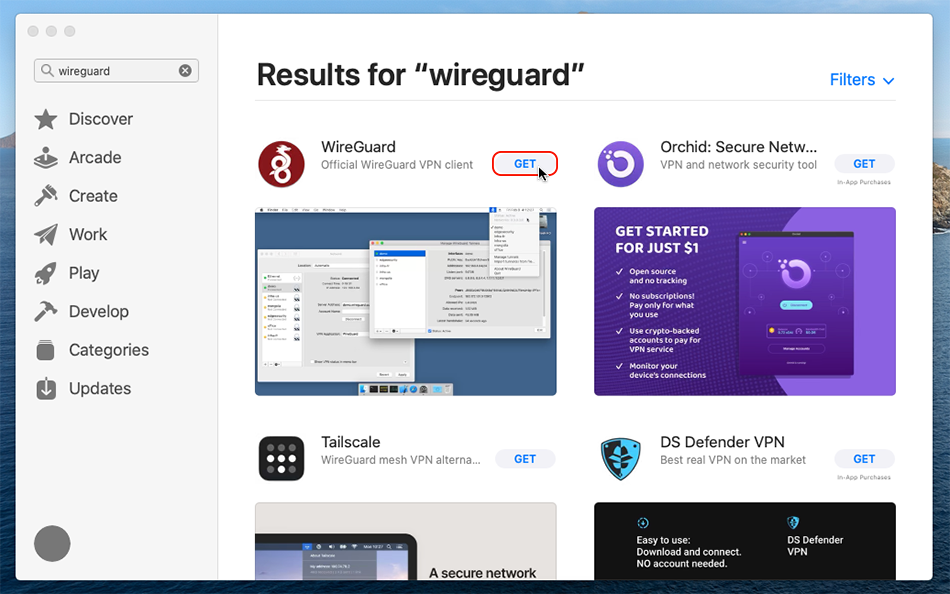
After installation please open the WireGuard client.
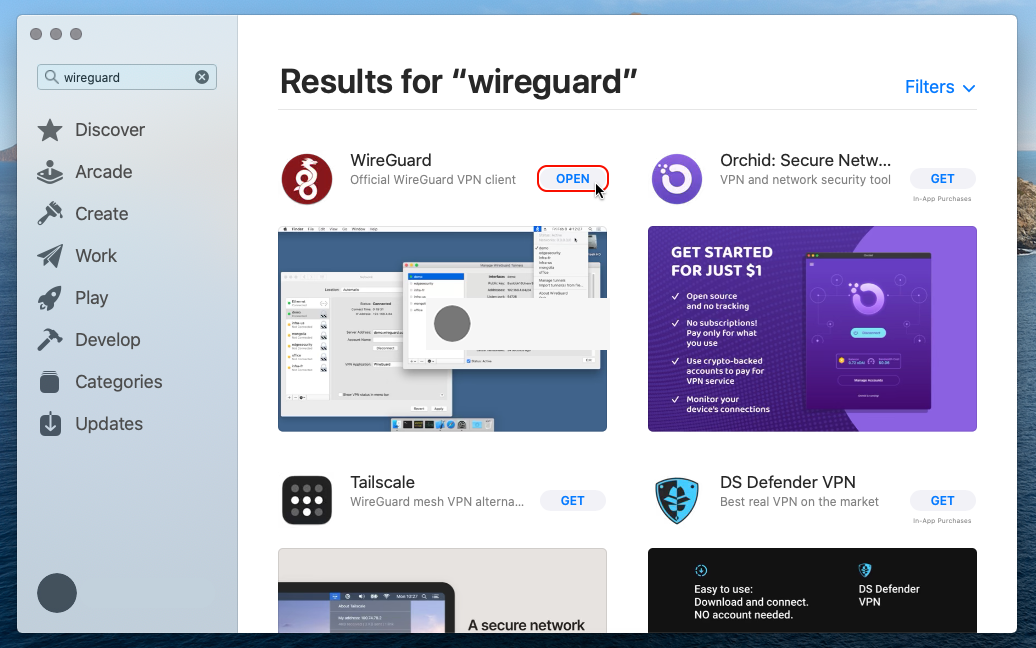
Make sure about you're logged into your Trust.Zone account with an active subscription in it by opening the Subscriptions Page.
Download wireguard.zip ZIP-archive containing all WireGuard configurations available for your Trust.Zone account.
In Safari you need to right click the following link and select the Download Linked File menu item:
All WireGuard tunnel files ZIP'ped: HIDDEN. Log in or Sign up to see.
Please do not share the wireguard.zip file with anyone, as it contains your personal VPN credentials.
Switch to the WireGuard client app and click Import tunnel(s) from file button (or press Command-O on your keyboard in case you don't see such button) to open import dialogue.
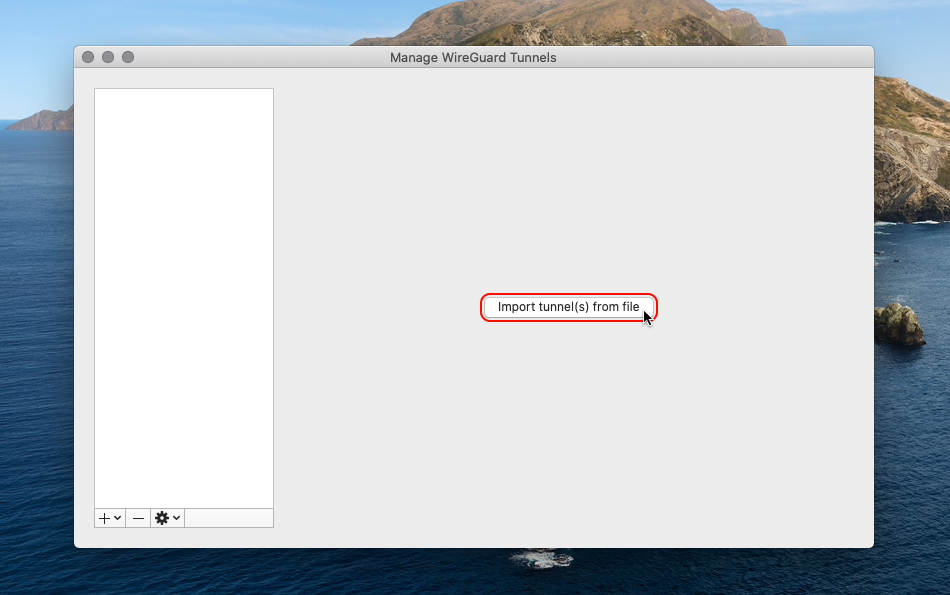
Navigate to downloaded wireguard.zip file and click the Import button to import VPN configurations.
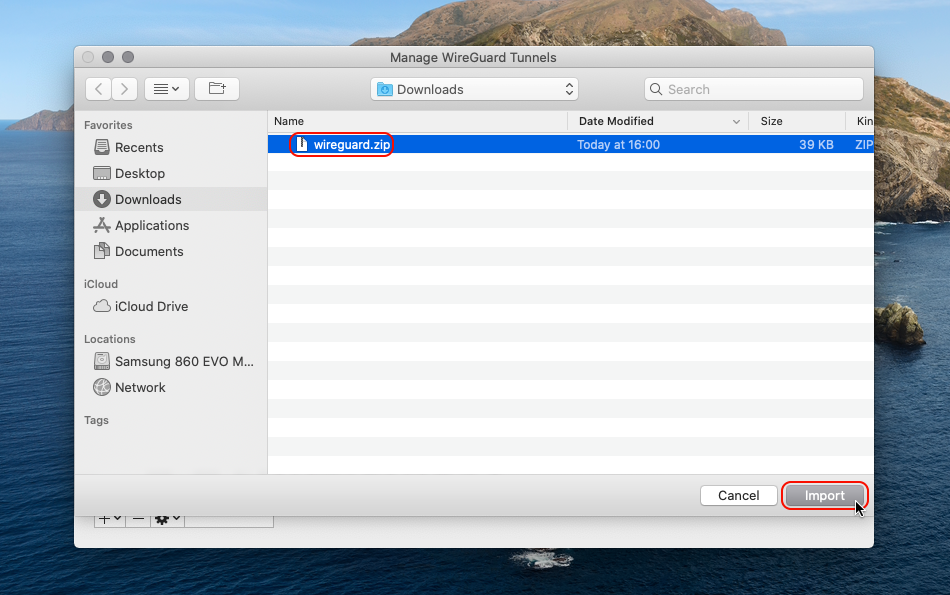
Please click the Allow button in the "WireGuard" Would Like to Add VPN Configuration dialogue.
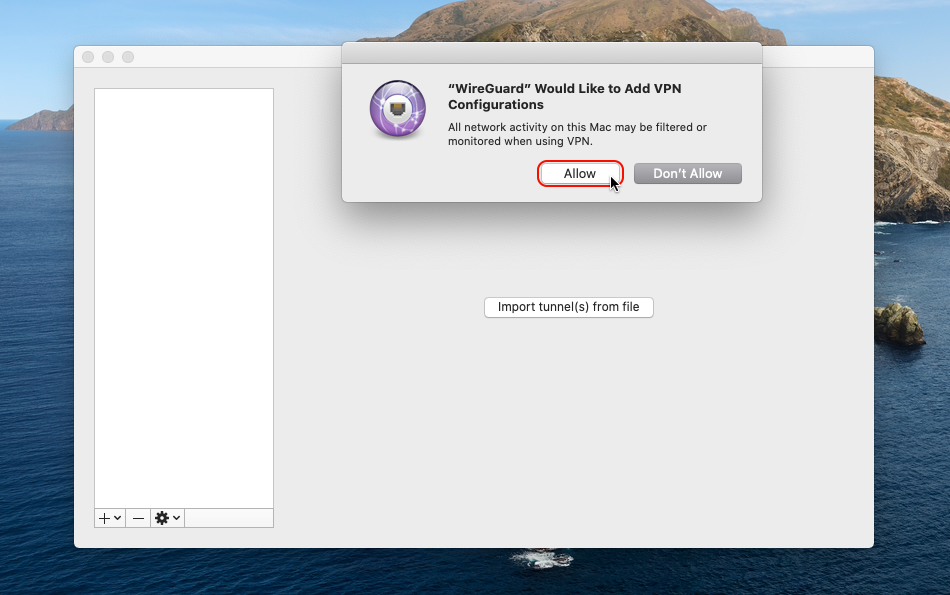
Select desired connection from the imported connections list and double click it to connect.
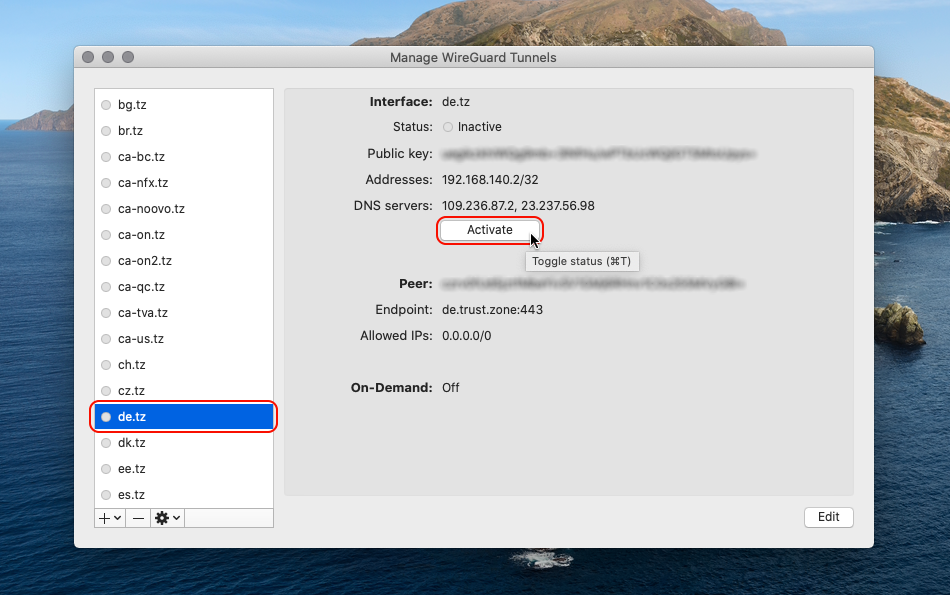
Status: Active means you're connected.
To disconnect please click the Deactivate button.
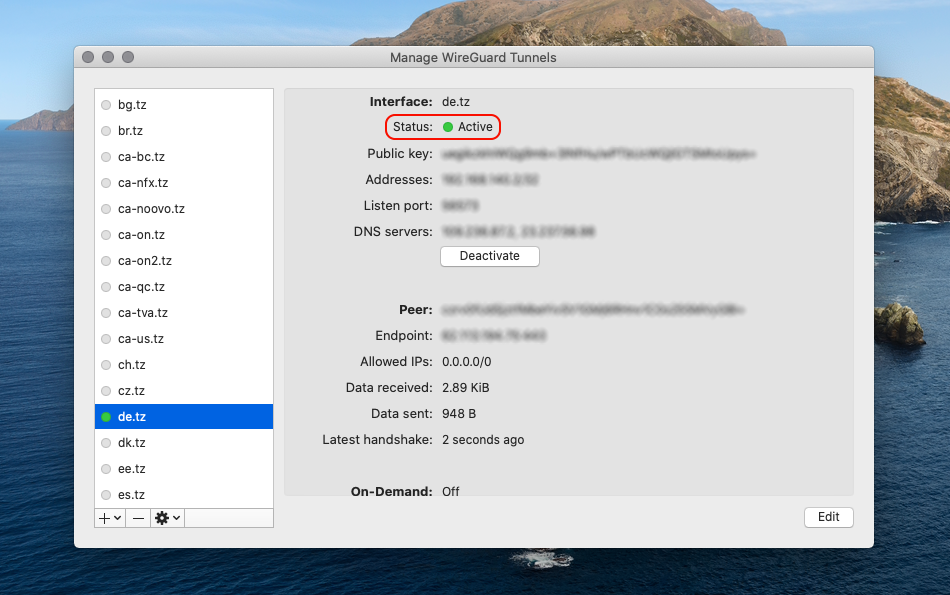
The Kill Switch is enabled in the Trust.Zone WireGuard config files by-default (Allowed IPs: 0.0.0.0/0).
Even local traffic is routed throught WireGuard tunnel when Allowed IPs is set to 0.0.0.0/0.
If you want the local network traffic to NOT to be routed through the WireGuard tunnel, you can Edit the tunnel and turn the Exclude private IPs option on.
Also, we recommend to enable On-Demand setting (for Ethernet and Wi-Fi) for every Tunnel in WireGuard.
You can select a tunnel in WireGuard app and click Edit to change that settings.
Open Trust.Zone Main page or reload it if it is already open in order to check if your connection with Trust.Zone VPN is established correctly.
You can also visit our Connection Check Page.
 Your IP: x.x.x.x ·
Your IP: x.x.x.x ·  Serbia ·
You are in TRUST.ZONE now! Your real location is hidden!
Serbia ·
You are in TRUST.ZONE now! Your real location is hidden!