Yetkiliyi indirin OpenVPN İstemcisi.
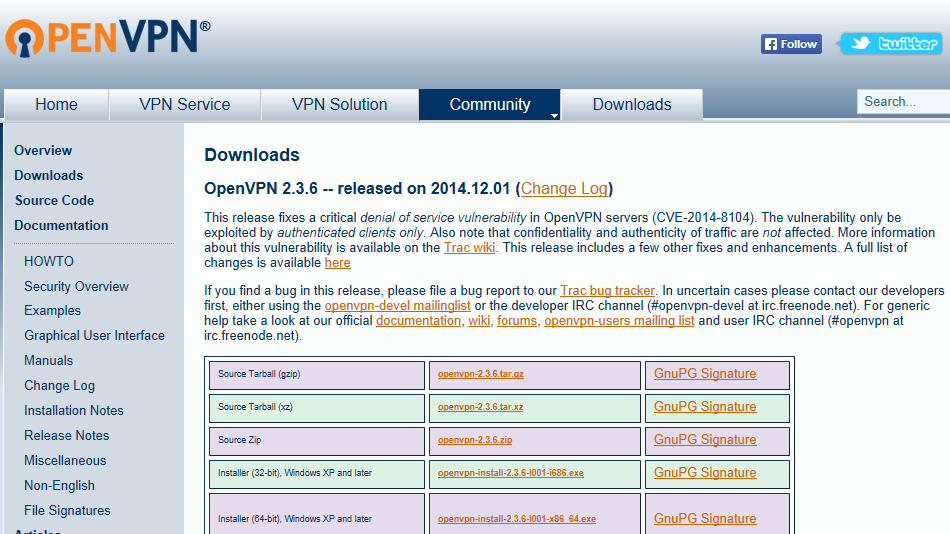
Kurulumu yönetici ayrıcalıklarıyla çalıştırın ve kurulum adımlarını izleyin. Windows güvenlik mesajlarını onaylayın.
Dosya gezginini açın ve OpenVPN Client kurulum dosyasını indirdiğiniz dizine gidin. Varsayılan olarak bu "İndirilenler" dizinidir. Sol tıklama ile kurulum dosyasını seçin, ardından üzerine sağ tıklayın ve "Yönetici olarak çalıştır" ı sol tıklayın.
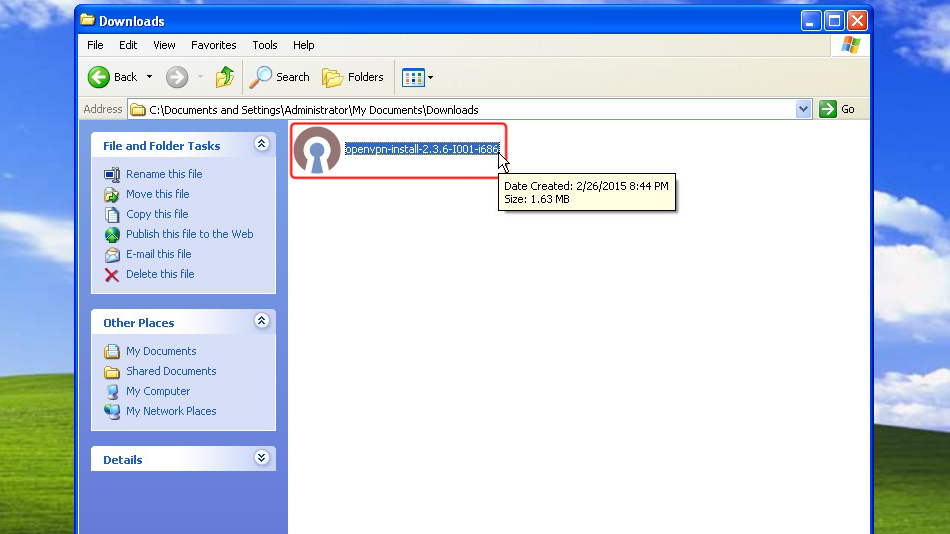
"Çalıştır" ı tıklayın
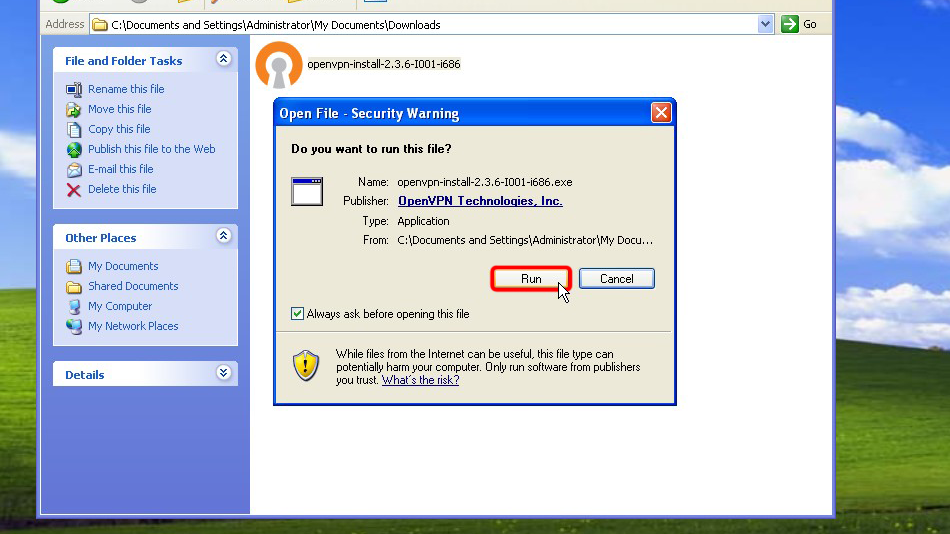
"Sonraki >" i tıklayın
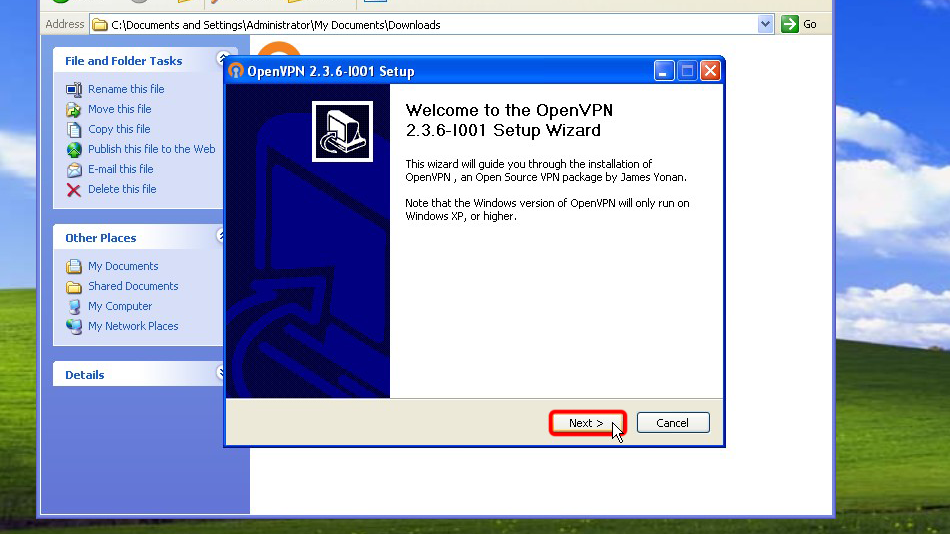
Sözleşmeyi kabul ediyorsanız "Kabul Ediyorum"a tıklayın
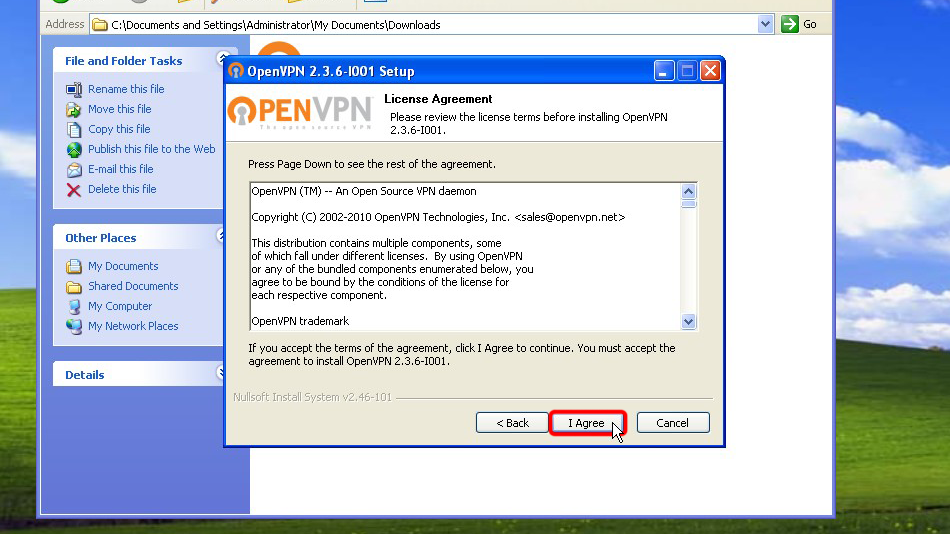
Tekrar "Sonraki >" i tıklayın
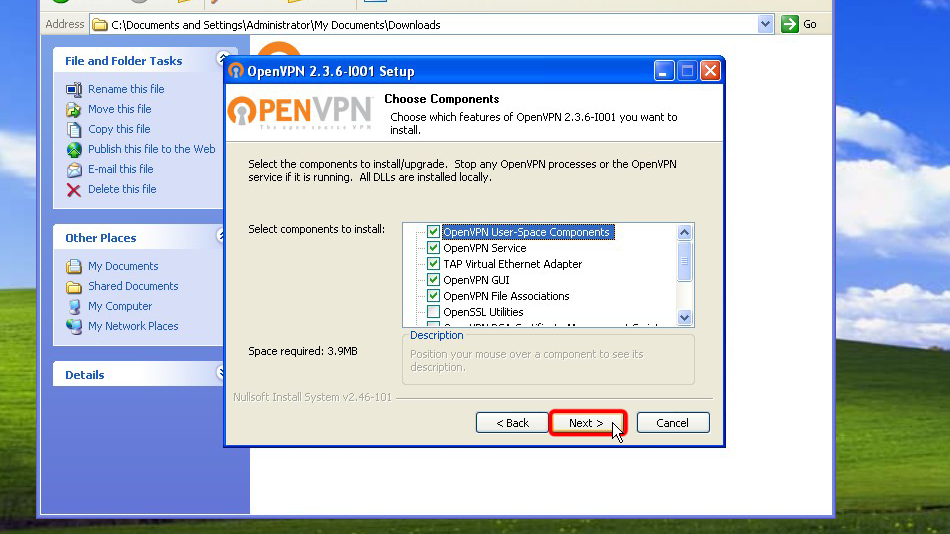
"Yükle" ye tıklayın
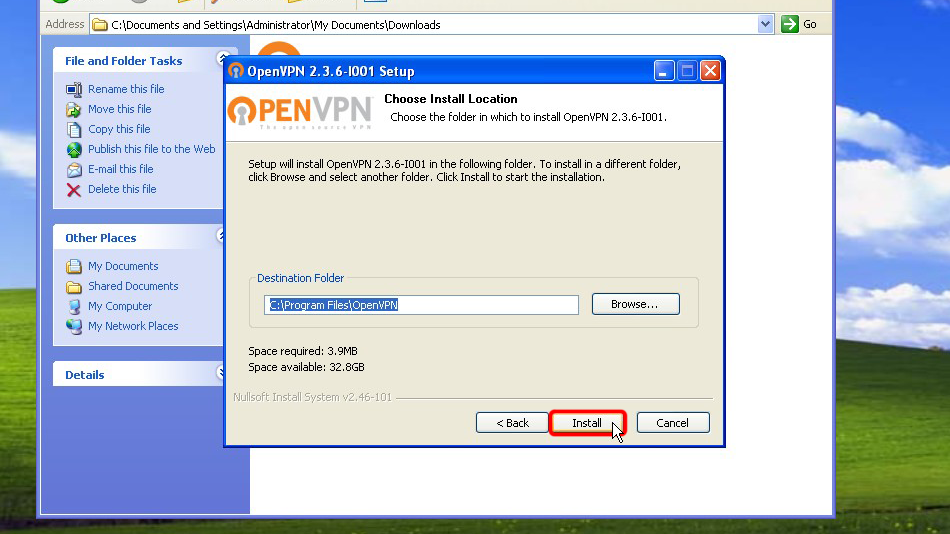
Tekrar "Sonraki >" i tıklayın
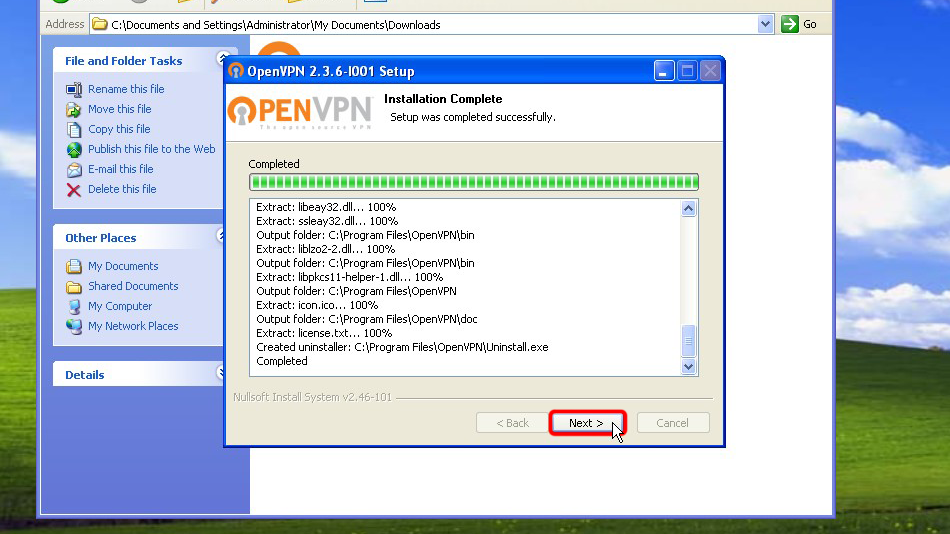
"Bitir" i tıklayın
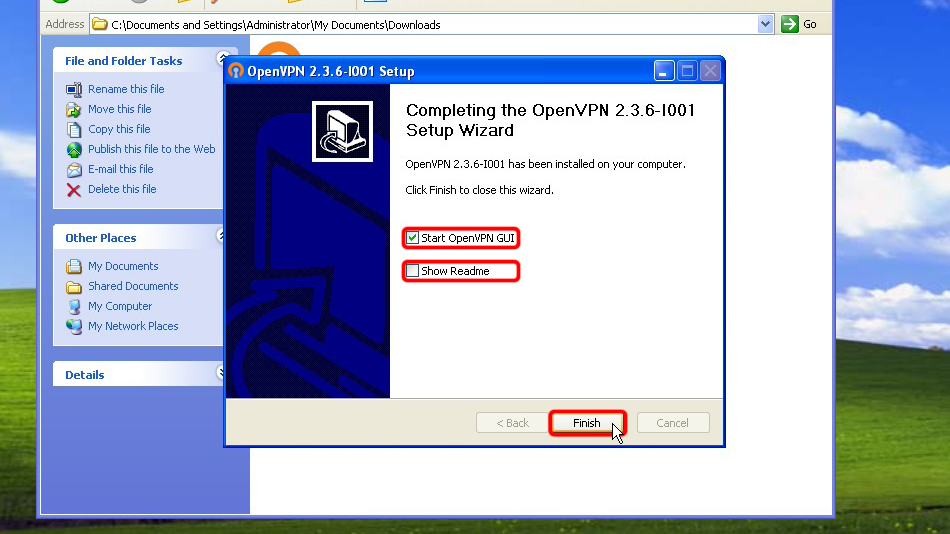
Bu şekilde OpenVPN Client'ı kurmuş olacaksınız
OpenVPN'i yapılandırma
Yapılandırma dosyalarını indirin. Oturum açma bilgilerinizi kalıcı olarak açık şifrelenmemiş metin biçiminde saklamak istiyorsanız, lütfen aşağıdaki dosyaları indirin:
OpenVPN (.ovpn) dosyası: GİZLİ. Giriş veya görmek için kaydolun.
OpenVPN (.ovpn) dosyası: GİZLİ. Giriş veya görmek için kaydolun.
İndirilen dosyaları OpenVPN yapılandırma klasörüne kopyalayın (varsayılan olarak C:/Program Files/OpenVPN/config/) ve Windows güvenlik mesajlarını onaylayın.
Ayrıntılı talimatlar aşağıda verilmiştir: Yapılandırma dosyalarını indirin, "İndirilenler" klasörünü açın, indirilen yapılandırma dosyalarını seçin, dosyaları seçin, üzerine sağ tıklayın ve "Kopyala"ya tıklayın.
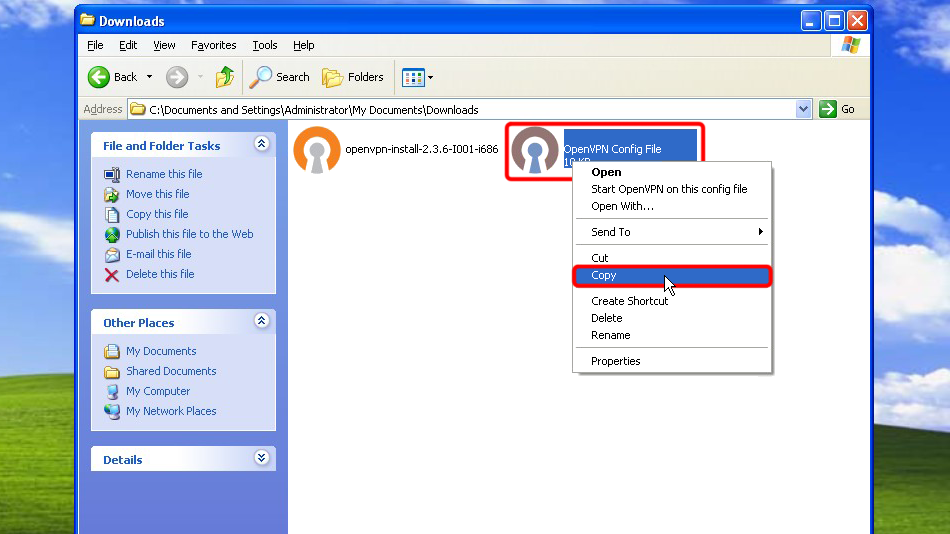 Trust.Zone-Hong-Kong
Trust.Zone-Hong-Kong
Navigate to your OpenVPN "config" folder by-defalut this is "C:Program FilesOpenVPNconfig". This is how you can do that in XP.
"Diğer Yerler" bölmesinde "Bilgisayarım" ı tıklayın.
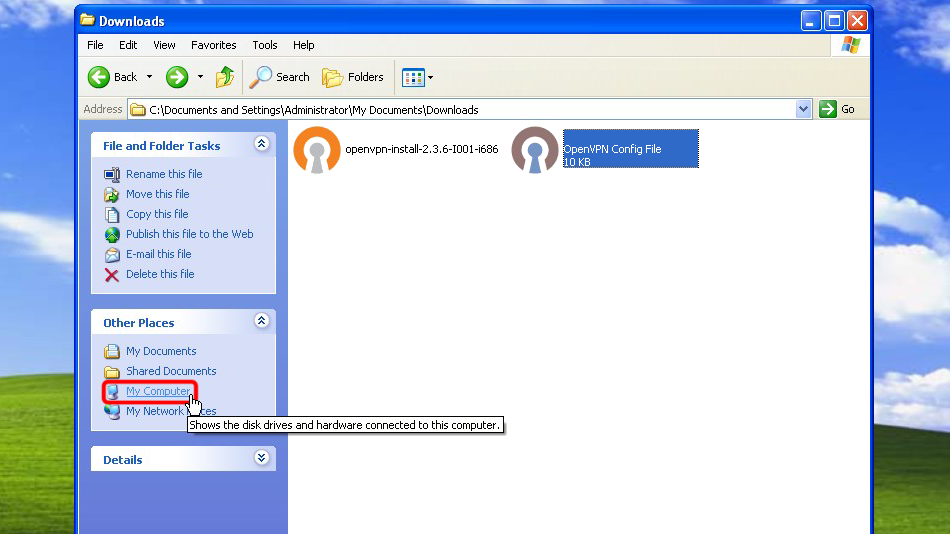 Trust.Zone-Hong-Kong
Trust.Zone-Hong-Kong
"Yerel Disk (C:)" öğesine çift tıklayın.
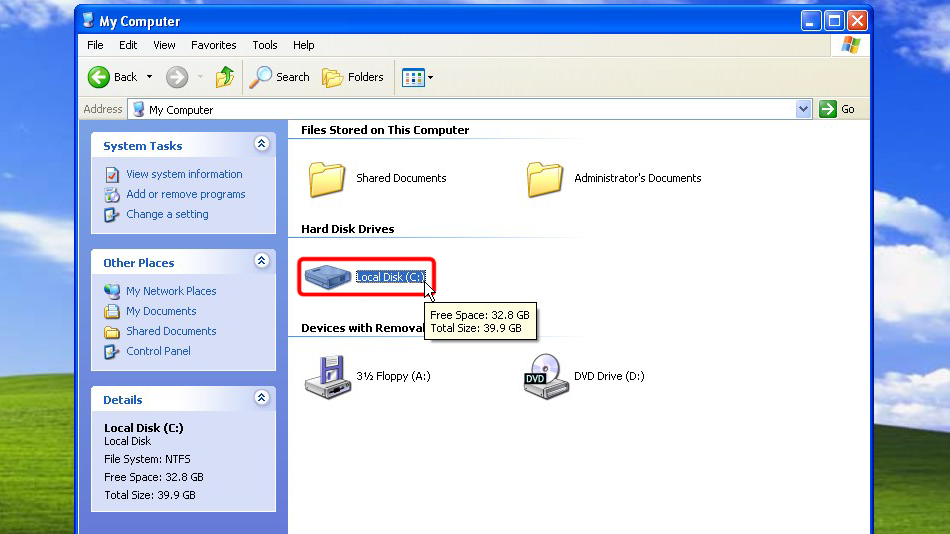
"Program Files" klasörüne çift tıklayın.
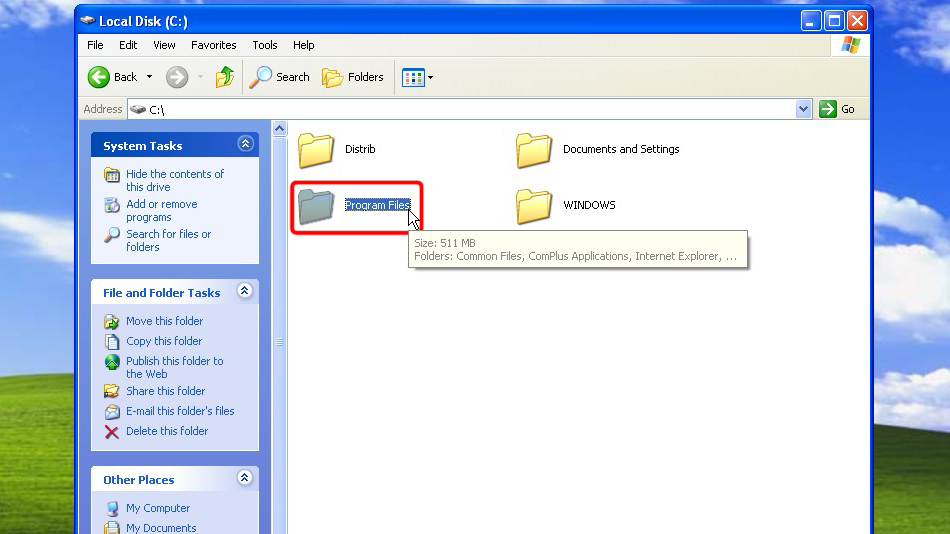
"Bu klasörün içeriğini göster" i tıklayın
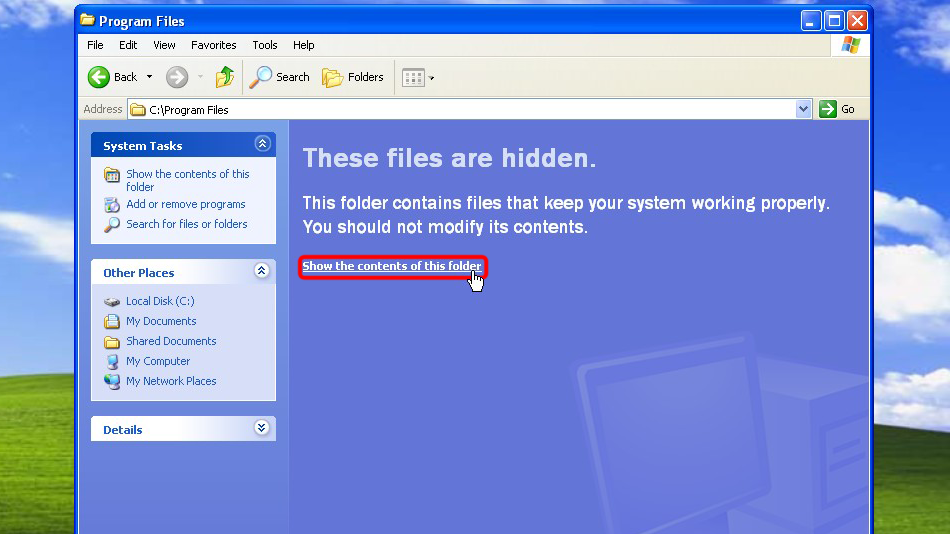
"OpenVPN" klasörünü bulun ve çift tıklayın.
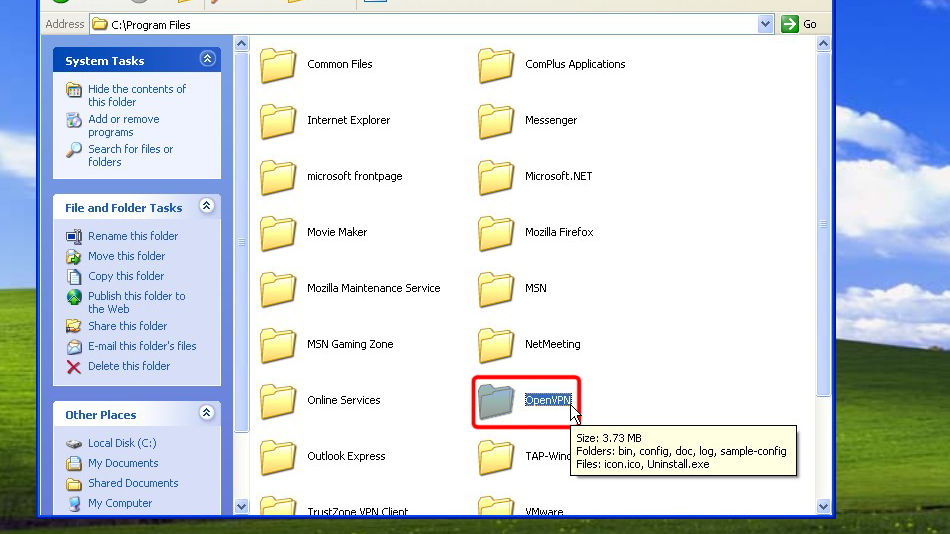
"config" klasörünü bulun ve çift tıklayın.
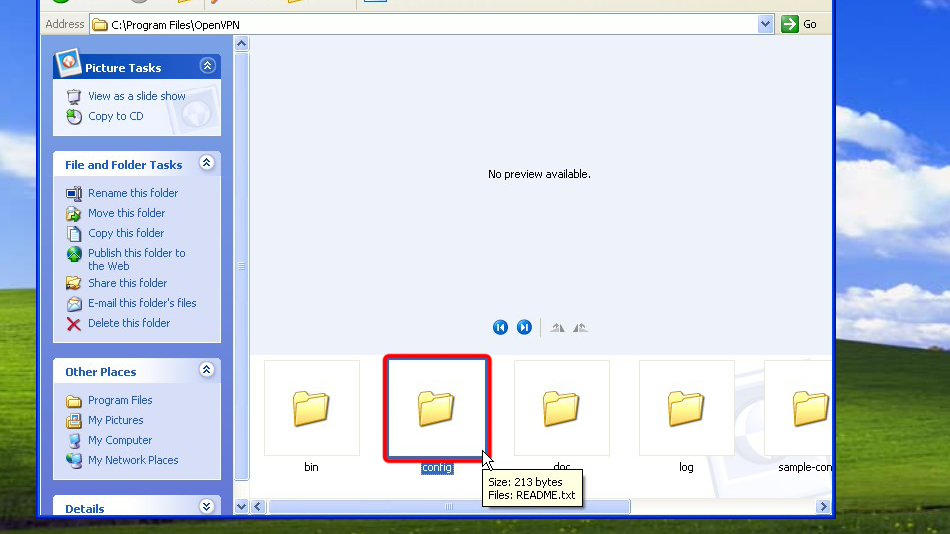
Boş alana sağ tıklayın ve yapılandırma dosyalarını yapılandırma dizinine yerleştirmek için "Yapıştır"a tıklayın.
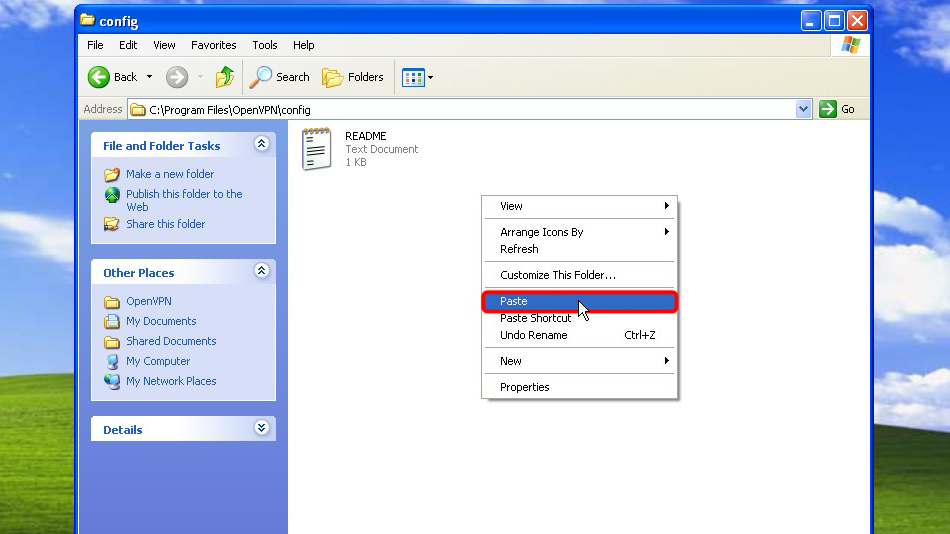
Artık doğru yerde yapılandırma dosya(lar)ınız var.
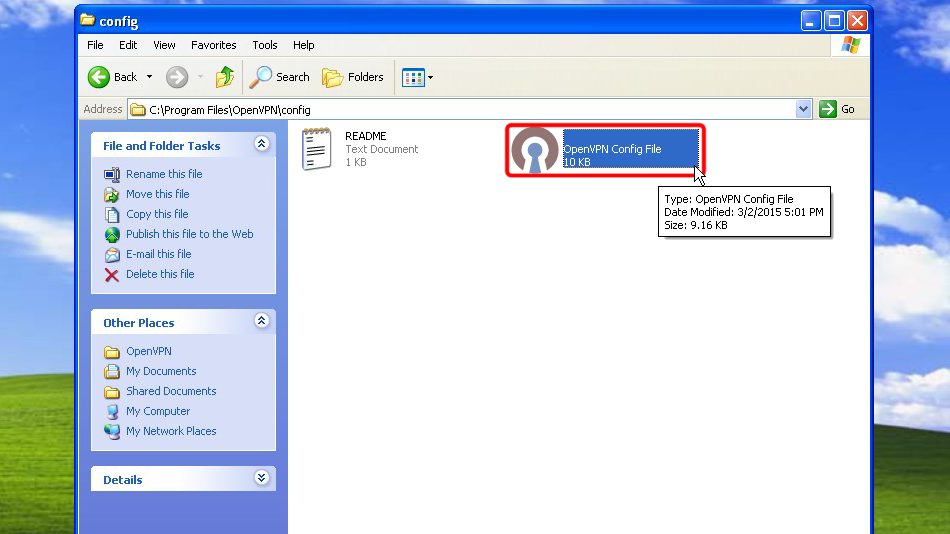 Trust.Zone-Hong-Kong
Trust.Zone-Hong-Kong
Tek bağlantının yapılandırılması durumunda. OpenVPN tepsi simgesine sağ tıklayın ve "Bağlan"a tıklayın.
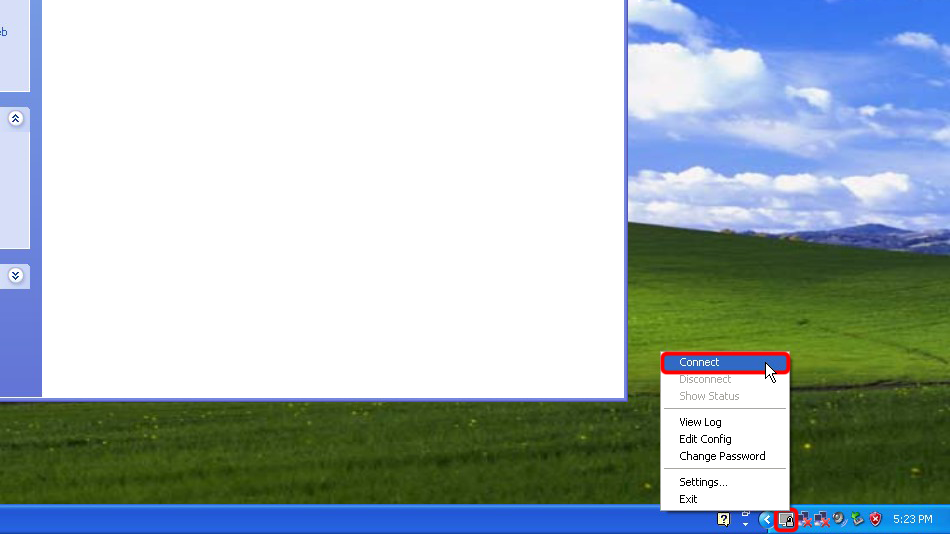
Yapılandırılmış birden fazla bağlantınız varsa. OpenVPN tepsi simgesine sağ tıklayın, bağlanmak istediğiniz konumu seçin ve "Bağlan"a tıklayın.
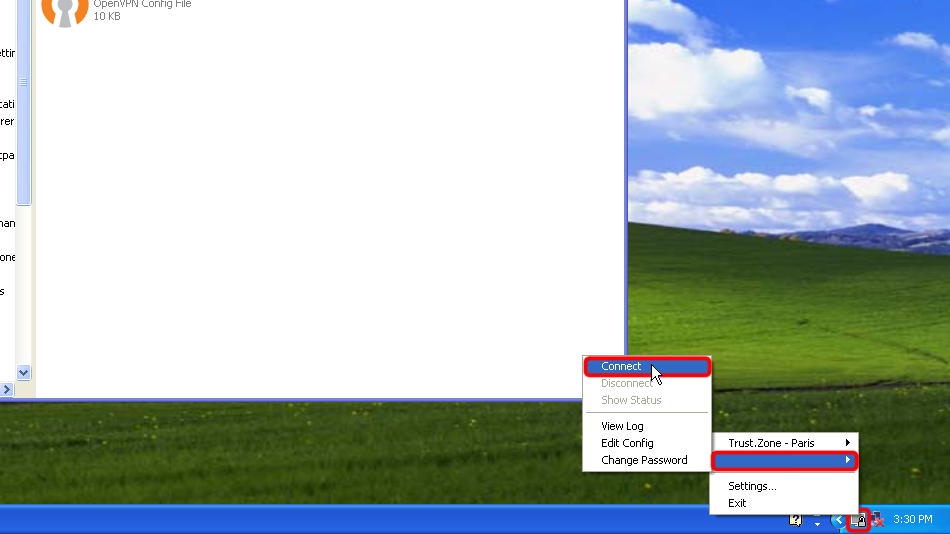 Trust.Zone-Hong-Kong
Trust.Zone-Hong-Kong
Kullanıcı adı ve şifreyi girin (userpass.txt kullanmadıysanız)
Your VPN Username: GİZLİ. Giriş veya görmek için kaydolun.
Your VPN Password: GİZLİ. Giriş veya görmek için kaydolun.
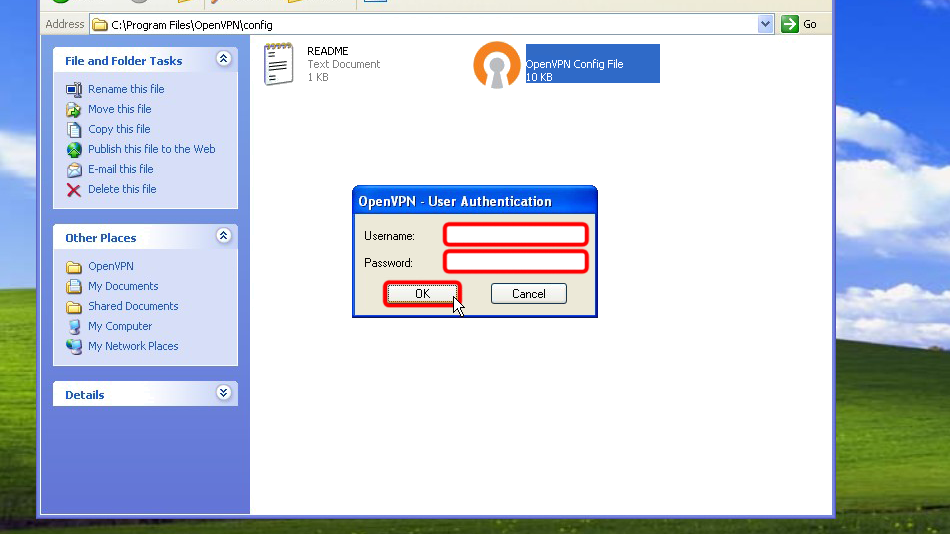 Trust.Zone-Hong-Kong
Trust.Zone-Hong-Kong
Bağlantı başarıyla kurulduktan sonra OpenVPN simgesi yeşile döner. VPN bağlantınızı OpenVPN ile yönetebilirsiniz.

Trust.Zone Ana sayfasını oaçın ve Trust.Zone VPN ile bağlantınızın doğru kurulup kurulmadığını kontrol etmek için zaten açıksa yeniden yükleyin.
Ayrıca Bağlantı Kontrol Sayfamızı da ziyaret edebilirsiniz.
 IP adresiniz: x.x.x.x ·
IP adresiniz: x.x.x.x ·  Hong Kong ·
Şimdi TRUST.ZONE! Gerçek konumunuz gizli!
Hong Kong ·
Şimdi TRUST.ZONE! Gerçek konumunuz gizli!