İndirilenler klasörüne veya indirdiğiniz dosyayı indirdiğiniz klasöre gidin, bağlam menüsünü açmak için Trust.Zone_VPN_Client_v1.3.0_b2125.exe dosyasına sağ tıklayın ve yükleme işlemini başlatmak için Yönetici olarak çalıştır'a tıklayın.
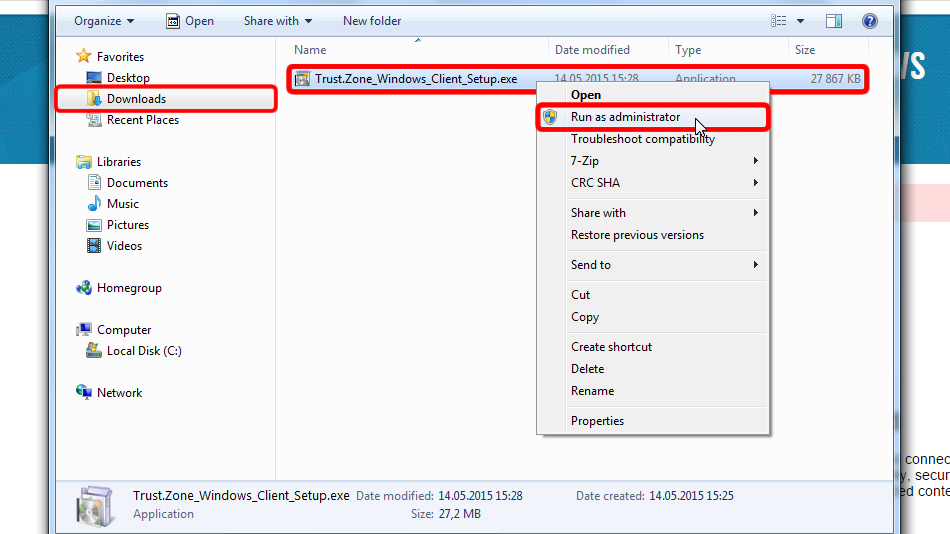
Sonraki >'ye tıklayın
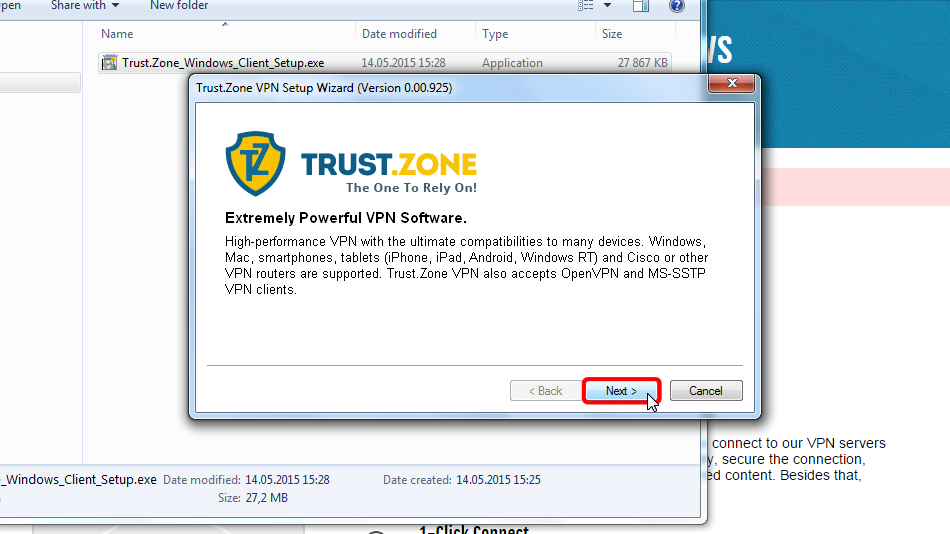
Yazılımı varsayılan konuma yüklemek istiyorsanız Sonraki > 'ye tıklayın.
Ya da, Dizin öğesini belirtin'i seçerek istemciyi yüklemek istediğiniz dizini belirtebilirsiniz, ardından gerçek dizini seçin ve Sonraki >'yi tıklatın.
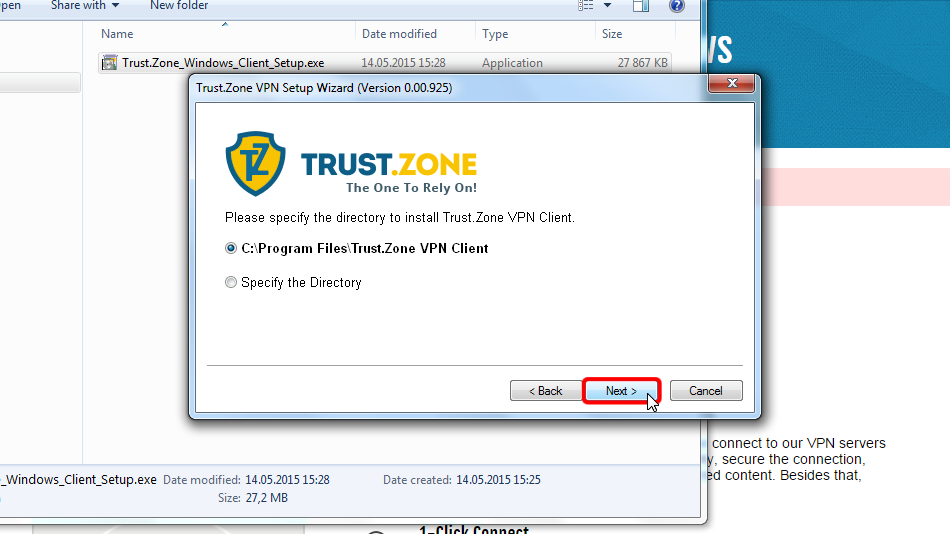
Yükleyiciyi kapatmak ve Windows için Trust.Zone VPN İstemcisi'ni çalıştırmak için Son'a tıklayın.
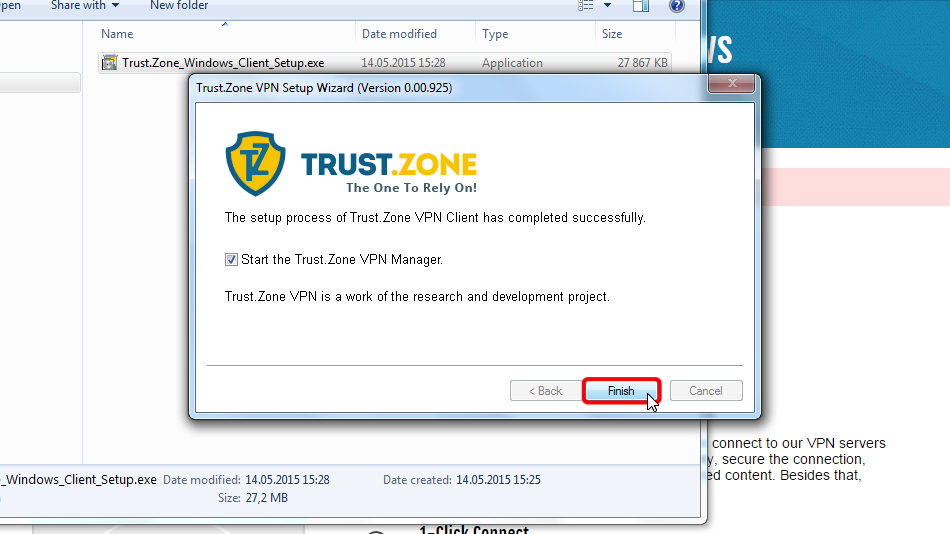
Windows sizden yeni ağ için konum seçmenizi isteyecekse, lütfen Genel ağ'ı seçin.
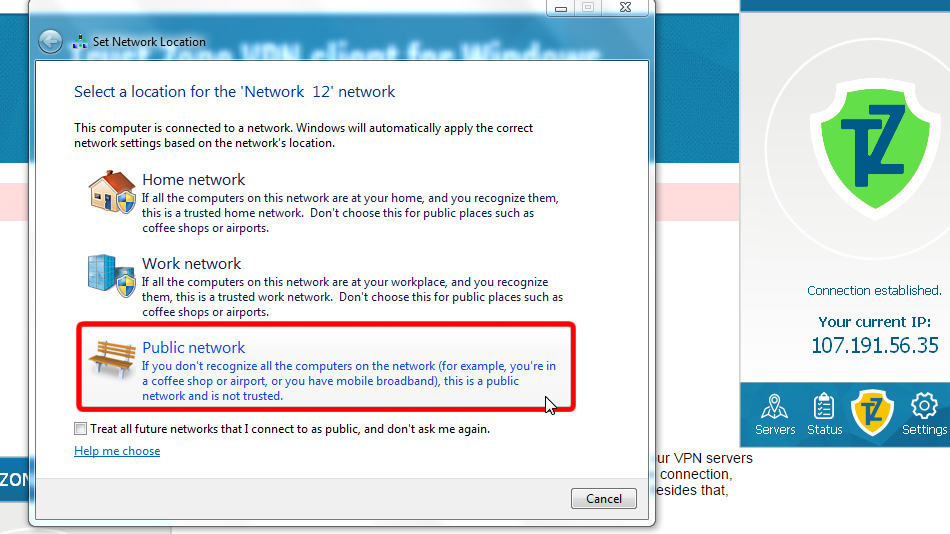
İletişim penceresini kapatmak için Kapat düğmesine tıklayın.
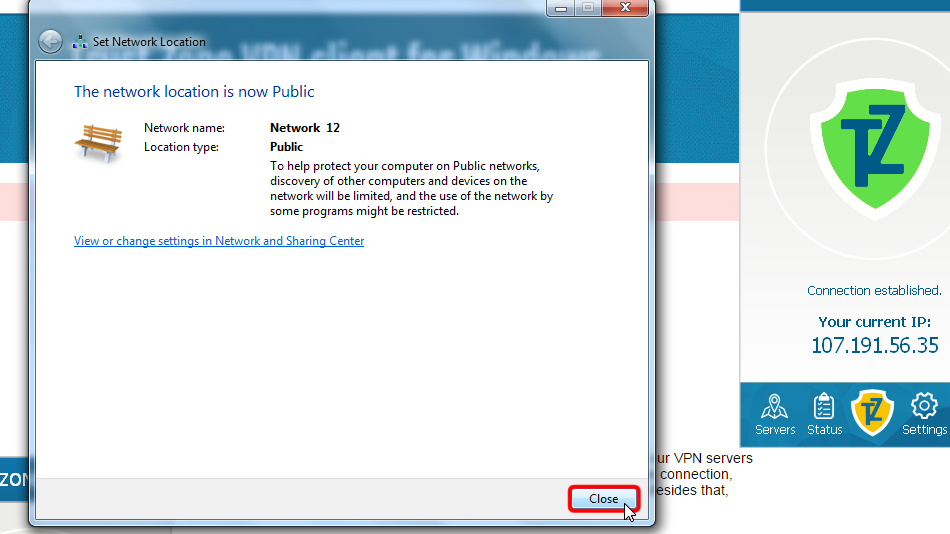
Sunucular listesine ulaşmak için "Sunucular" menü öğesine tıklayın.
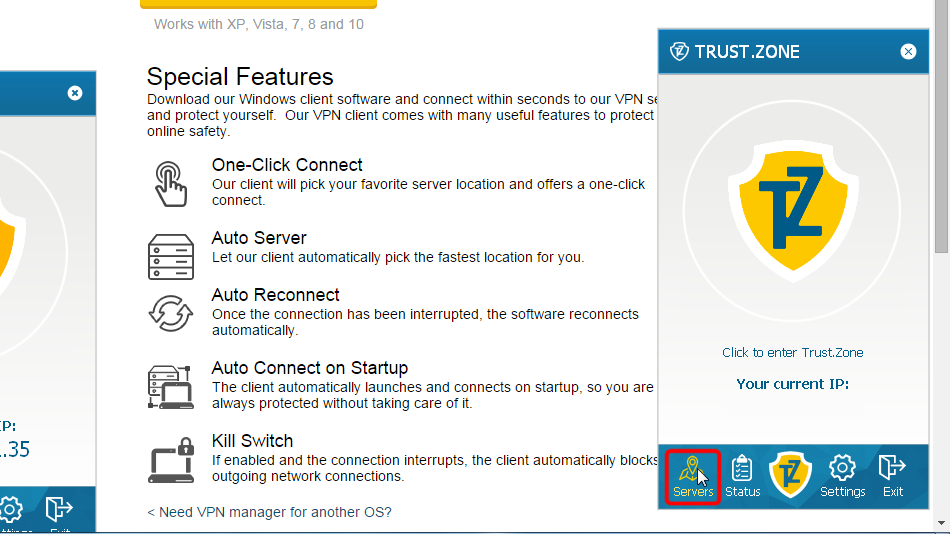 216.73.216.38
216.73.216.38
Bağlanmak istediğiniz sunucuyu seçin ve Bağlan düğmesine tıklayın.
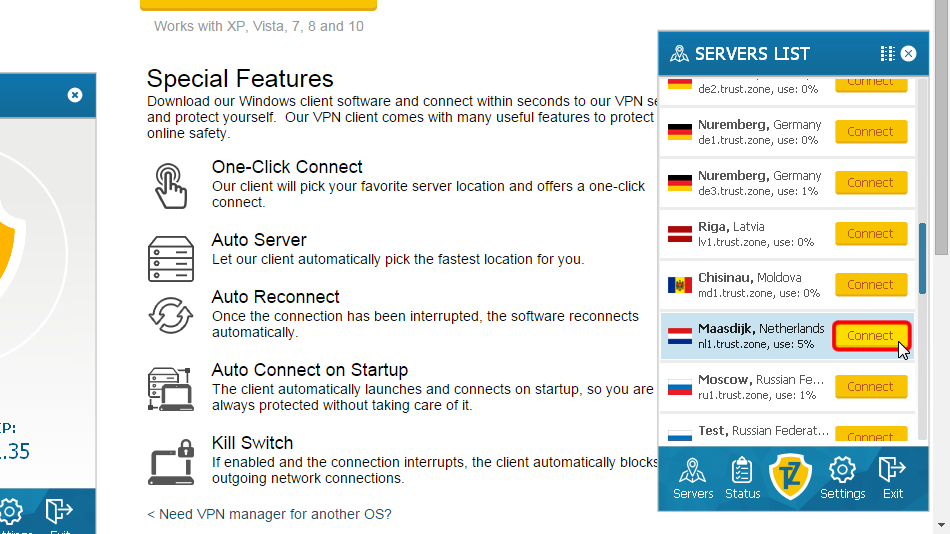
İstemci yazılımı bağlantı işlemini gösterir.
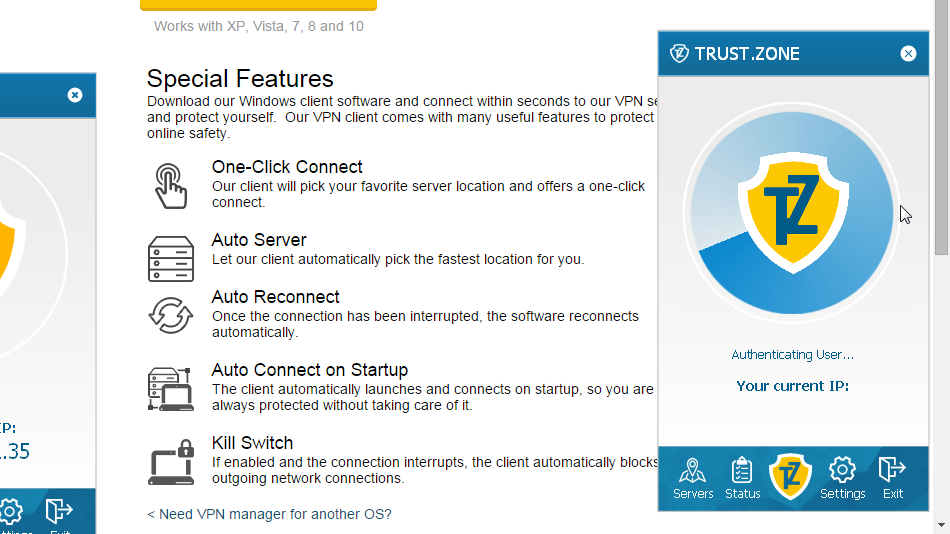 216.73.216.38
216.73.216.38
Trust.Zone simgesi yeşile döner ve ip adresiniz değişir ve Trust.Zone sunucusuna bağlı olduğunuzu gösterir.
Bilgisayarınızdan İnternet'e olan tüm bağlantılar artık korunuyor!
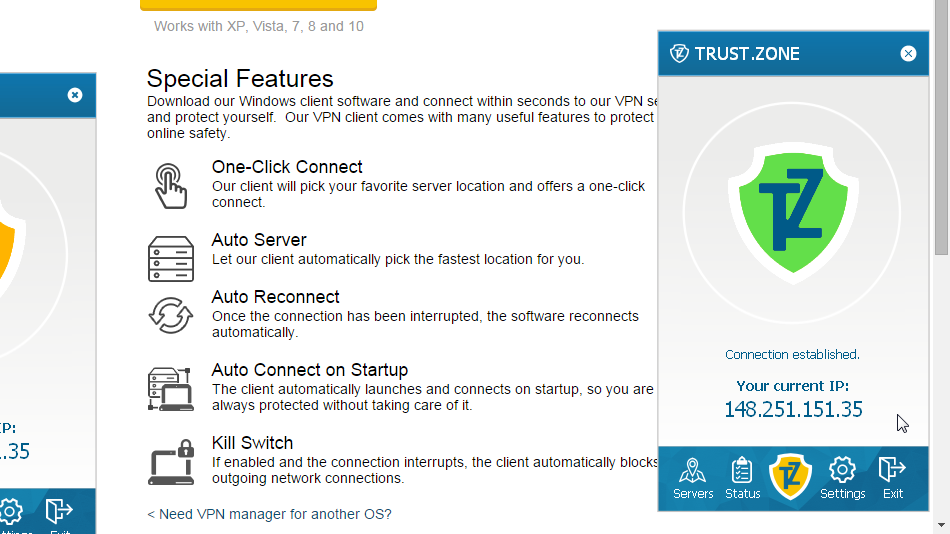
Trust.Zone VPN Client'ı anti-virüs/güvenlik yazılımınız veya güvenlik duvarınızla birlikte kullanırken sorunları önlemek için, Trust.Zone VPN Client'ı istisnalar/istisnalar listesine eklemenizi şiddetle tavsiye ederiz.
Daha fazla bilgi için lütfen aşağıdaki SSS öğesini okuyun:
Anti-virüsler ve Trust.Zone: Windows için Truzt.Zone VPN İstemcisi, anti-virüs/güvenlik yazılımınızdaki istisnalar/istisnalar listesine nasıl eklenir?
Trust.Zone Ana sayfasını oaçın ve Trust.Zone VPN ile bağlantınızın doğru kurulup kurulmadığını kontrol etmek için zaten açıksa yeniden yükleyin.
Ayrıca Bağlantı Kontrol Sayfamızı da ziyaret edebilirsiniz.
 IP adresiniz: x.x.x.x ·
IP adresiniz: x.x.x.x ·  Yunanistan ·
Şimdi TRUST.ZONE! Gerçek konumunuz gizli!
Yunanistan ·
Şimdi TRUST.ZONE! Gerçek konumunuz gizli!