Ücretsiz bir uygulama olan SSTap-beta'yı kullanın.
SSTap-beta uygulamasını yüklemeden veya kullanmadan önce lütfen WireGuard, Trust.Zone VPN Client vb. gibi tüm VPN uygulamalarından çıkın. Trust.Zone VPN İstemcisinden çıkmak için Çıkış'a ve ardından Tamam'a tıklayın.
Yükleme sırasında, sürücüyü yüklemenizi isteyen bir iletişim kutusu görebilirsiniz. Lütfen sürücü kurulumunu onaylayın.: SSTap-beta-setup-1.1.0.1.exe
SSTap Beta 1.1.0.1'i indirin ve yükleyin, ancak çalıştırmayın (son adımda "SSTap-beta'yı Çalıştır" onay kutusunu kapatın): SSTap-beta-setup-1.1.0.1.exe Yükleme sırasında bir sürücü yükleme isteği görebilirsiniz. Lütfen sürücü kurulumunu onaylayın.
Windows'u yeniden başlatın.
Rusya'dan çalışan bağlantılar dosyasını indirin: proxylist.json (Trust.Zone hesabınıza giriş yapmış olmanız gerekir)
Deownloaded dosyalarını proxylist.json ve dns.ini dizine değiştirerek kopyalayın C:\Users\имя_пользователя\AppData\Local\SSTap-beta\config\
Kopyalanan dosyaların adları tam olarak proxylist.json olmalı ve (1), (2) vb. olmadan dns.ini olmalıdır.
Klasörü açmak için aşağıdaki metni kopyalayın:
%userprofile%\AppData\Local\SSTap-beta\config\
daha sonra, aynı anda Windows logolu tuşa tıklayın ve R tuşuna basın (Win-R tuşlarına basın) ve beliren pencerede kopyalanan metni yapıştırın ve istediğiniz simgeye gitmek için Tamam'ı tıklayın.
Başlat menüsünden SSTap-beta'yı çalıştırın.
Proxy açılır listesinde, istediğiniz bağlantıyı seçin ve bağlanmak için Bağlan düğmesine tıklayın.
Bağlandıktan sonra, uygulama sistem tepsisindeki bir simgeye çökecek ve üzerine SSTap-beta penceresini açabileceğiniz bir simgeye çökecektir.
Bağlantınızı kontrol etmek için Connection Test Sayfasını açın.
Bağlantıyı kesmek için, SSTap-beta uygulaması penceresindeki Bağlantıyı Kes düğmesine tıklayın.
Trust.Zone istemcisini SSTap-beta ile birlikte çalıştırmayın.
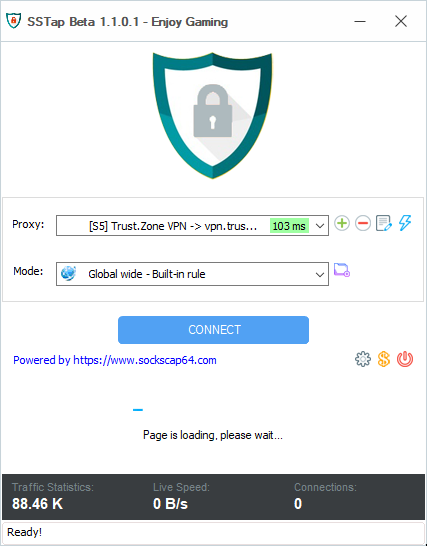
Trust.Zone Ana sayfasını oaçın ve Trust.Zone VPN ile bağlantınızın doğru kurulup kurulmadığını kontrol etmek için zaten açıksa yeniden yükleyin.
Ayrıca Bağlantı Kontrol Sayfamızı da ziyaret edebilirsiniz.
 IP adresiniz: x.x.x.x ·
IP adresiniz: x.x.x.x ·  Arnavutluk ·
Şimdi TRUST.ZONE! Gerçek konumunuz gizli!
Arnavutluk ·
Şimdi TRUST.ZONE! Gerçek konumunuz gizli!