Bazı değerleri doğrudan ekran görüntülerinden kopyalayabilirsiniz. Değerleri seçmek için kırmızı öğelere tıklayın ve ardından kopyalayın.
Temel -> Ağı'na gidin ve Trust.Zone DNS sunucularını ayarlayın:
DNS 1: 109.236.87.2
DNS 2: 23.237.56.98
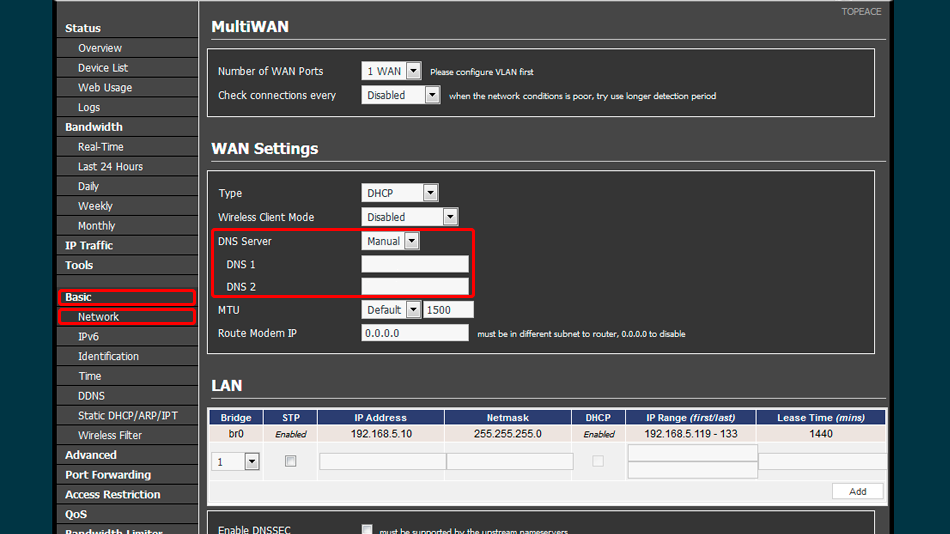
Modeminizin yönetici alanını açın.
Soldan dikey menüden VPN Tunneling -> OpenVPN client'a tıklayın. Bu sizi OpenVPN İstemci Yapılandırması sayfasına götürecektir.
İstemci 1'e ve ardından Temel'e tıklayın ve değerleri ekran görüntüsünde gösterildiği gibi ayarlayın.
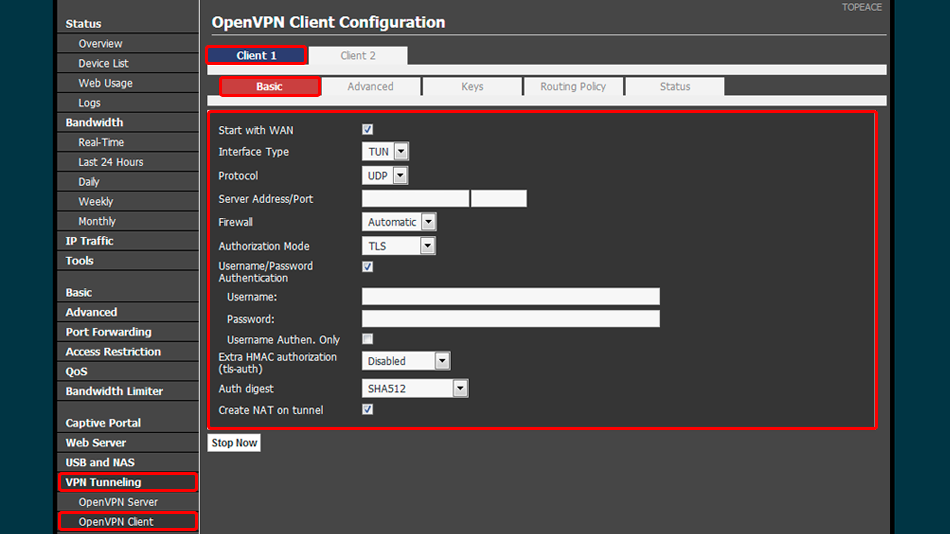
Gelişmiş sekmesine gidin ve değerleri ekran görüntüsünde gösterildiği gibi ayarlayın
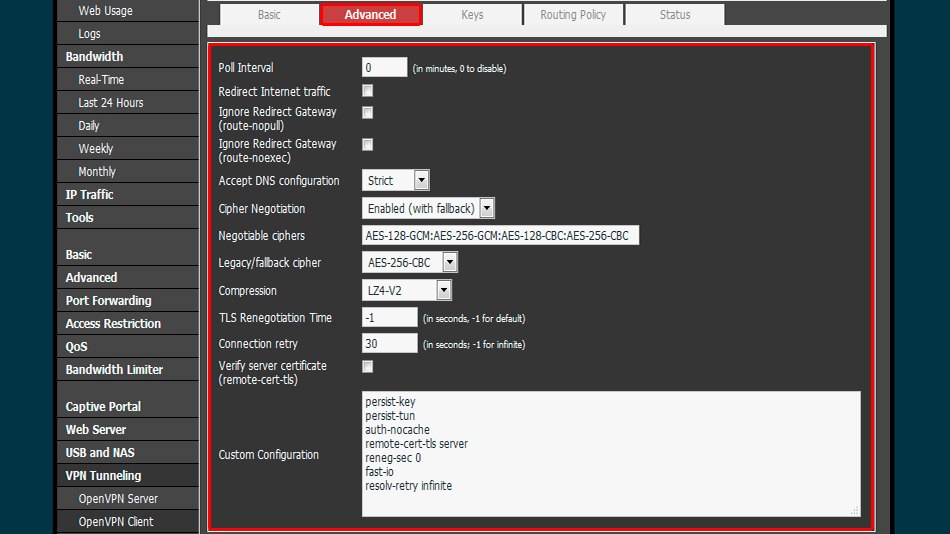
Tuşlar sekmesine gidin ve değerleri ekran görüntüsünde gösterildiği gibi ayarlayın.
VPN istemcisini başlatmak için Şimdi Başlat düğmesine tıklayın
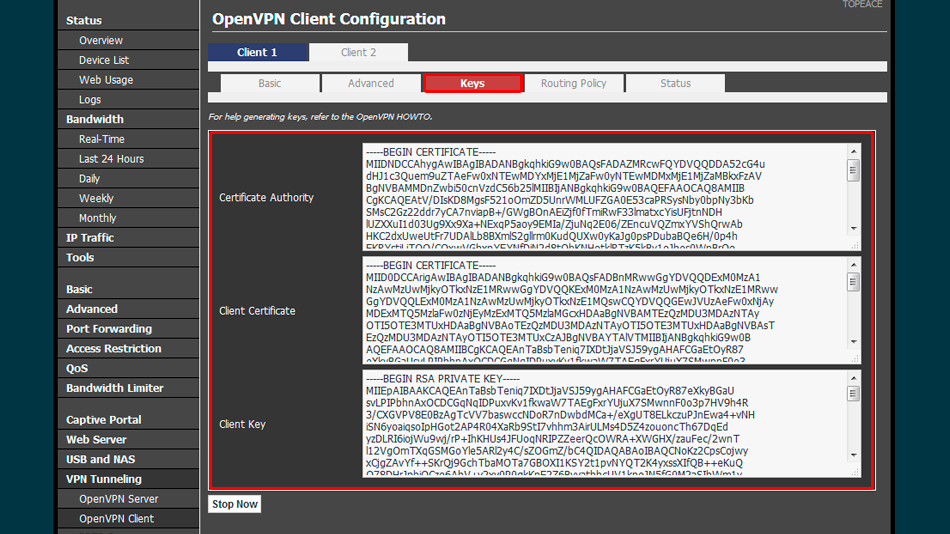
Trust.Zone Ana sayfasını oaçın ve Trust.Zone VPN ile bağlantınızın doğru kurulup kurulmadığını kontrol etmek için zaten açıksa yeniden yükleyin.
Ayrıca Bağlantı Kontrol Sayfamızı da ziyaret edebilirsiniz.
 IP adresiniz: x.x.x.x ·
IP adresiniz: x.x.x.x ·  İtalya ·
Şimdi TRUST.ZONE! Gerçek konumunuz gizli!
İtalya ·
Şimdi TRUST.ZONE! Gerçek konumunuz gizli!