Right click on the network icon in the system tray and then click "Open Network and Sharing Center".
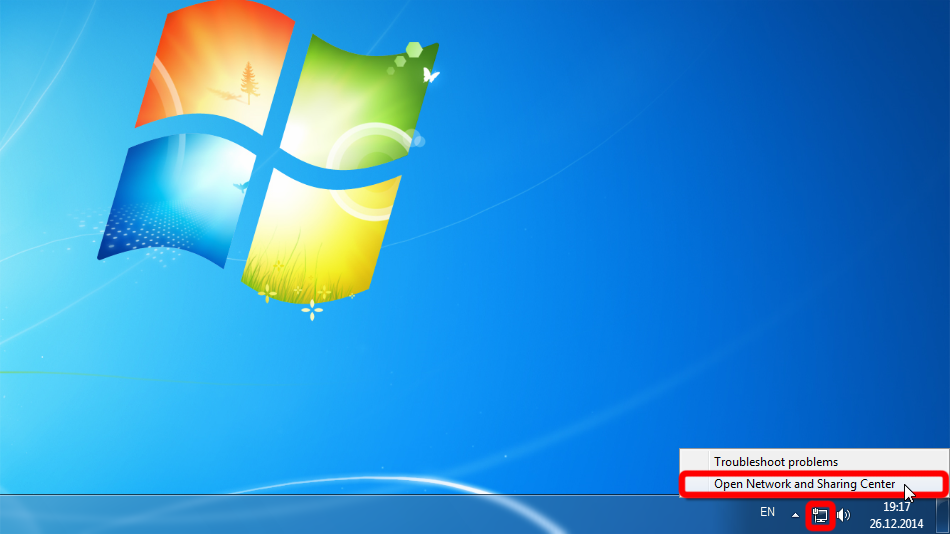
Click "Set up a new connection or network".
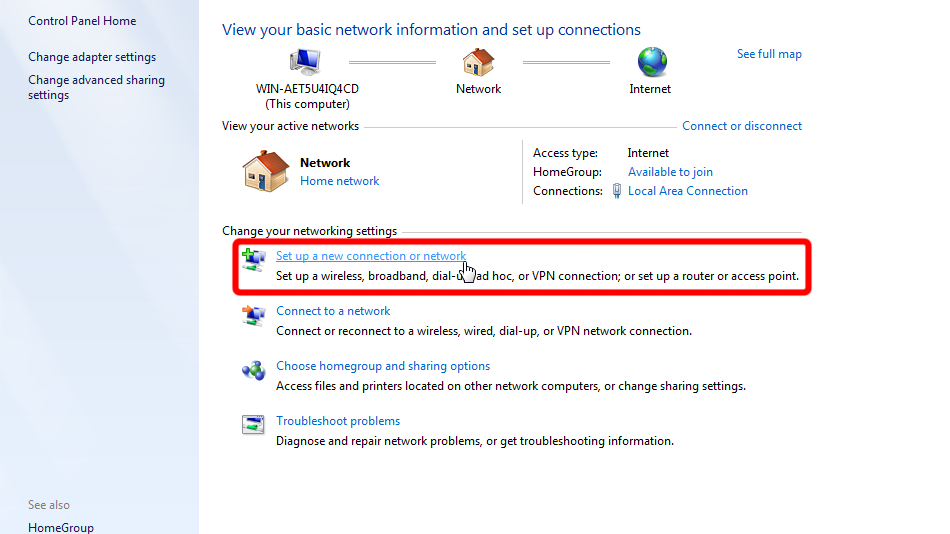
Select "Connect to a workplace" and click "Next".
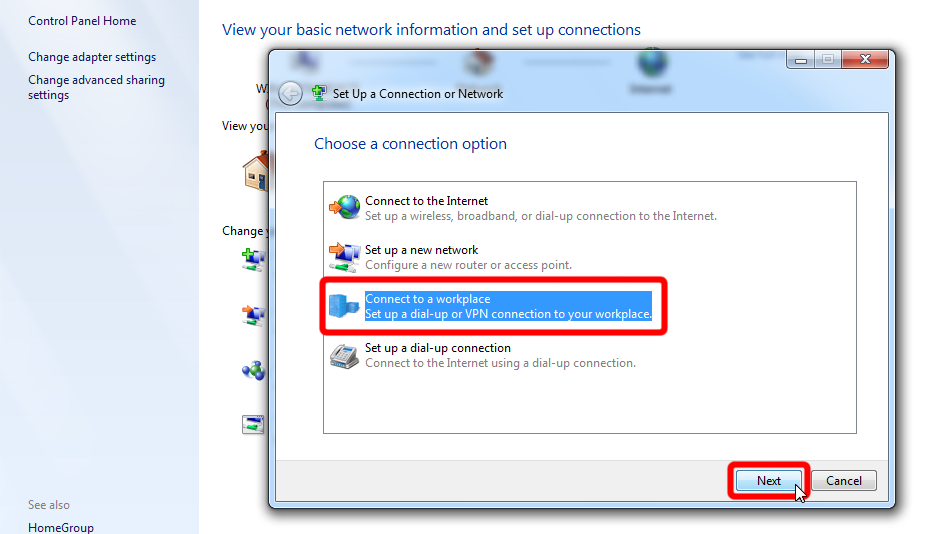
Click "Use my Internet connection (VPN)".
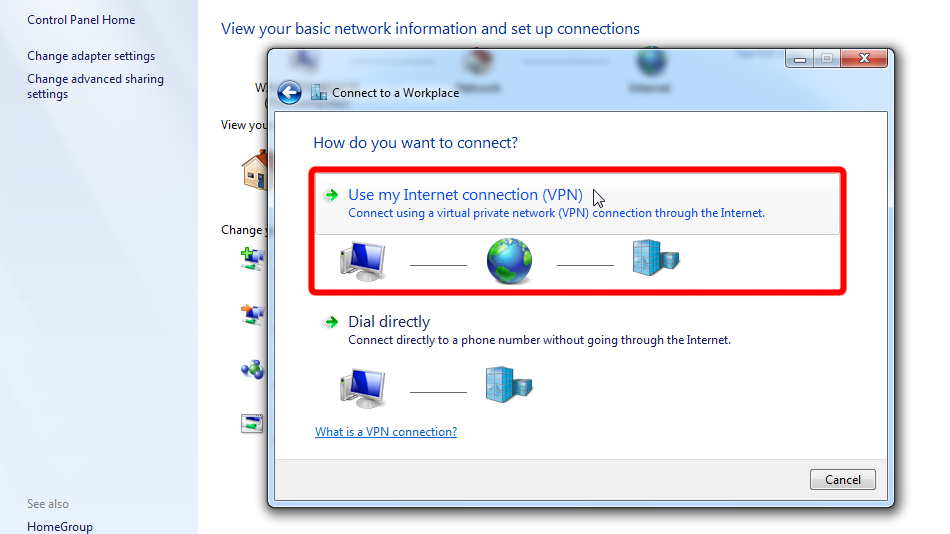
Fill form with values shown below. Check "Don't connect now..." and then click "Next".
Internet address: vpn.trust.zone
Destination name: Trust.Zone-VPN
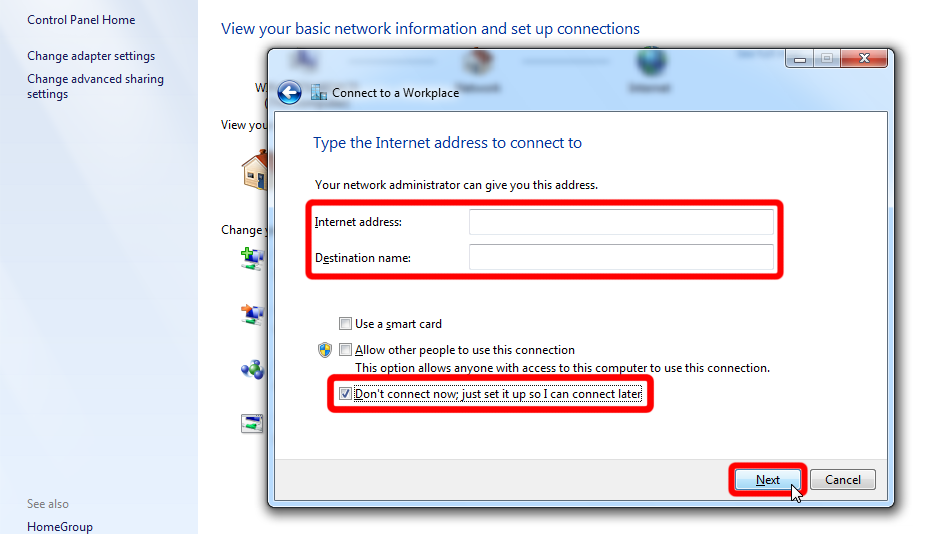 vpn.trust.zone
Trust.Zone-VPN
vpn.trust.zone
Trust.Zone-VPN
Enter your Trust.Zone's VPN login credentials, check "Remember this password" and then click "Create".
Username: HIDDEN. Log in or Sign up to see.
Password: HIDDEN. Log in or Sign up to see.
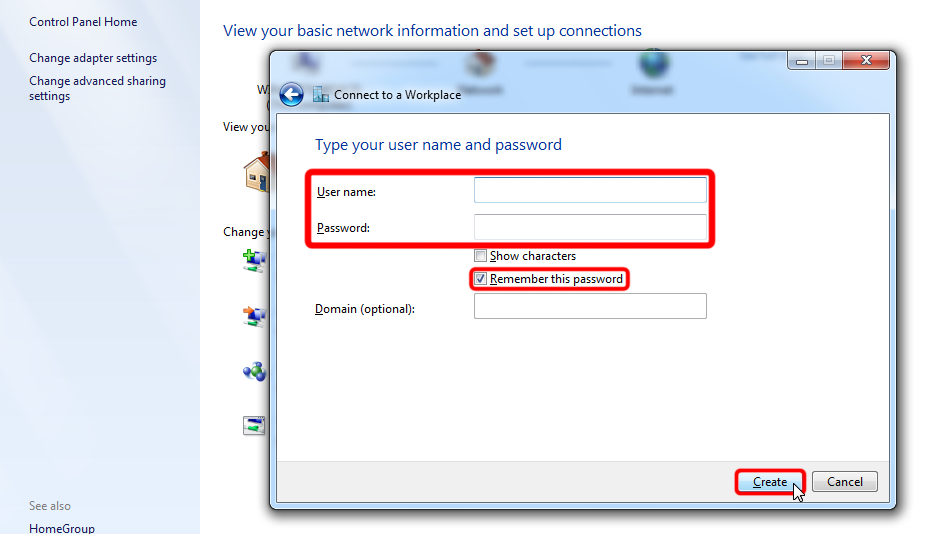
Click "Close" in order to close wizard.
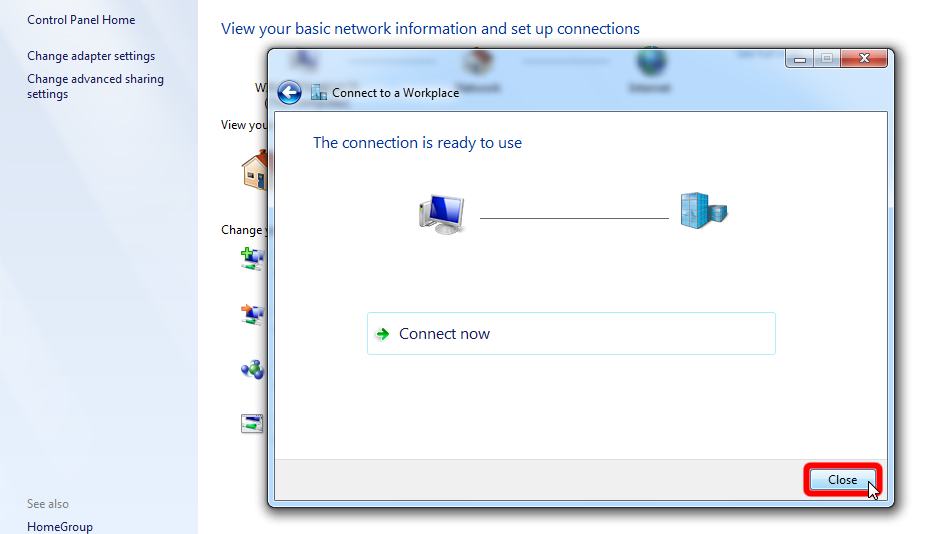
Click "Change adapter settings" in left pane of "Network and Sharing center".
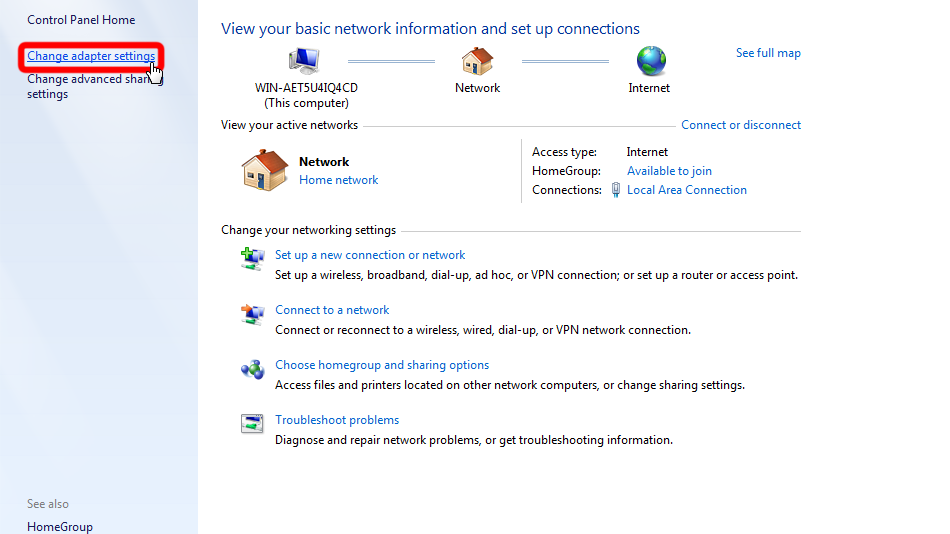
Left click the VPN network adapter and then click "Change settings of this connection".
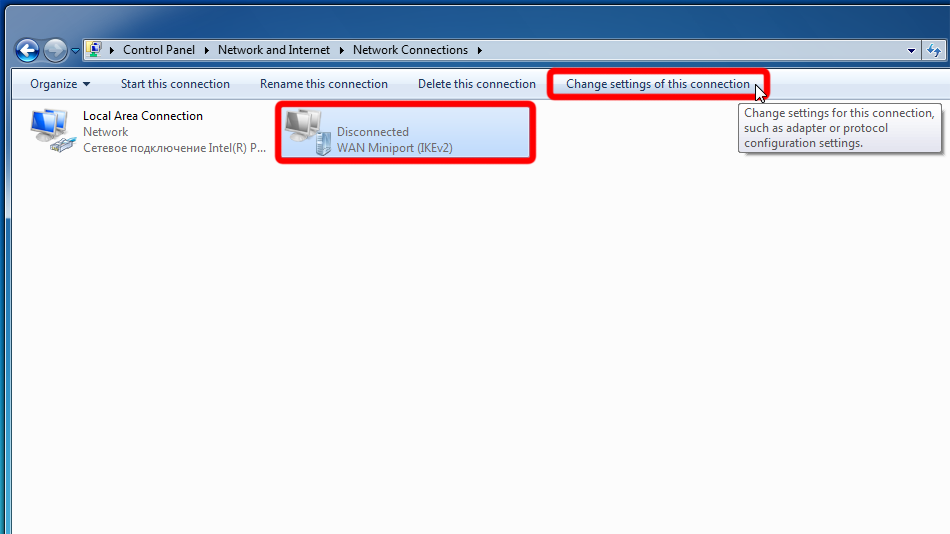 Trust.Zone-VPN
Trust.Zone-VPN
Switch to the tab "Security", select Type of VPN "Layer 2 Tunneling Protocol with IPsec (L2TP/IPsec)" and take over the settings from the screenshot. Then click on "Advanced settings".
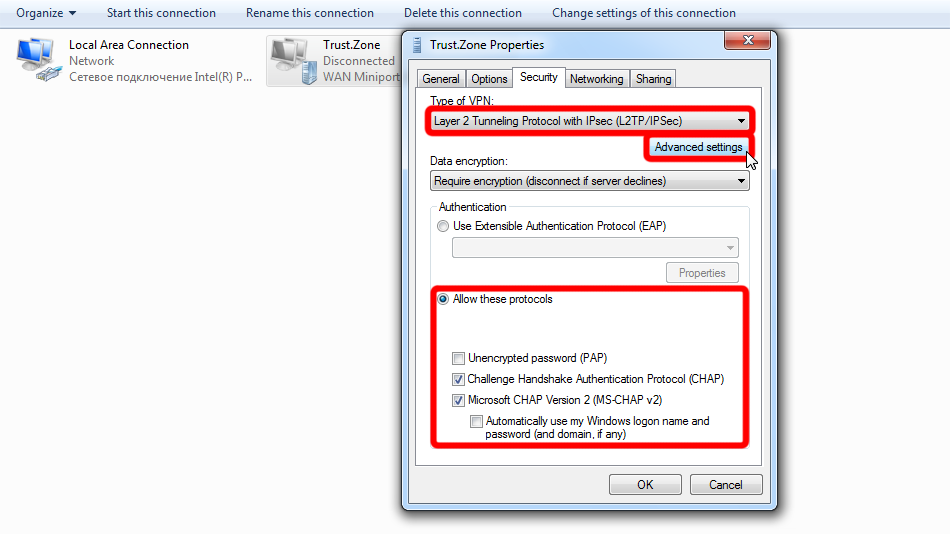
Choose "Use preshared key...", the key is: trustzone and click "OK". Then click "OK" again in order to close connection properties.
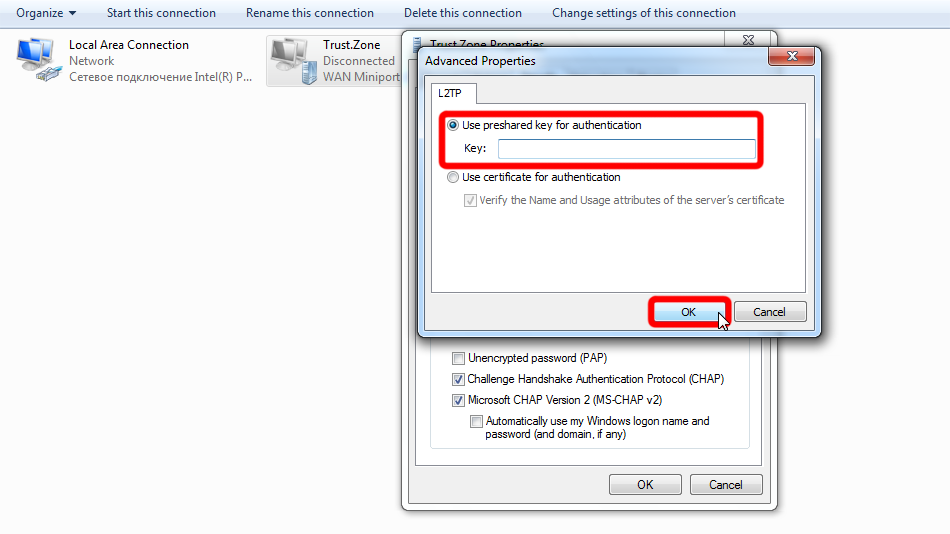 trustzone
trustzone
Click the network icon in the system tray, select VPN connection Trust.Zone-VPN and click "Connect".
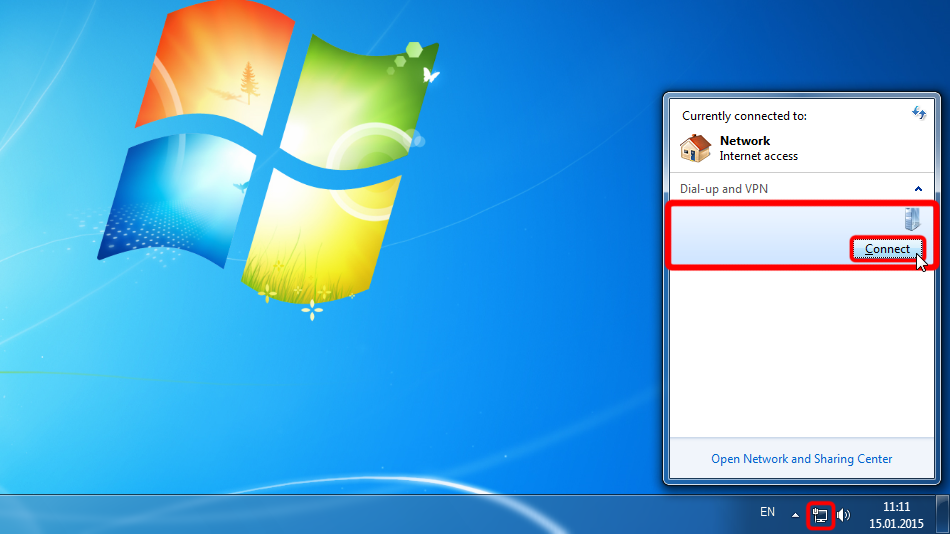 Trust.Zone-VPN
Trust.Zone-VPN
Click "Connect" in dialog window.
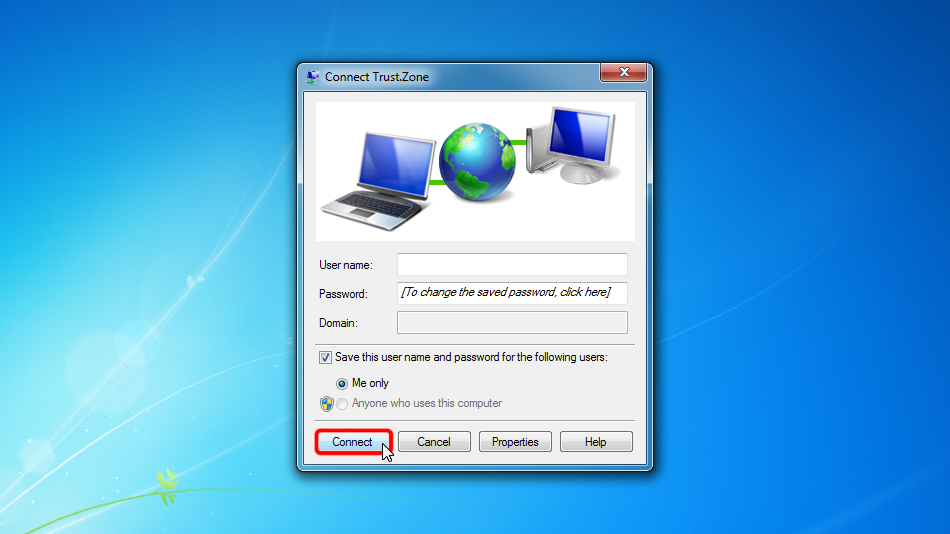
If connection has been successfully established, it displays "Connected". You can manage your VPN connections in the "Network and Sharing Center" > "Change adapter settings".
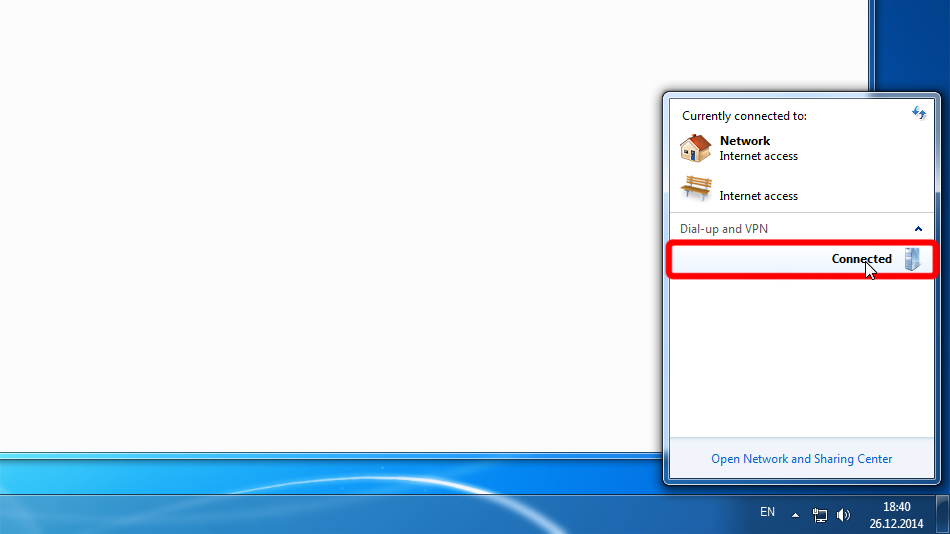 Trust.Zone-VPN
Trust.Zone-VPN
Trust.Zone-VPN
Trust.Zone-VPN
Open Trust.Zone Main page or reload it if it is already open in order to check if your connection with Trust.Zone VPN is established correctly.
You can also visit our Connection Check Page.
 Your IP: x.x.x.x ·
Your IP: x.x.x.x ·  Hong Kong ·
You are in TRUST.ZONE now! Your real location is hidden!
Hong Kong ·
You are in TRUST.ZONE now! Your real location is hidden!