Haga clic con el botón derecho en el icono de red en la bandeja del sistema y luego haga clic en "Abrir Centro de redes y recursos compartidos".
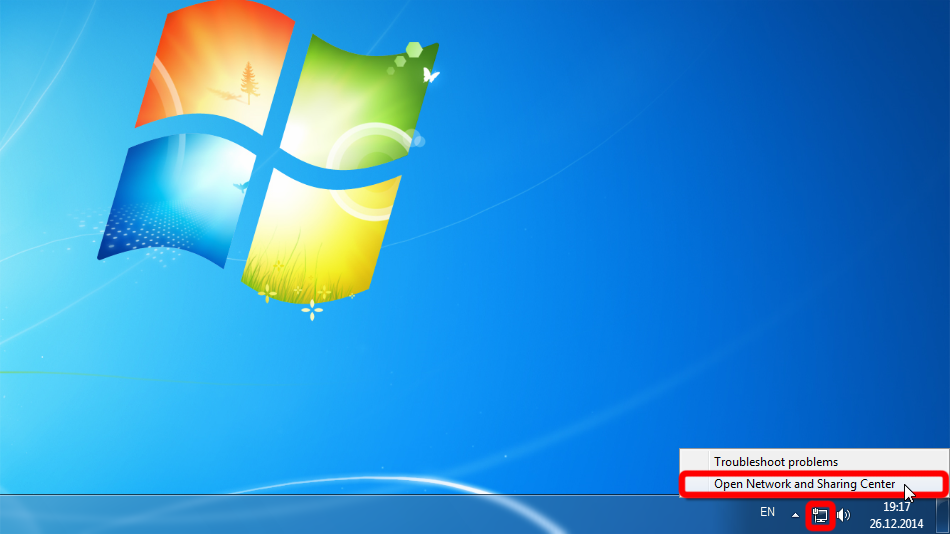
Haga clic en "Configurar una nueva conexión o red".
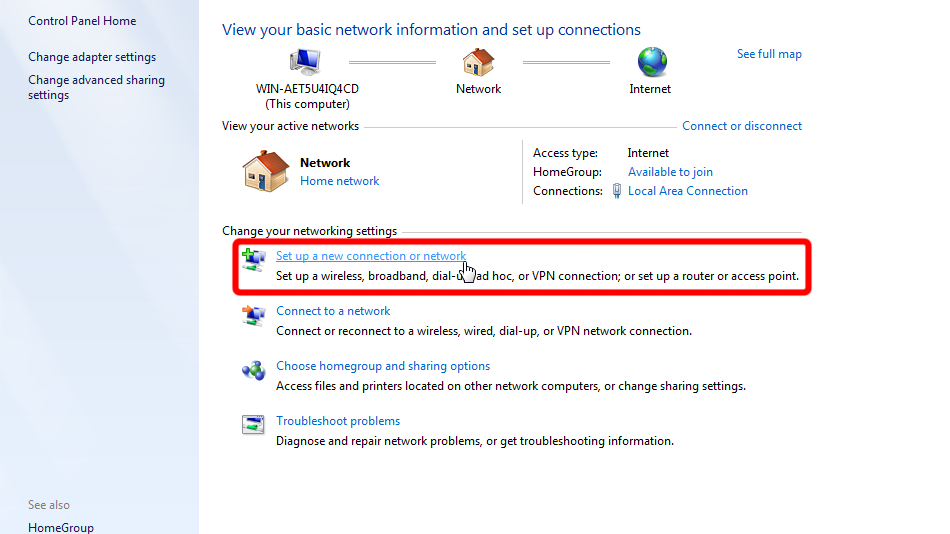
Seleccione "Conectarse a un lugar de trabajo" y haga clic en "Siguiente".
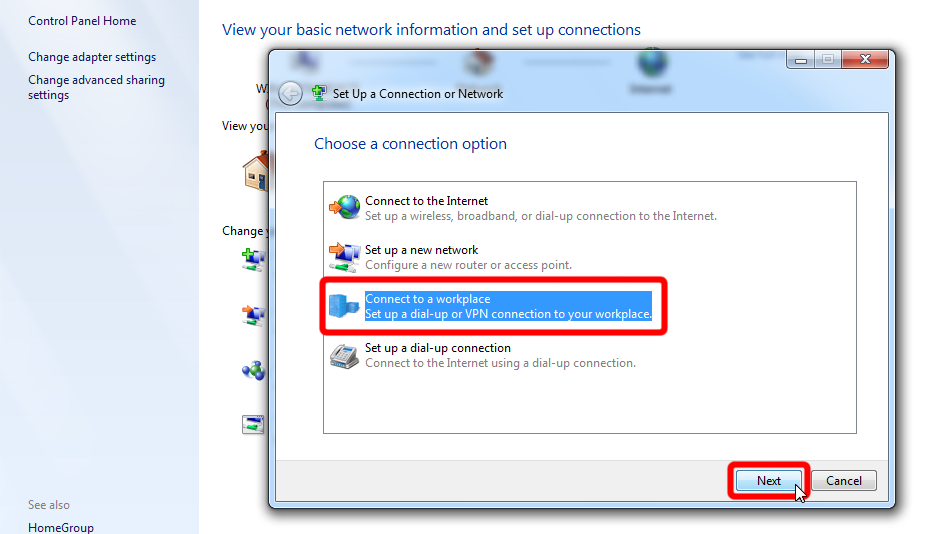
Haga clic en "Usar mi conexión a Internet (VPN)".
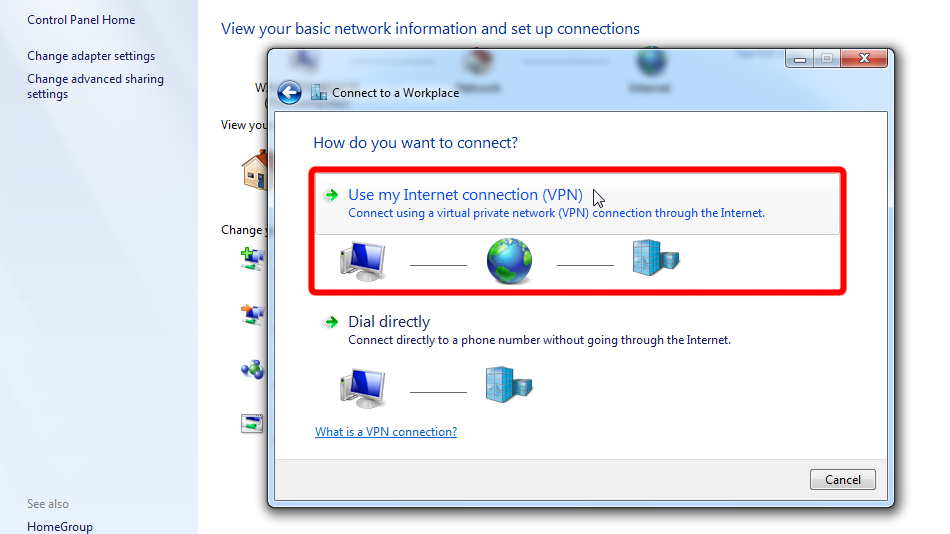
Rellene el formulario con los valores que se muestran a continuación. Marca "No conectarme ahora..." y luego haga clic en "Siguiente".
Dirección de Internet: vpn.trust.zone
Nombre del Destino: Trust.Zone-VPN
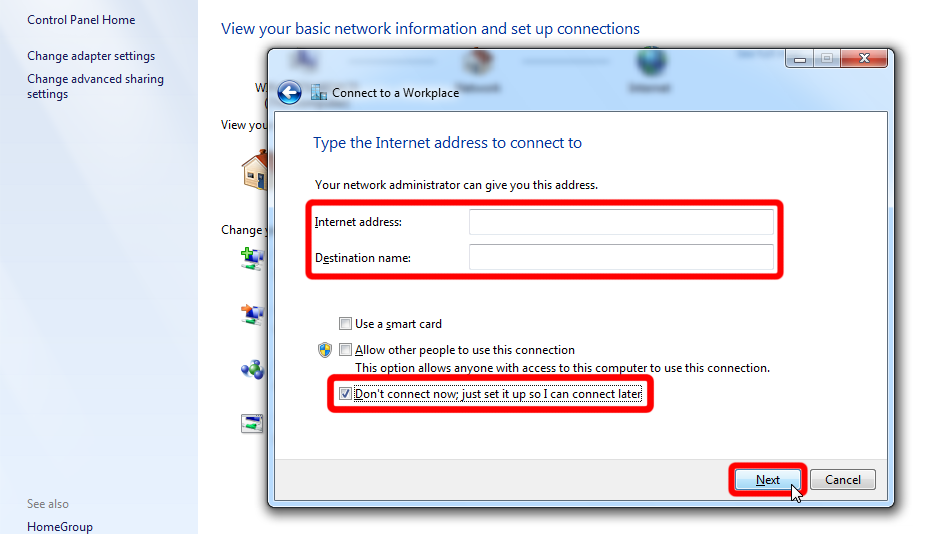 vpn.trust.zone
Trust.Zone-VPN
vpn.trust.zone
Trust.Zone-VPN
Introduzca las credenciales de inicio de sesión de su VPN de Trust.Zone, marque "Recordar esta contraseña" y luego haga clic en "Crear".
Username: OCULTO. Entre o Regístrese para ver.
Password: OCULTO. Entre o Regístrese para ver.
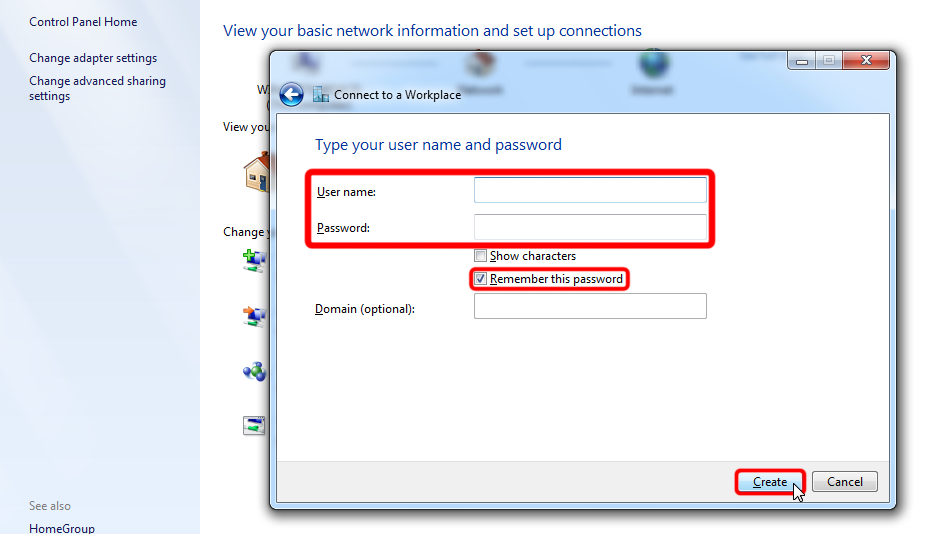
Haga clic en "Cerrar" para cerrar el asistente.
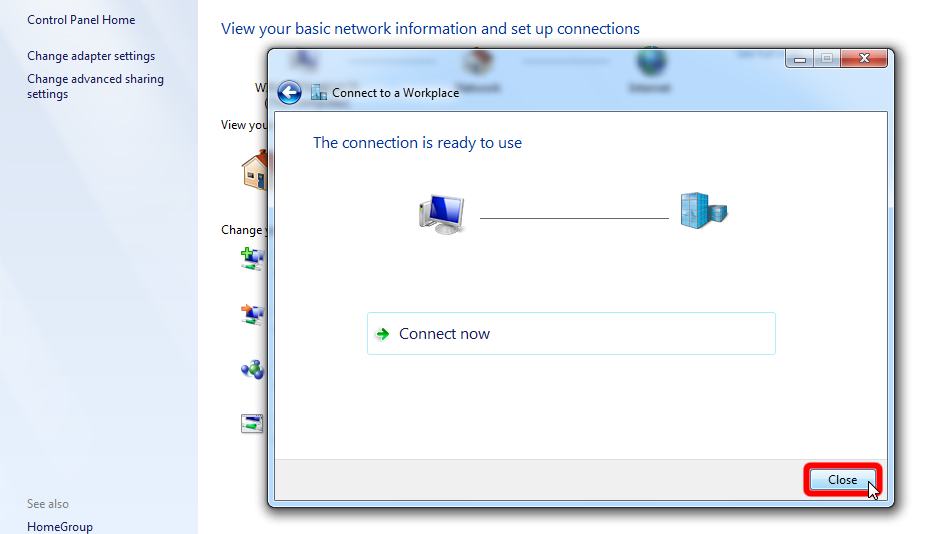
Haga clic en "Cambiar la configuración del adaptador" en el panel izquierdo del "Centro de redes y recursos compartidos".
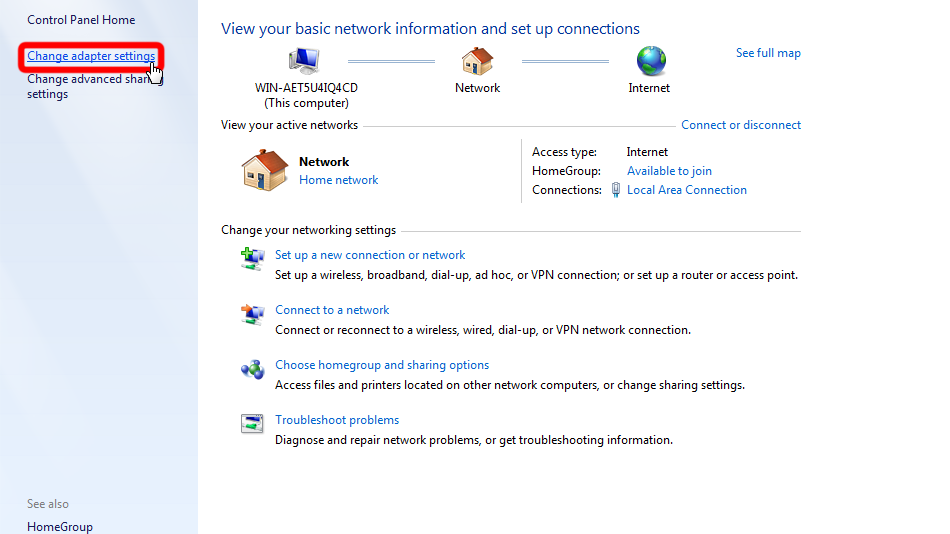
Haga clic con el botón izquierdo en el adaptador de red VPN y luego haga clic en "Cambiar la configuración de esta conexión".
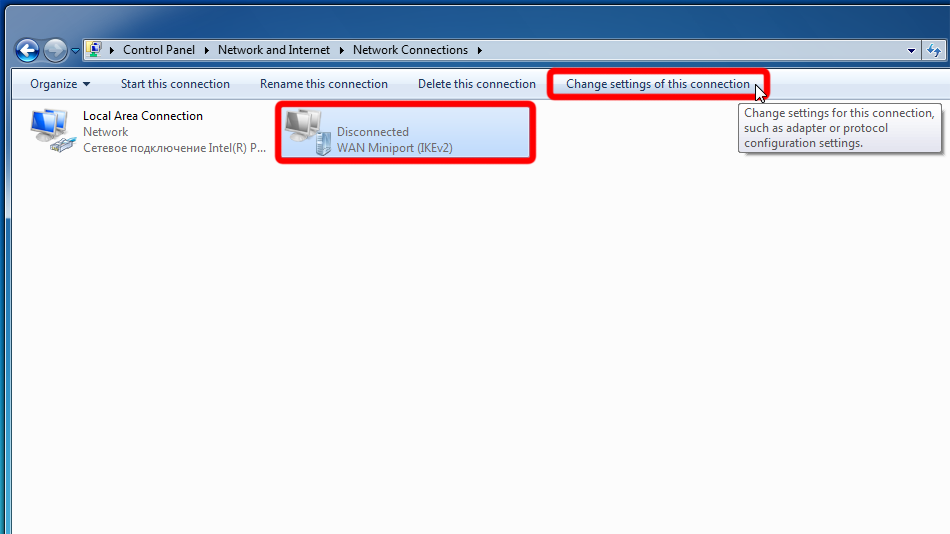 Trust.Zone-VPN
Trust.Zone-VPN
Cambie a la pestaña "Seguridad", seleccione Tipo de VPN "Protocolo de túnel de capa 2 con IPsec (L2TP / IPsec)" y tome el control de la configuración de la captura de pantalla. A continuación, haga clic en "Configuración avanzada".
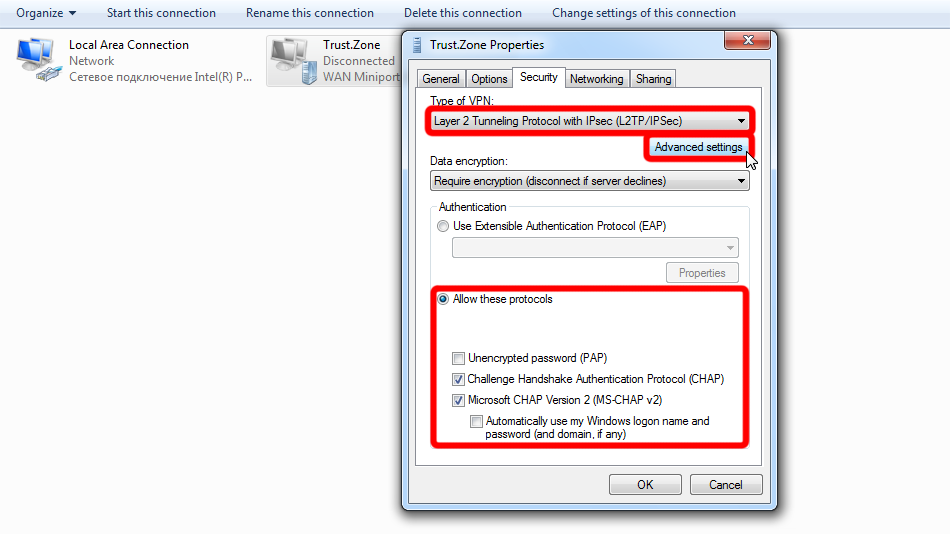
Elija "Usar clave precompartida...", la clave es: trustzone y haga clic en "Aceptar". A continuación, vuelva a hacer clic en "Aceptar" para cerrar las propiedades de conexión.
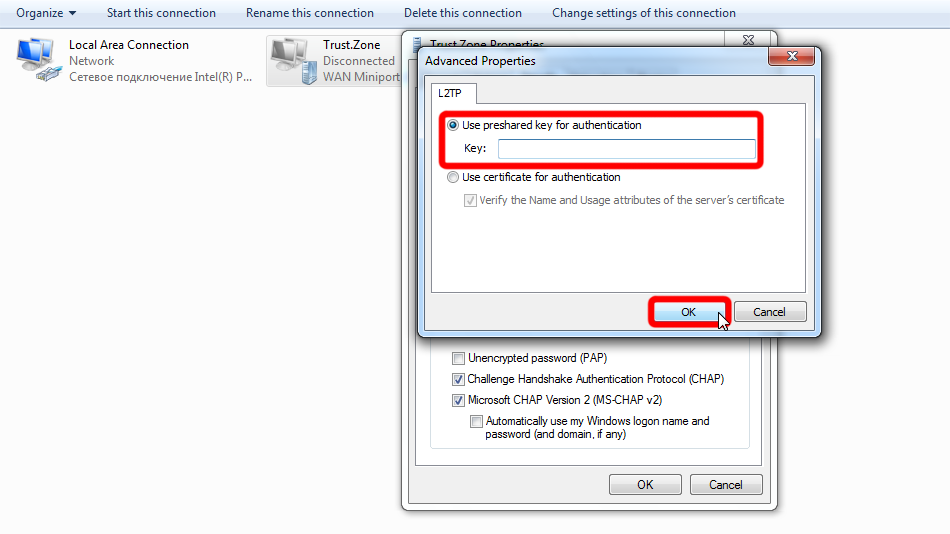 trustzone
trustzone
Haga clic en el icono de red en la bandeja del sistema, seleccione Conexión VPN Trust.Zone-VPN y haga clic en "Conectar".
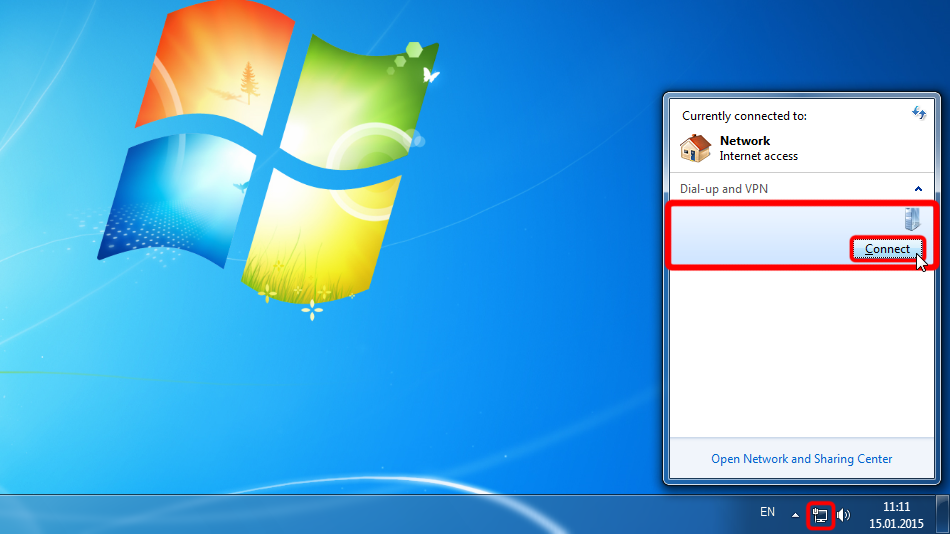 Trust.Zone-VPN
Trust.Zone-VPN
Haga clic en "Conectar" en la ventana de diálogo.
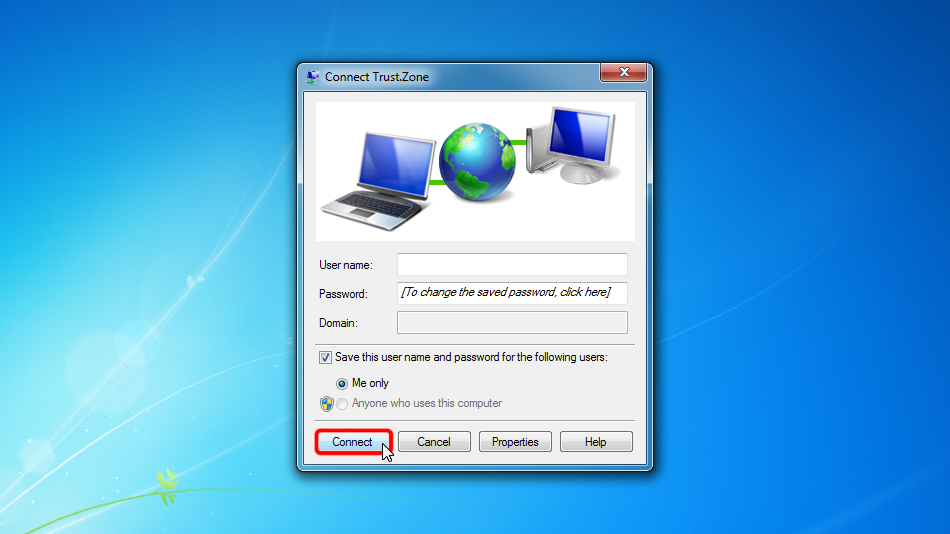
Si la conexión se ha establecido correctamente, se muestra "Conectado". Puede administrar sus conexiones VPN en el "Centro de redes y recursos compartidos" > "Cambiar la configuración del adaptador".
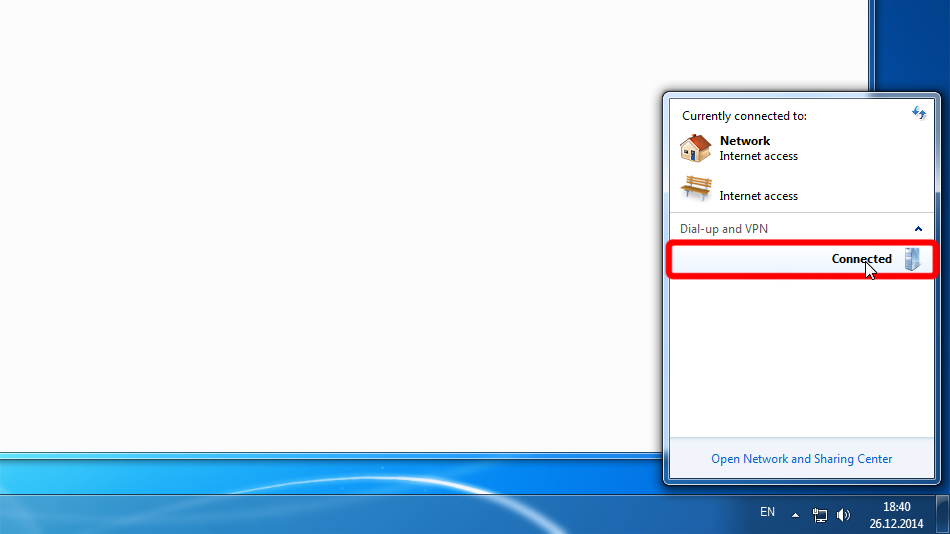 Trust.Zone-VPN
Trust.Zone-VPN
Trust.Zone-VPN
Trust.Zone-VPN
Abra la página oprincipal de Trust.Zone y vuelva a cargarla si ya está abierta para comprobar si su conexión con Trust.Zone VPN está establecida correctamente.
También puede visitar nuestra página de verificación Connection.
 Tu IP: x.x.x.x ·
Tu IP: x.x.x.x ·  Canadá ·
¡Estás en TRUST.ZONE ahora! ¡Tu verdadera localización está oculta!
Canadá ·
¡Estás en TRUST.ZONE ahora! ¡Tu verdadera localización está oculta!