Faites un clic droit sur l’icône du réseau dans la barre d’état système, puis cliquez sur « Ouvrir le Centre de réseau et de partage ».
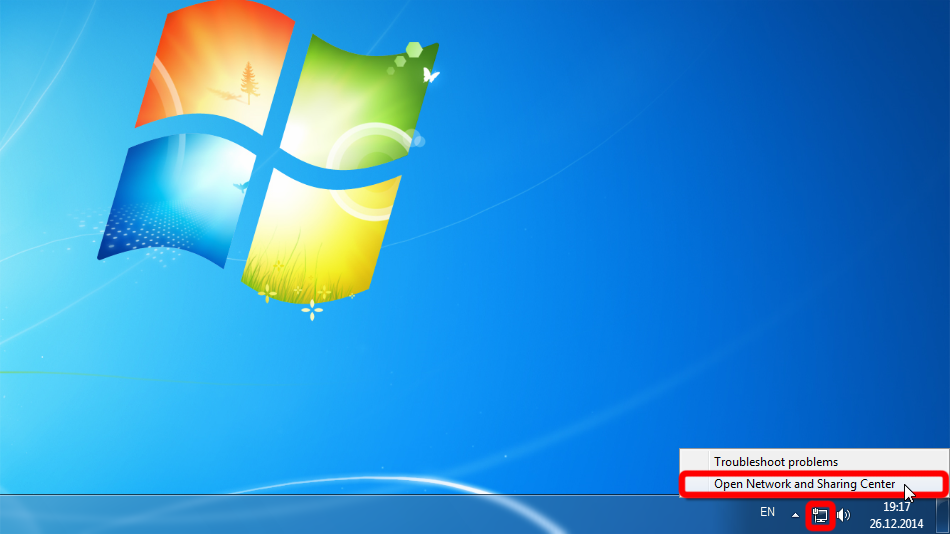
Cliquez sur « Configurer une nouvelle connexion ou un nouveau réseau ».
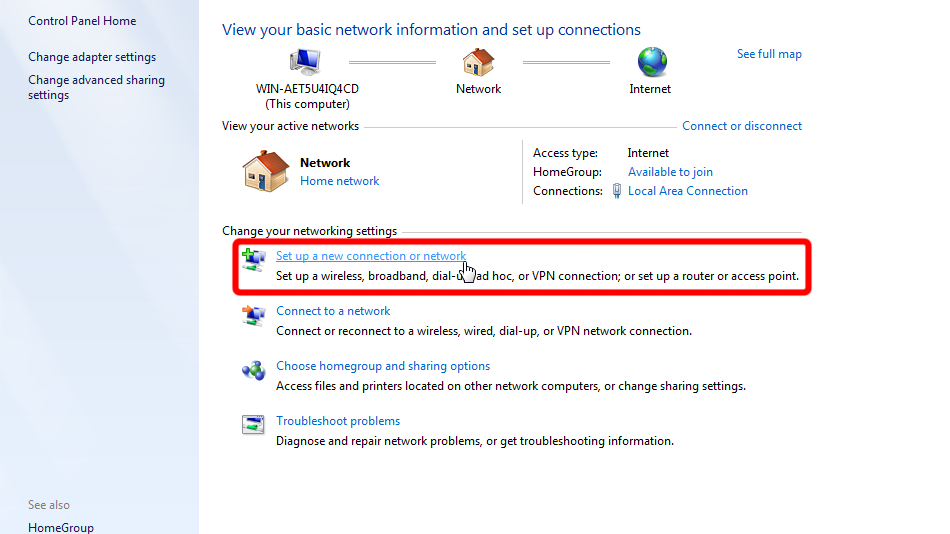
Sélectionnez « Se connecter à un lieu de travail » et cliquez sur « Suivant ».
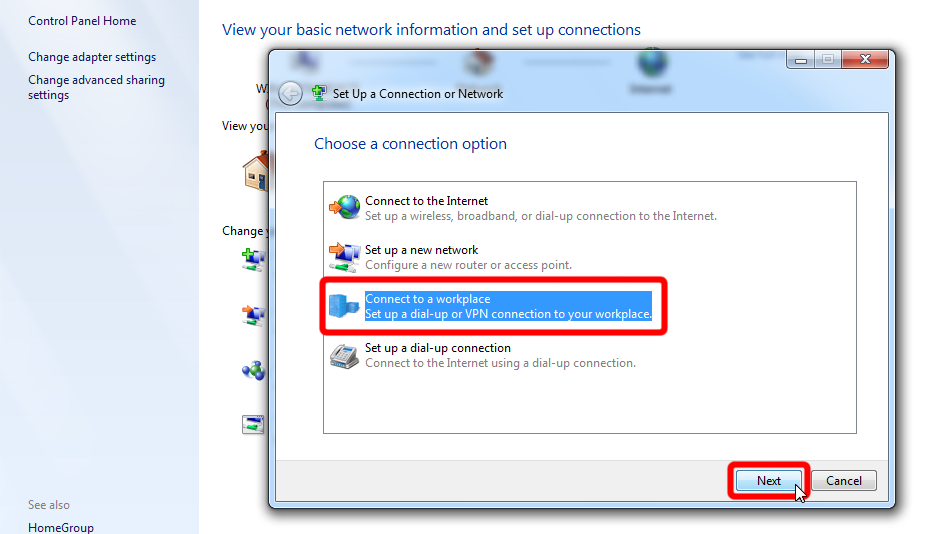
Est-ce qu'un Trust.Zone VPN ralentira ma connexion Internet?
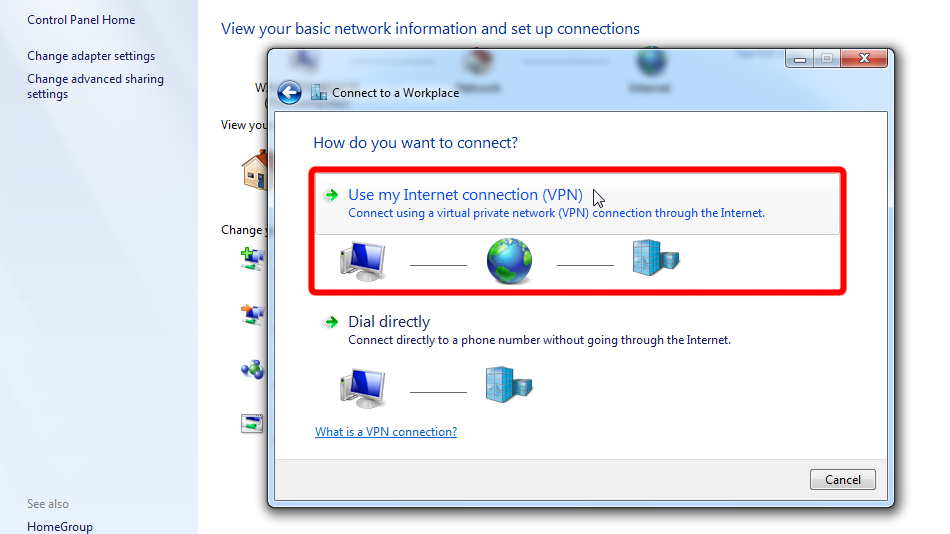
Remplissez le formulaire avec les valeurs indiquées ci-dessous. Cochez l’option « Ne pas se connecter maintenant... » puis cliquez sur « Suivant ».
Adresse internet: br.trust.zone
Nom de la destination: Trust.Zone-Brazil
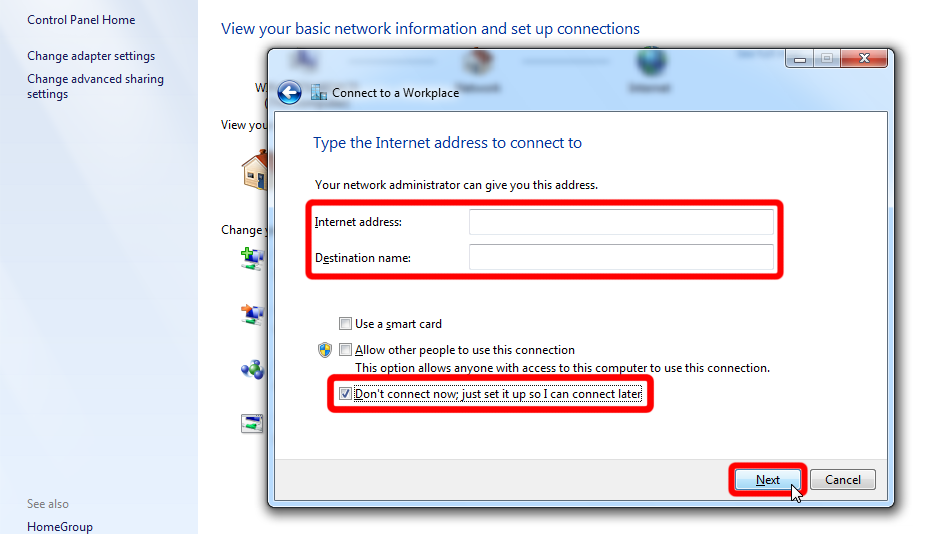 br.trust.zone
Trust.Zone-Brazil
br.trust.zone
Trust.Zone-Brazil
Entrez les identifiants de connexion VPN de votre Trust.Zone, cochez « Mémoriser ce mot de passe », puis cliquez sur « Créer ».
Username: Caché. Connectez-vous ou inscrivez-vous pour voir.
Password: Caché. Connectez-vous ou inscrivez-vous pour voir.
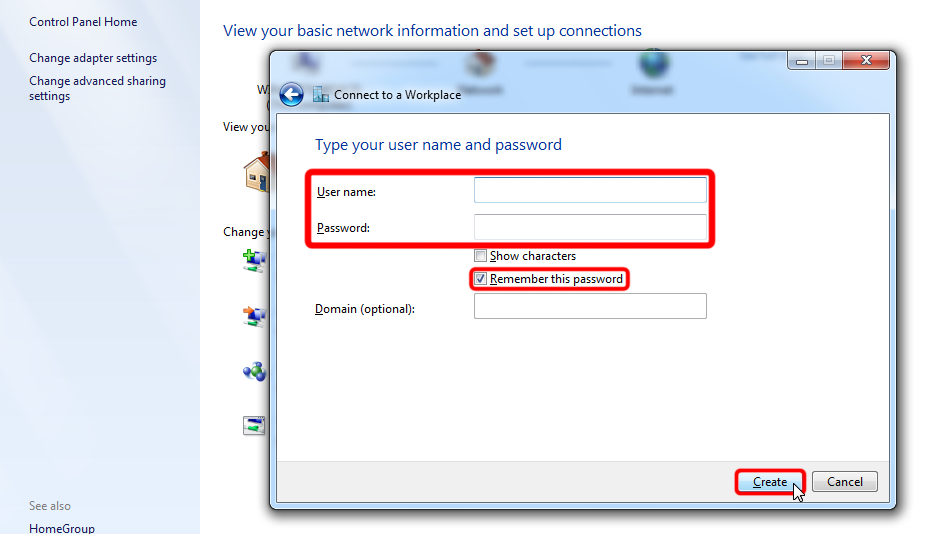
Cliquez sur « Fermer » pour fermer l’assistant.
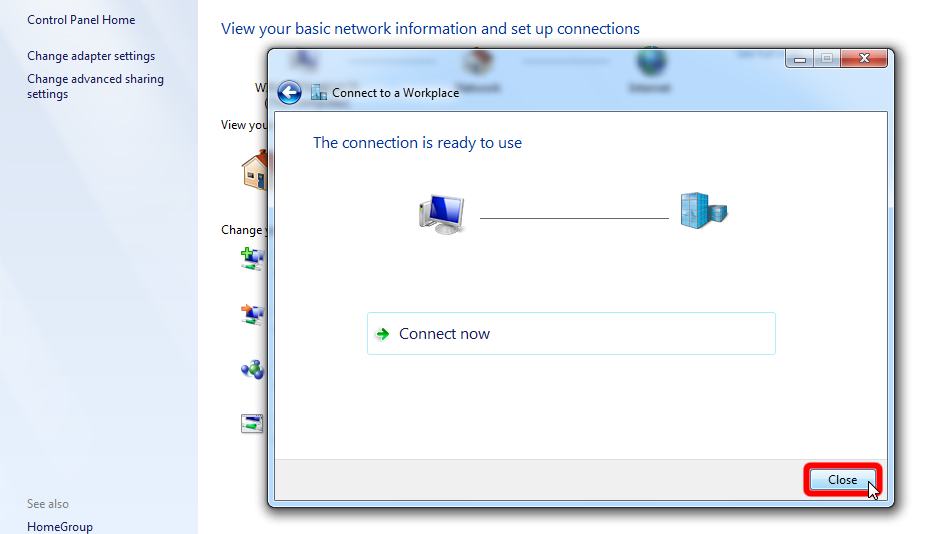
Cliquez sur « Modifier les paramètres de l’adaptateur » dans le volet gauche du « Centre de réseau et de partage ».
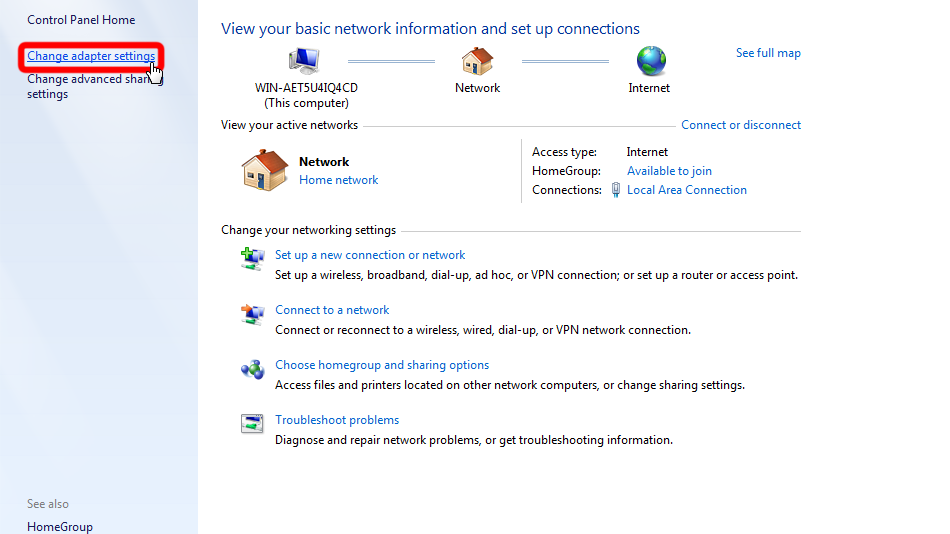
Faites un clic gauche sur l’adaptateur réseau VPN, puis cliquez sur « Modifier les paramètres de cette connexion ».
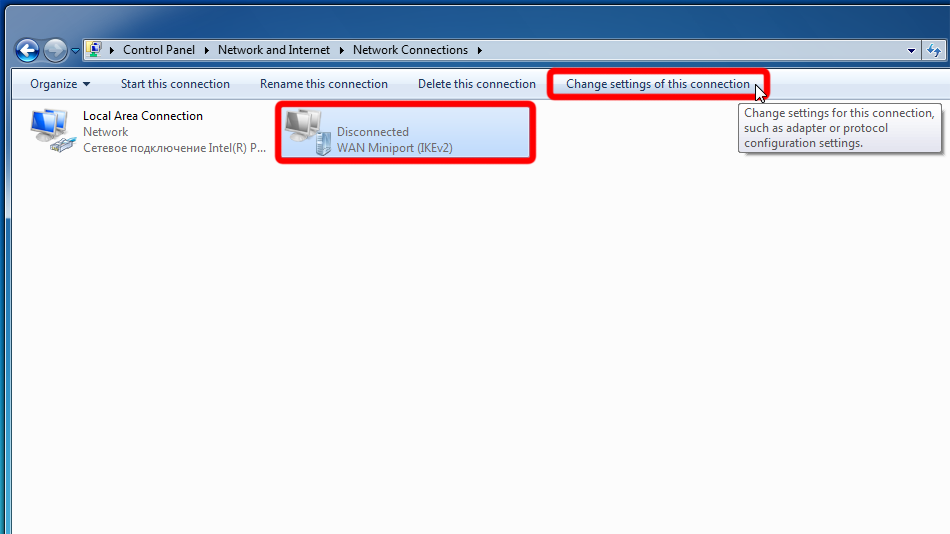 Trust.Zone-Brazil
Trust.Zone-Brazil
Passez à l’onglet « Sécurité », sélectionnez le type de VPN « Layer 2 Tunneling Protocol with IPsec (L2TP/IPsec) » et reprenez les paramètres de la capture d’écran. Cliquez ensuite sur « Paramètres avancés ».
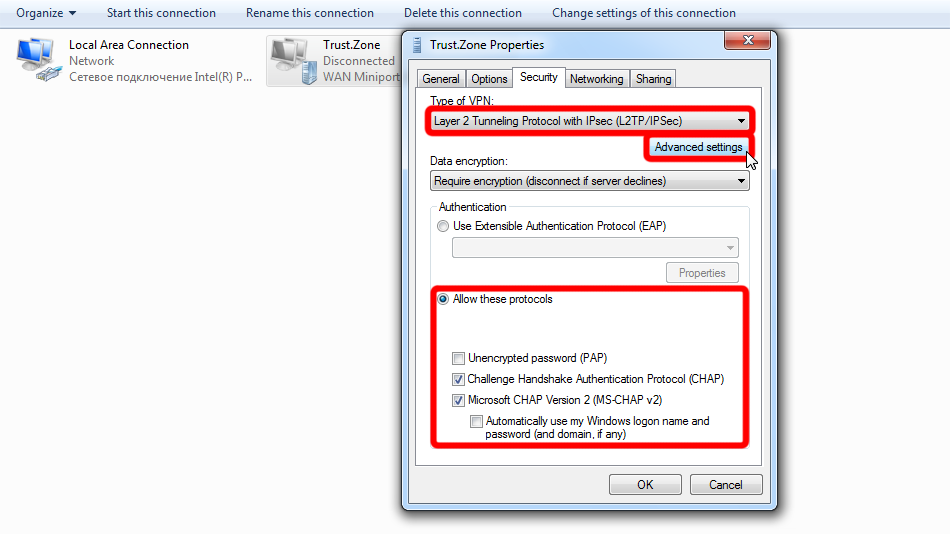
Choisissez « Utiliser la clé prépartagée... », la clé est : trustzone et cliquez sur « OK ». Cliquez ensuite à nouveau sur « OK » afin de fermer les propriétés de connexion.
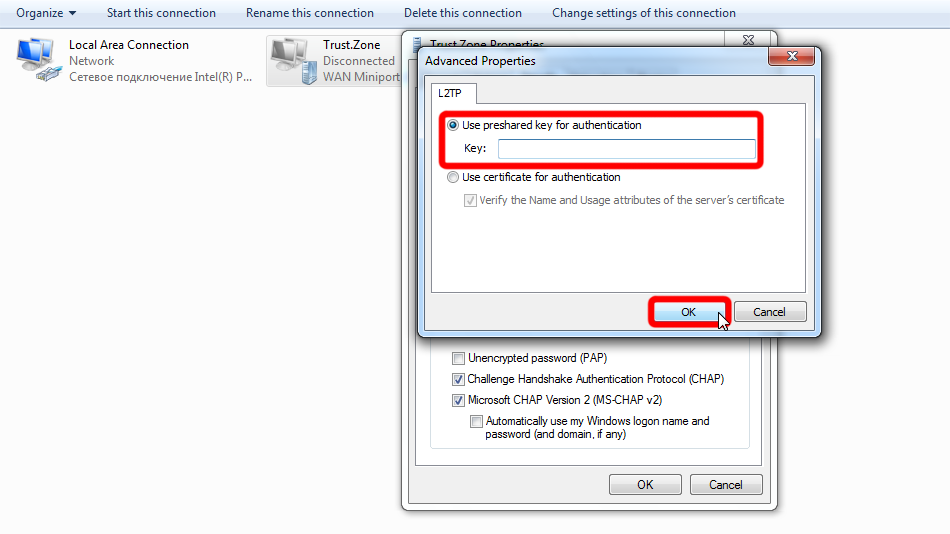 trustzone
trustzone
Cliquez sur l’icône réseau dans la barre d’état système, sélectionnez la connexion VPN Trust.Zone-Brazil et cliquez sur « Connecter ».
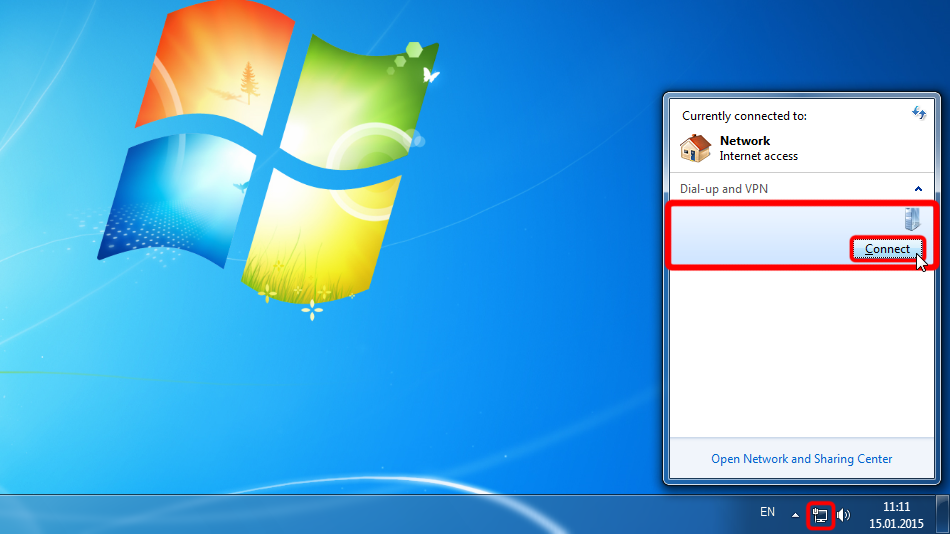 Trust.Zone-Brazil
Trust.Zone-Brazil
Cliquez sur « Connecter » dans la fenêtre de dialogue.
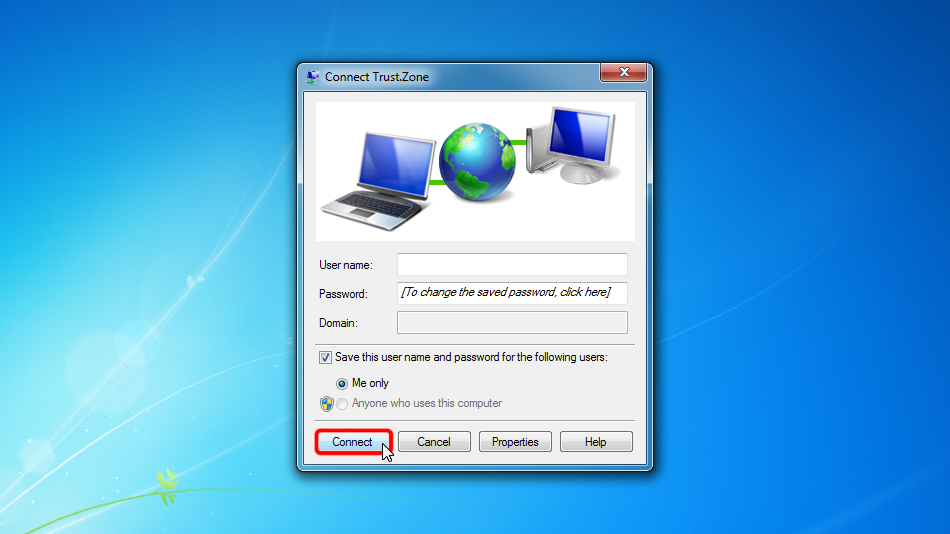
Si la connexion a été établie avec succès, il affiche « Connecté ». Vous pouvez gérer vos connexions VPN dans le « Centre de réseau et de partage » > « Modifier les paramètres de l’adaptateur ».
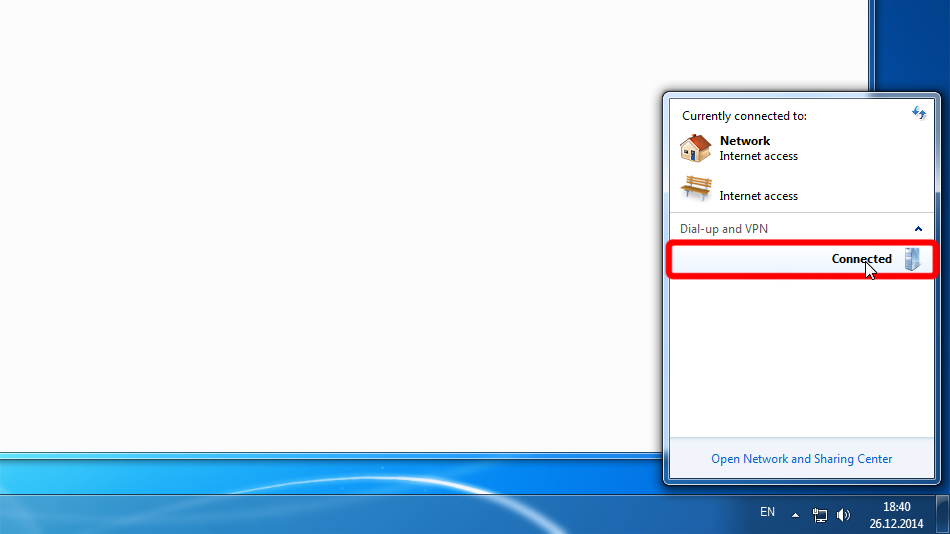 Trust.Zone-Brazil
Trust.Zone-Brazil
Trust.Zone-Brazil
Trust.Zone-Brazil
Ouvrez la Page Oprincipale de Trust.Zone et rechargez-la si elle est déjà ouverte afin de vérifier si votre connexion avec le VPN Trust.Zone est correctement établie.
Vous pouvez également visiter notre Page de Vérification de Connexion.
 Votre IP: x.x.x.x ·
Votre IP: x.x.x.x ·  Brésil ·
Votre emplacement réel est caché!
Brésil ·
Votre emplacement réel est caché!