Utilisez une application gratuite SSTap-beta.
Veuillez quitter toutes les applications VPN telles que WireGuard, Trust.Zone VPN Client, etc. avant d’installer ou d’utiliser l’application bêta SSTap. Pour quitter le client VPN Trust.Zone, cliquez sur Quitter, puis sur OK.
Lors de l’installation, une boîte de dialogue peut s’afficher vous demandant d’installer le pilote. Veuillez confirmer l’installation du pilote.: SSTap-beta-setup-1.1.0.1.exe
Téléchargez et installez SSTap Beta 1.1.0.1 mais ne l’exécutez pas (désactivez la case à cocher « Exécuter SSTap-beta » à la dernière étape): SSTap-beta-setup-1.1.0.1.exe Il se peut qu’une demande d’installation d’un pilote s’affiche pendant l’installation. Veuillez confirmer l’installation du pilote.
Redémarrez Windows.
Téléchargez le fichier de connexions qui fonctionne depuis la Russie : proxylist.json (Vous devez être connecté à votre compte Trust.Zone)
Copiez avec remplacement les fichiers déchargés, proxylist.json et dns.ini dans le répertoire C:\Users\имя_пользователя\AppData\Local\SSTap-beta\config\
Les noms des fichiers copiés doivent être exactement proxylist.json et dns.ini sans (1), (2), etc.
Pour ouvrir le dossier, copiez le texte suivant :
%userprofile%\AppData\Local\SSTap-beta\config\
Ensuite, cliquez simultanément sur la touche avec un logo Windows et appuyez sur R (appuyez sur Win-R) et dans la fenêtre qui apparaît, collez le texte copié et cliquez sur OK pour accéder à l’icône souhaitée.
Exécutez SSTap-beta à partir du menu Démarrer.
Dans la liste déroulante Proxy, sélectionnez la connexion souhaitée et cliquez sur le bouton Connecter pour vous connecter.
Après la connexion, l’application se réduira à une icône dans la barre d’état système, en cliquant sur laquelle vous pourrez ouvrir la fenêtre SSTap-beta.
Ouvrez la page de test de connexion pour vérifier votre connexion.
Pour vous déconnecter, cliquez sur le bouton Déconnecter dans la fenêtre de l’application SSTap-beta.
N’exécutez pas le client Trust.Zone avec SSTap-beta.
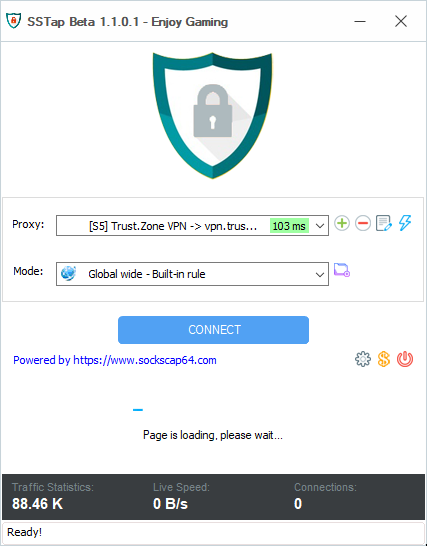
Ouvrez la Page Oprincipale de Trust.Zone et rechargez-la si elle est déjà ouverte afin de vérifier si votre connexion avec le VPN Trust.Zone est correctement établie.
Vous pouvez également visiter notre Page de Vérification de Connexion.
 Votre IP: x.x.x.x ·
Votre IP: x.x.x.x ·  Brésil ·
Votre emplacement réel est caché!
Brésil ·
Votre emplacement réel est caché!