Installez le client officiel WireGuard depuis l’App Store d’Apple : https://apps.apple.com/app/wireguard/id1451685025
S’il n’y a pas d’application WireGuard pour votre version MacOS dans l’App Store d’Apple, essayez de télécharger le fichier WireGuard_1.0.15.app.zip, de l’extraire, si nécessaire (il peut être extrait automatiquement), et de copier le WireGuard_1.0.15.app dans les applications : WireGuard_1.0.15.app.zip
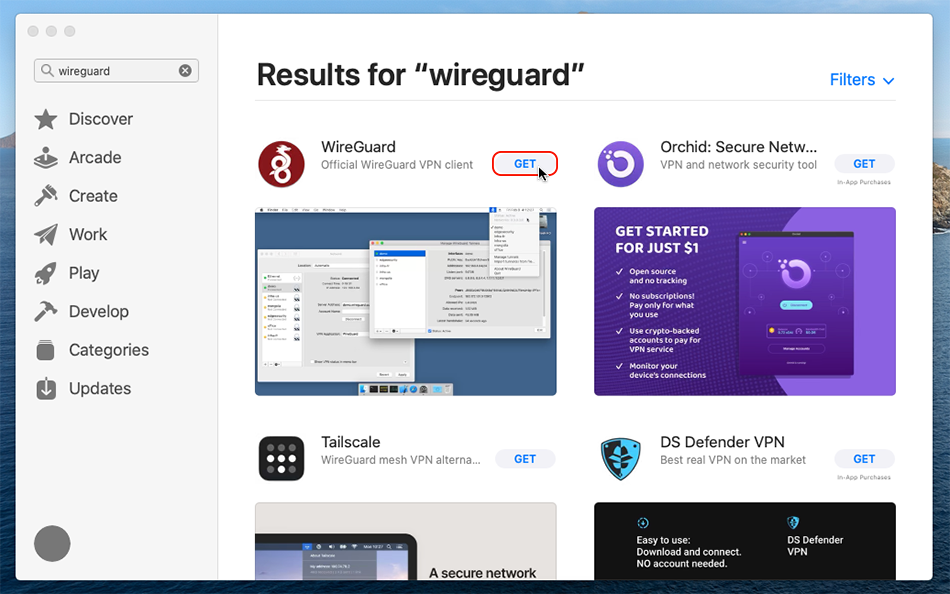
Après l’installation, veuillez ouvrir le client WireGuard.
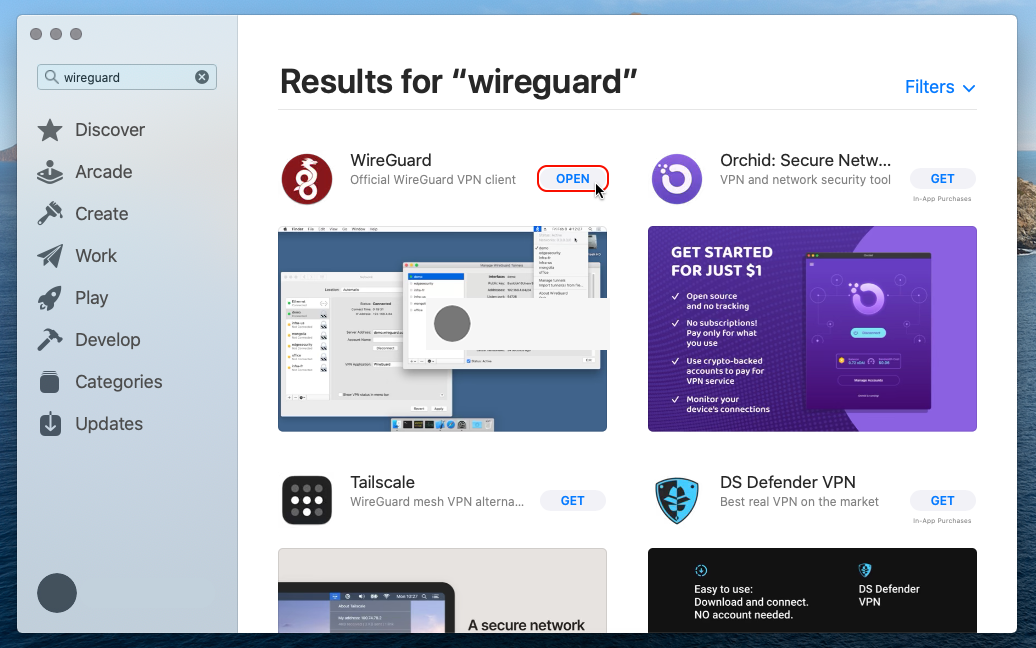
Assurez-vous d’être connecté à votre compte Trust.Zone avec un abonnement actif en ouvrant La Page Subscriptions.
Téléchargez wireguard.zip archive ZIP contenant toutes les configurations WireGuard disponibles pour votre compte Trust.Zone.
Dans Safari, vous devez cliquer avec le bouton droit de la souris sur le lien suivant et sélectionner l’élément de menu Télécharger le fichier lié:
Tous les fichiers de tunnel WireGuard sont compressés en ZIP: Caché. Connectez-vous ou inscrivez-vous pour voir.
Veuillez ne pas partager le fichier wireguard.zip avec qui que ce soit, car il contient vos identifiants VPN personnels.
Passez à l’application cliente WireGuard et cliquez sur le bouton Importer un ou plusieurs tunnels à partir d’un fichier (ou appuyez sur Commande-O sur votre clavier au cas où vous ne verriez pas ce bouton) pour ouvrir la boîte de dialogue d’importation.
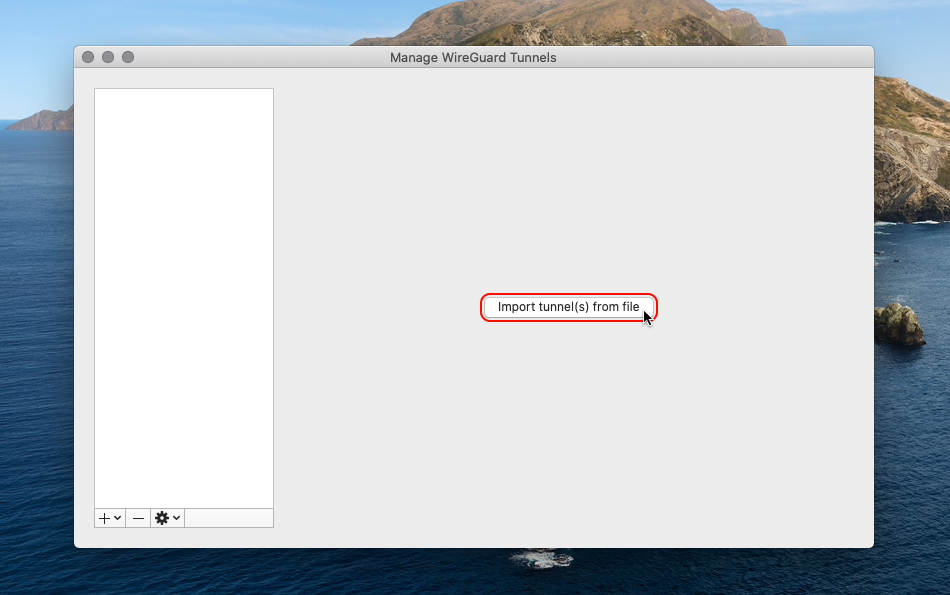
Accédez au fichier wireguard.zip téléchargé et cliquez sur le bouton Importer pour importer les configurations VPN.
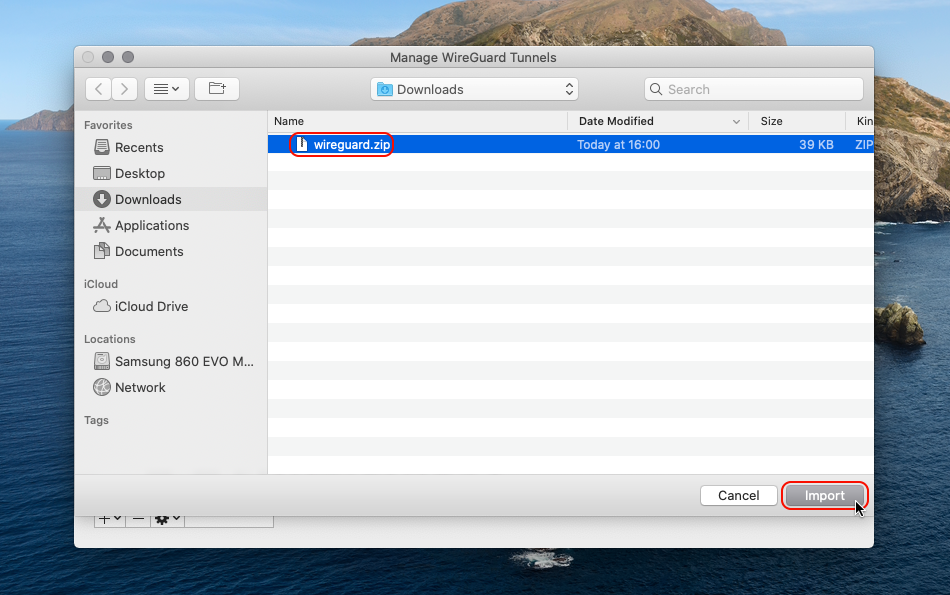
Veuillez cliquer sur le bouton Autoriser dans la boîte de dialogue « WireGuard » Souhaiter ajouter une configuration VPN .
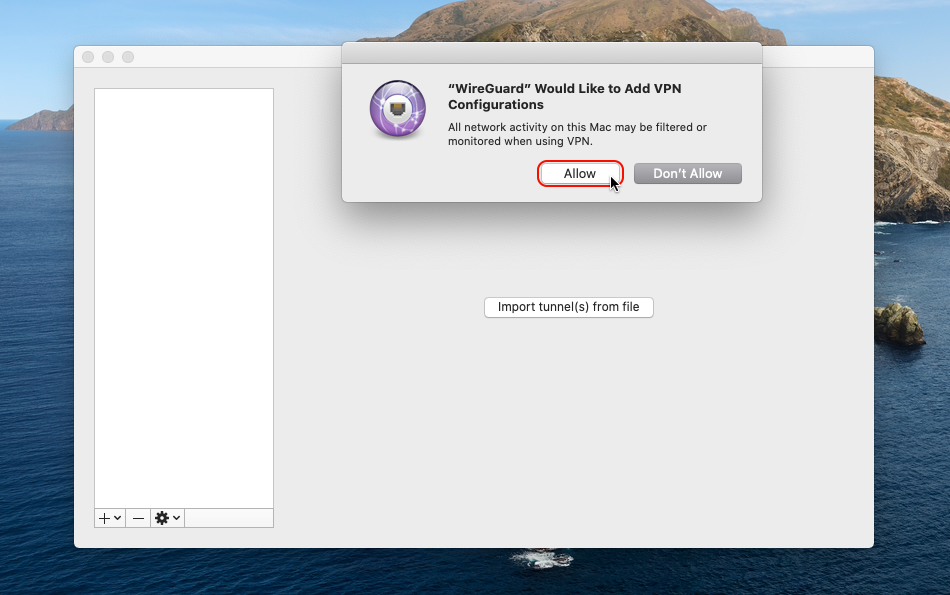
Sélectionnez la connexion souhaitée dans la liste des connexions importées et double-cliquez dessus pour vous connecter.
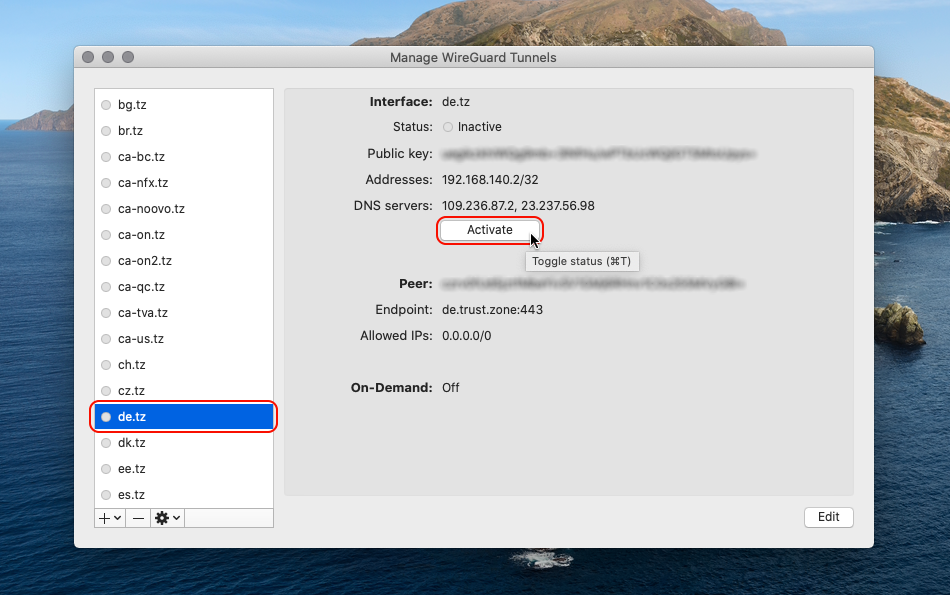
État : Actif signifie que vous êtes connecté.
Pour vous déconnecter, veuillez cliquer sur le bouton Désactiver .
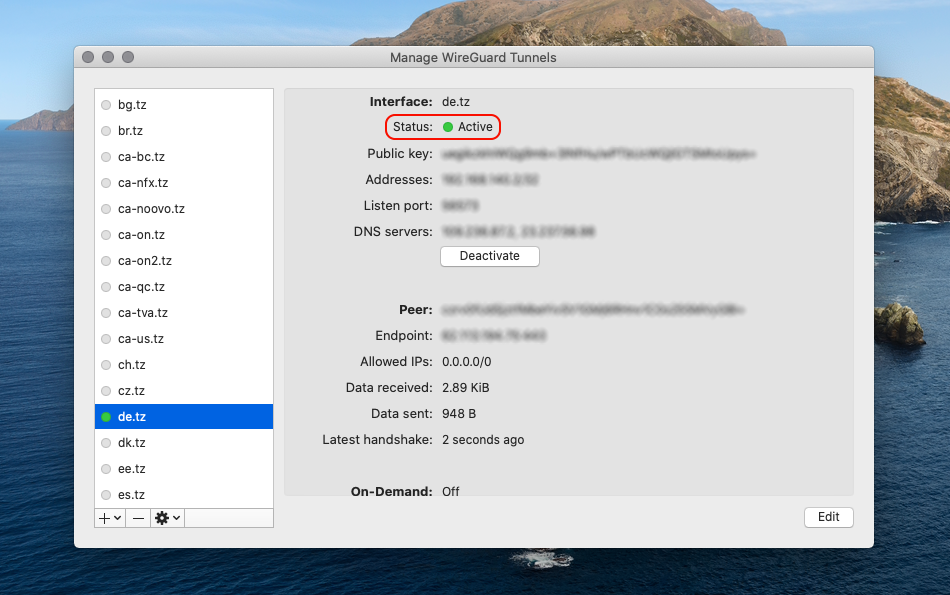
Le Kill Switch est activé par défaut dans les fichiers de configuration Trust.Zone WireGuard (adresses IP autorisées : 0.0.0.0/0).
Même le trafic local est acheminé via le tunnel WireGuard lorsque l’option Adresses IP autorisées est définie sur 0.0.0.0/0.
Si vous souhaitez que le trafic du réseau local ne soit PAS acheminé via le tunnel WireGuard, vous pouvez Modifier le tunnel et activer l’option Exclure les adresses IP privées .
En outre, nous vous recommandons d’activer le paramètre à la demande (pour Ethernet et Wi-Fi) pour chaque tunnel dans WireGuard.
Vous pouvez sélectionner un tunnel dans l’application WireGuard et cliquer sur Modifier pour modifier ces paramètres.
Ouvrez la Page Oprincipale de Trust.Zone et rechargez-la si elle est déjà ouverte afin de vérifier si votre connexion avec le VPN Trust.Zone est correctement établie.
Vous pouvez également visiter notre Page de Vérification de Connexion.
 Votre IP: x.x.x.x ·
Votre IP: x.x.x.x ·  Australie ·
Votre emplacement réel est caché!
Australie ·
Votre emplacement réel est caché!