Téléchargez la version stable latest de Tunnelblick . La version sur la capture d’écran peut différer.
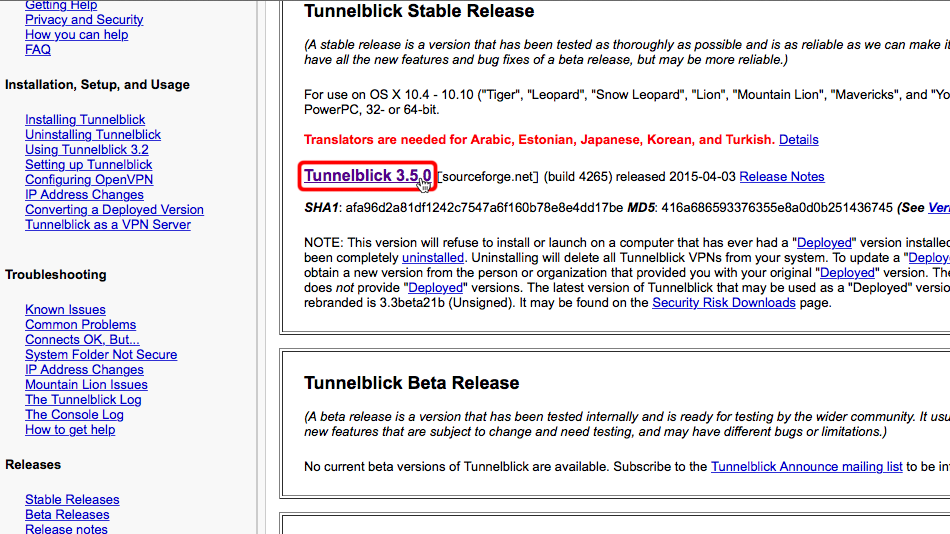
Naviguez jusqu’à « Téléchargements » dans le Finder et double-cliquez sur le fichier Tunnelblick dmg téléchargé.
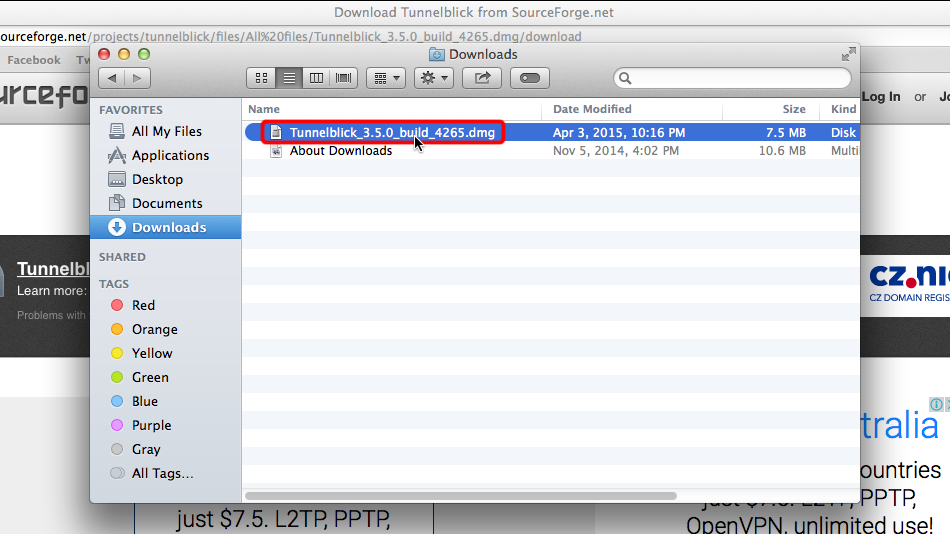
Lorsque le programme d’installation de Tunnelblick s’ouvre, double-cliquez sur l’icône Tunnelblick afin de commencer l’installation.
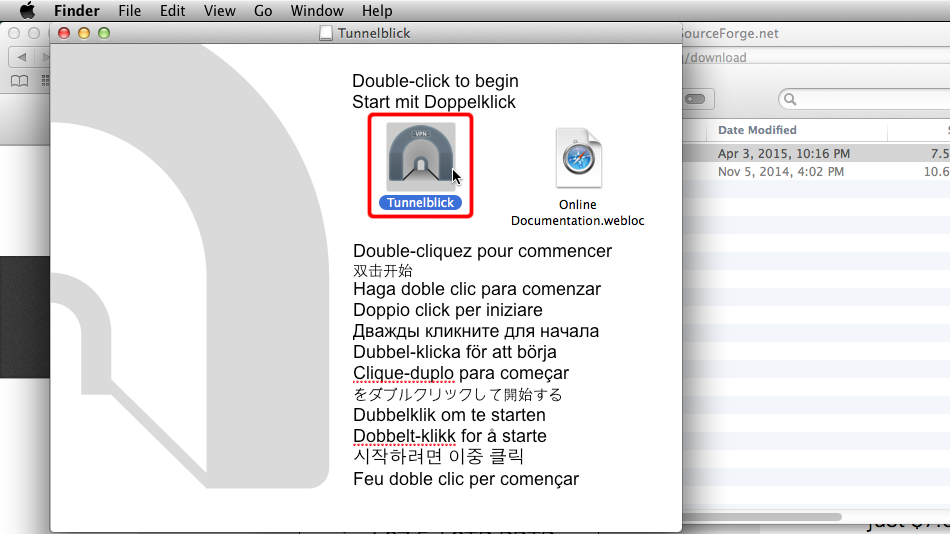
Cliquez sur « Ouvrir » pour continuer.
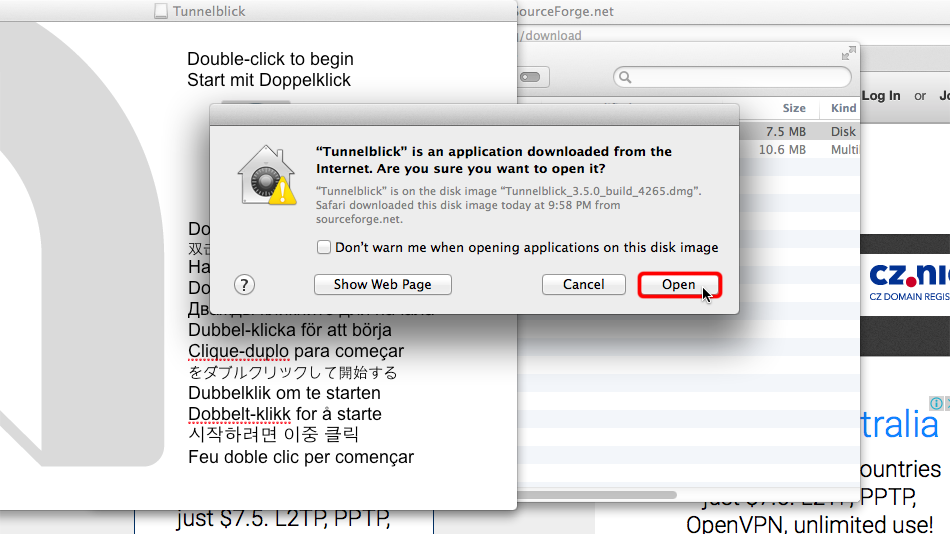
Entrez le nom d’utilisateur et le mot de passe de votre Mac et cliquez sur « OK » afin de confirmer l’installation.
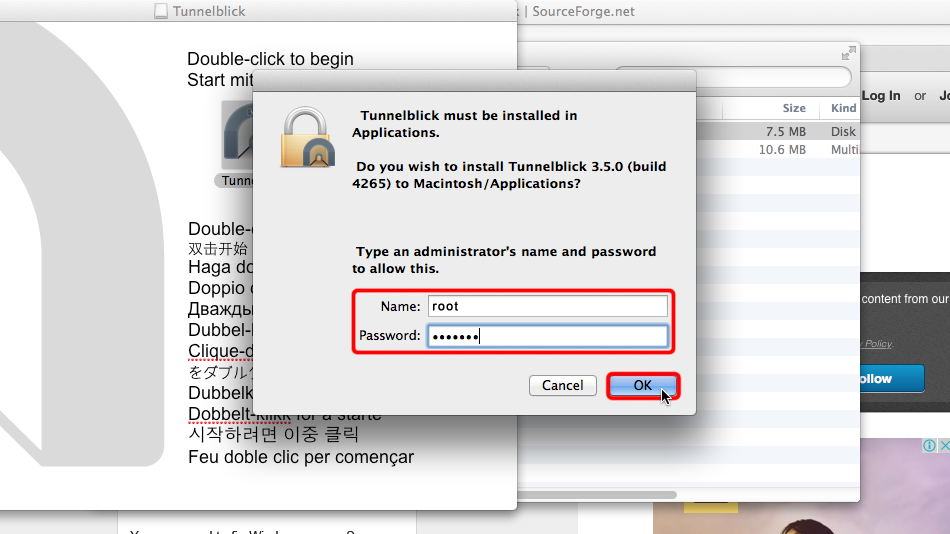
Cliquez sur « Quitter ». Nous n’avons pas encore besoin d’exécuter l’application.
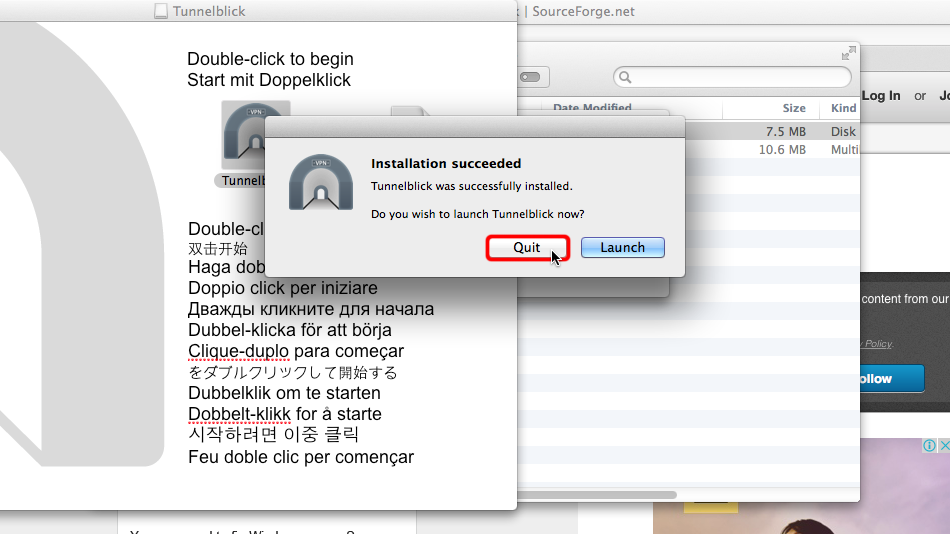
Téléchargez le fichier .ovpn. Naviguez jusqu’à « Téléchargements » dans le Finder et double-cliquez sur le fichier ovpn.
Fichier OpenVPN (.ovpn): Caché. Connectez-vous ou inscrivez-vous pour voir.
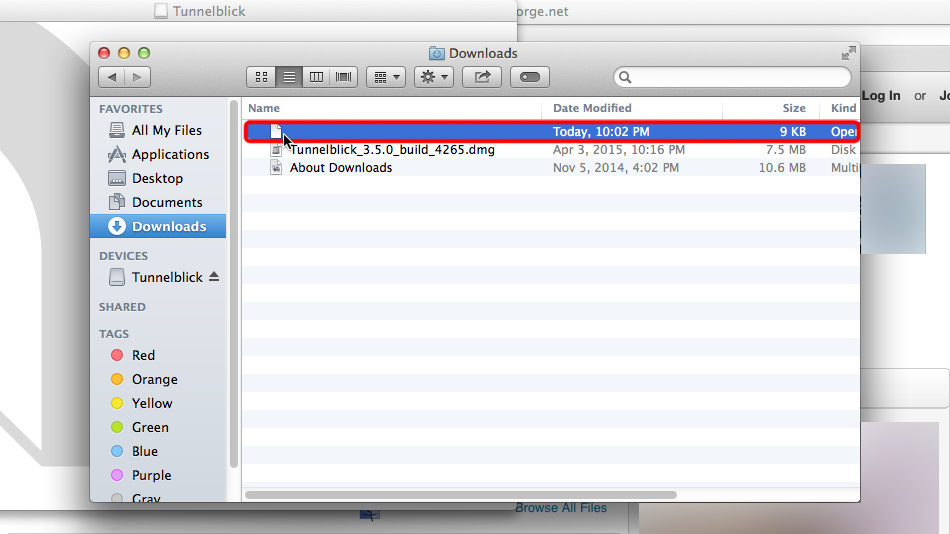 Trust.Zone-Germany.ovpn
Trust.Zone-Germany.ovpn
Cliquez sur le bouton « Moi uniquement » si vous souhaitez conserver cette connexion pour votre profil Mac OS X uniquement ou cliquez sur « Tous les utilisateurs » si vous souhaitez autoriser tous les utilisateurs à utiliser cette connexion sur votre Mac.

Cliquez sur l’icône Tunnelblick et choisissez votre connexion VPN.
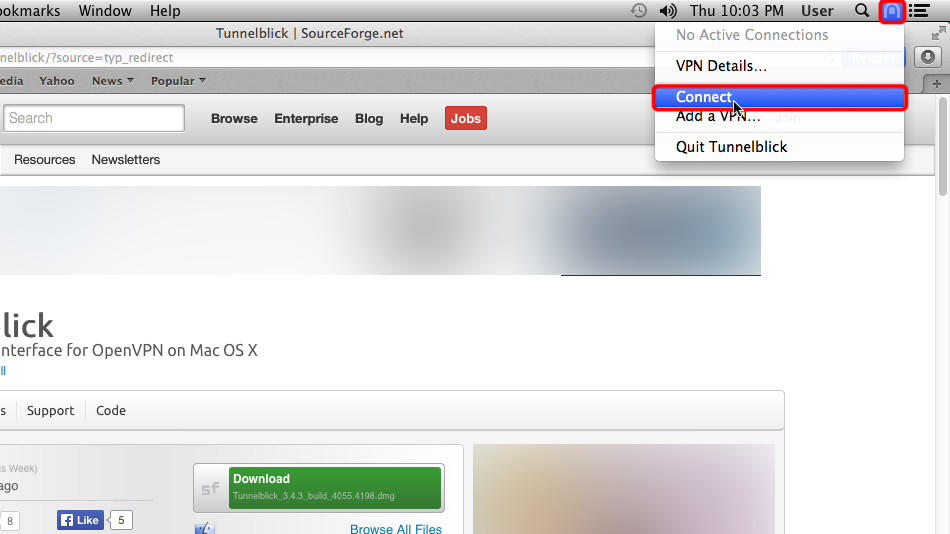 Trust.Zone-Germany
Trust.Zone-Germany
Entrez votre utilisateur et votre mot de passe VPN
Your VPN VPN Username: Caché. Connectez-vous ou inscrivez-vous pour voir.
Your VPN VPN Password: Caché. Connectez-vous ou inscrivez-vous pour voir.
Cochez « Enregistrer dans le trousseau » si vous ne souhaitez pas entrer l’utilisateur VPN et/ou le mot de passe VPN chaque fois que vous souhaitez vous connecter à Trust.Zone.
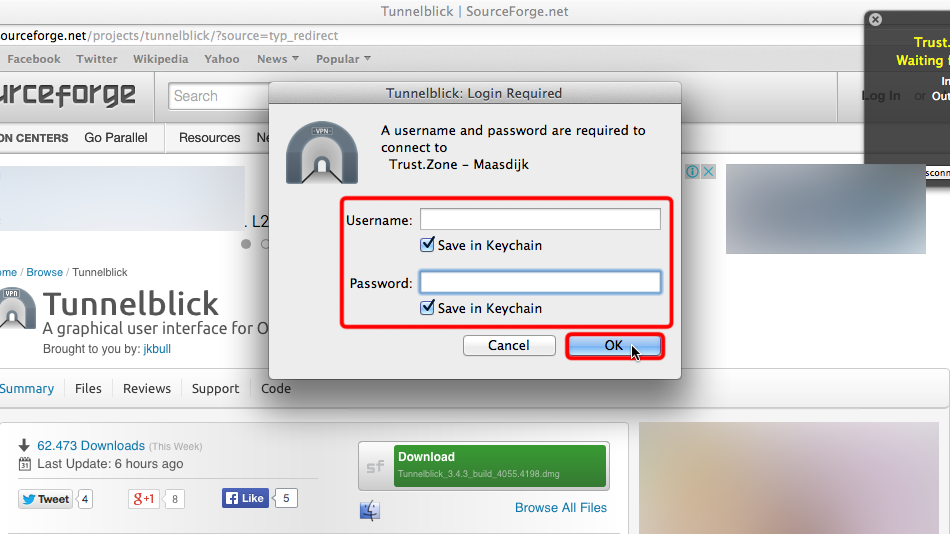
Vous serez averti lorsque votre connexion à Trust.Zone sera établie.
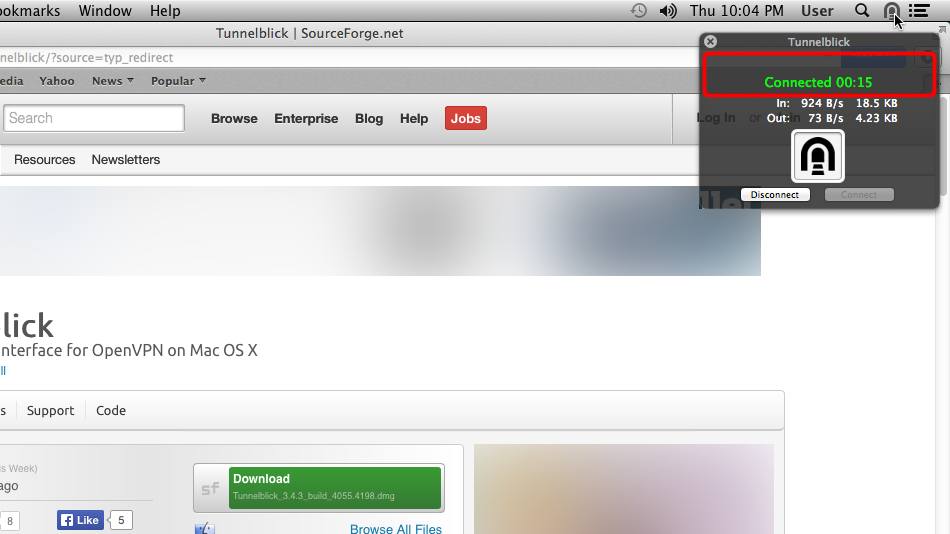 Trust.Zone-Germany
Trust.Zone-Germany
Ouvrez la Page Oprincipale de Trust.Zone et rechargez-la si elle est déjà ouverte afin de vérifier si votre connexion avec le VPN Trust.Zone est correctement établie.
Vous pouvez également visiter notre Page de Vérification de Connexion.
 Votre IP: x.x.x.x ·
Votre IP: x.x.x.x ·  Allemagne ·
Votre emplacement réel est caché!
Allemagne ·
Votre emplacement réel est caché!