Vous pouvez copier certaines valeurs directement à partir des captures d’écran. Il suffit de cliquer sur les éléments rouges pour sélectionner les valeurs puis de copier.
Allez dans Réseau -> de base et définissez les serveurs DNS Trust.Zone :
DNS 1: 109.236.87.2
DNS 2: 23.237.56.98
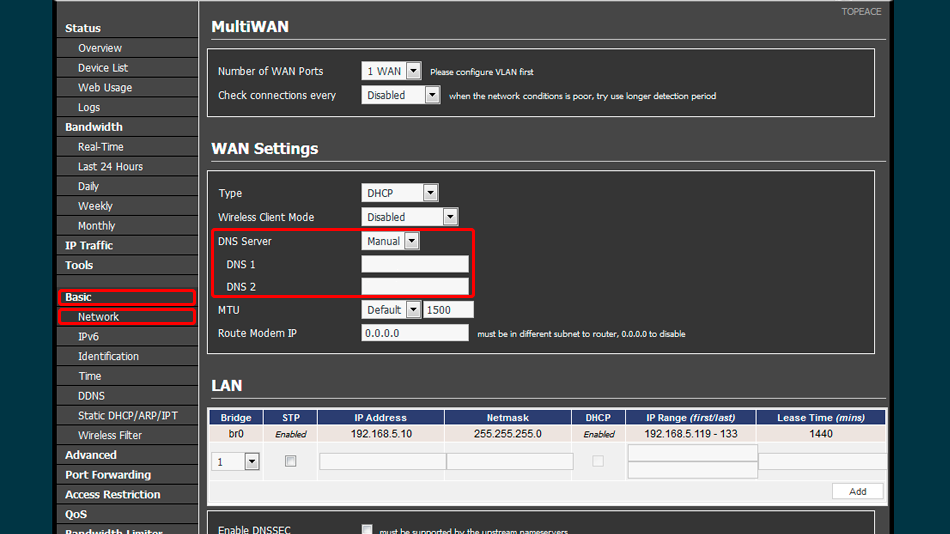
Ouvrez la zone d’administration de votre modem.
Cliquez sur VPN Tunneling -> le client OpenVPN dans le menu vertical à gauche. Cela vous amènera à la page de configuration du client OpenVPN .
Cliquez sur Client 1 puis sur De base et définissez les valeurs comme indiqué dans la capture d’écran.
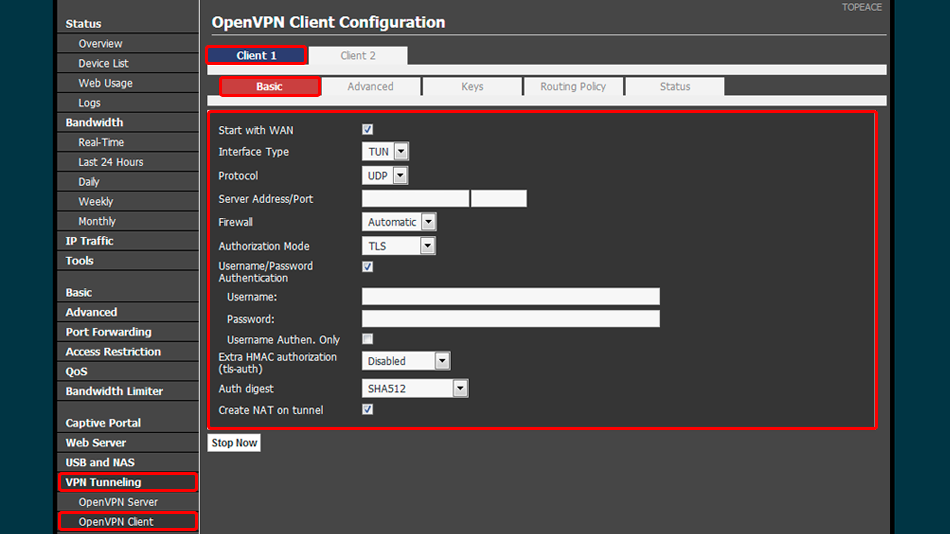
Allez dans l’onglet Avancé et définissez les valeurs comme indiqué dans la capture d’écran
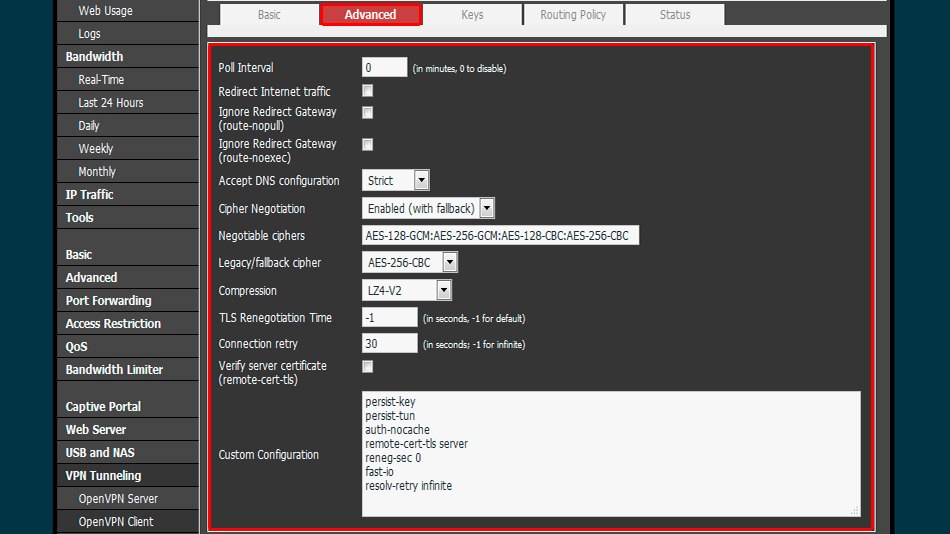
Allez dans l’onglet Clés et définissez les valeurs comme indiqué dans la capture d’écran.
Cliquez sur le bouton Démarrer maintenant pour démarrer le client VPN
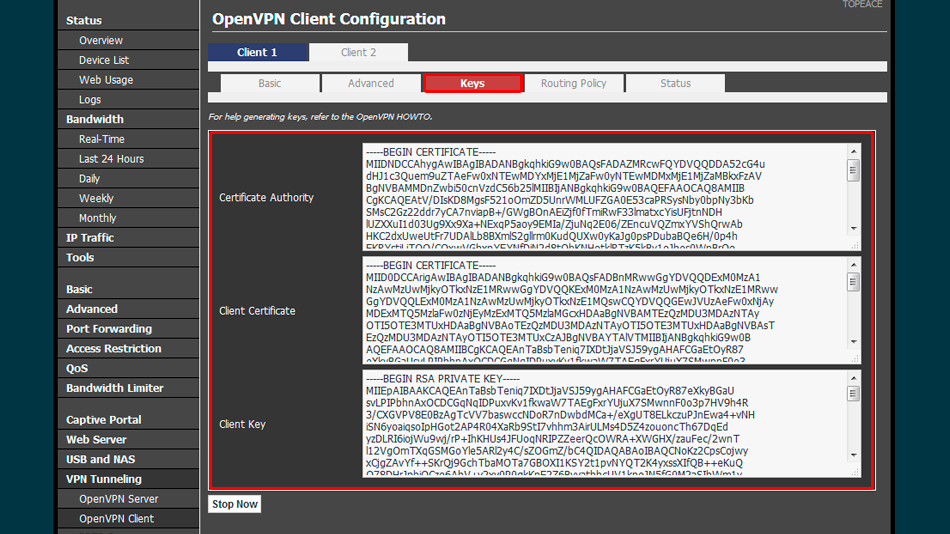
Ouvrez la Page Oprincipale de Trust.Zone et rechargez-la si elle est déjà ouverte afin de vérifier si votre connexion avec le VPN Trust.Zone est correctement établie.
Vous pouvez également visiter notre Page de Vérification de Connexion.
 Votre IP: x.x.x.x ·
Votre IP: x.x.x.x ·  Pays-Bas ·
Votre emplacement réel est caché!
Pays-Bas ·
Votre emplacement réel est caché!