Faites un clic droit sur l’icône du réseau dans la barre d’état système, puis cliquez sur « Ouvrir le Centre de réseau et de partage ».
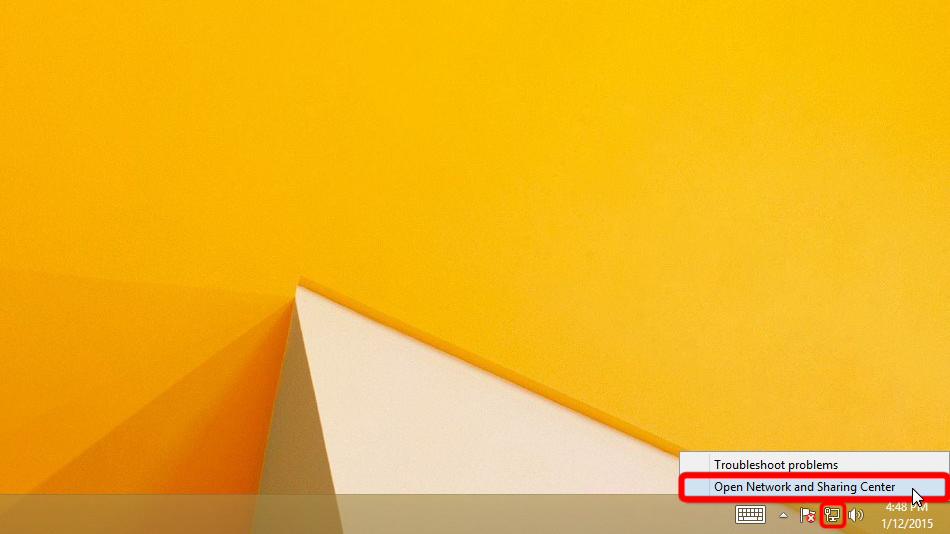
Cliquez sur « Configurer une nouvelle connexion ou un nouveau réseau ».
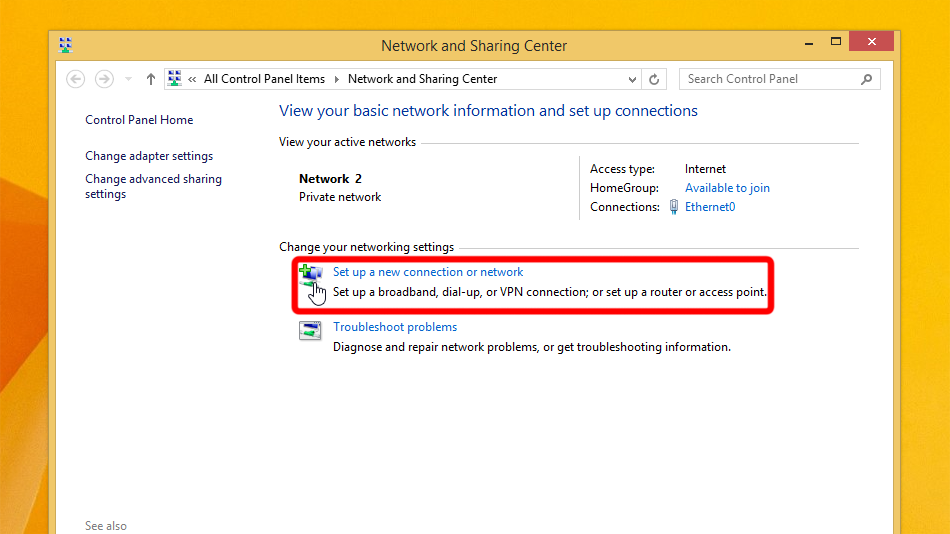
Sélectionnez « Se connecter à un lieu de travail » et cliquez sur « Suivant ».
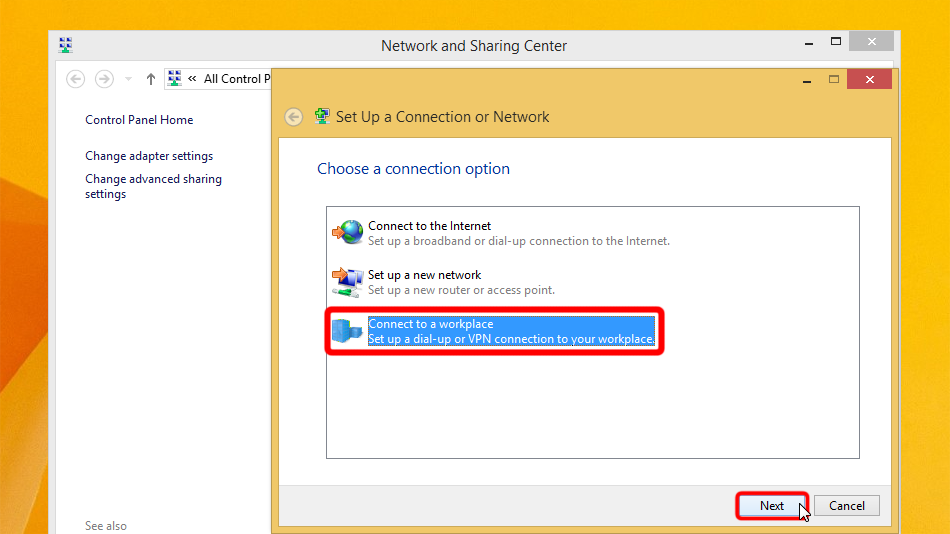
Cliquez sur « Utiliser ma connexion Internet (VPN) ».
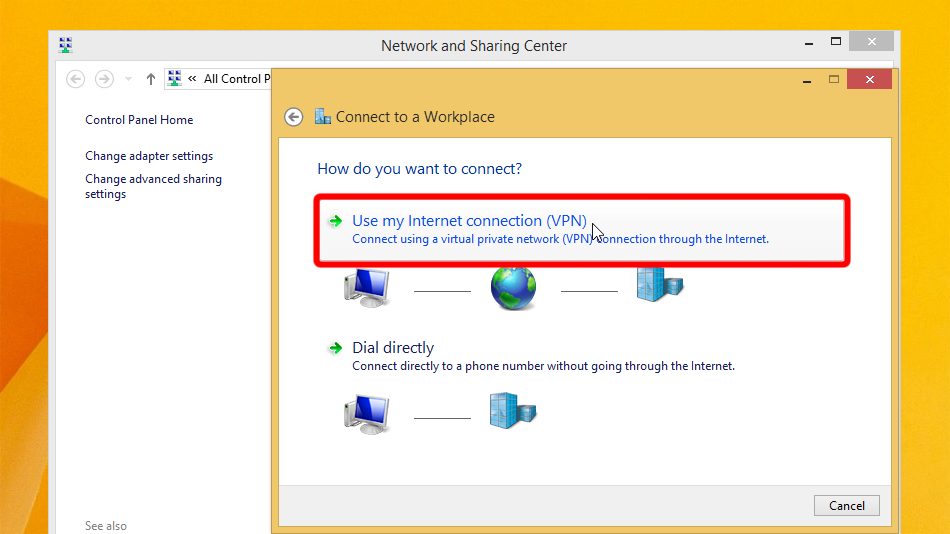
Remplissez le formulaire avec les valeurs indiquées ci-dessous. Cochez « Mémoriser mes identifiants » et cliquez sur « Créer ».
Internet address: vpn.trust.zone
Destination name: Trust.Zone-VPN
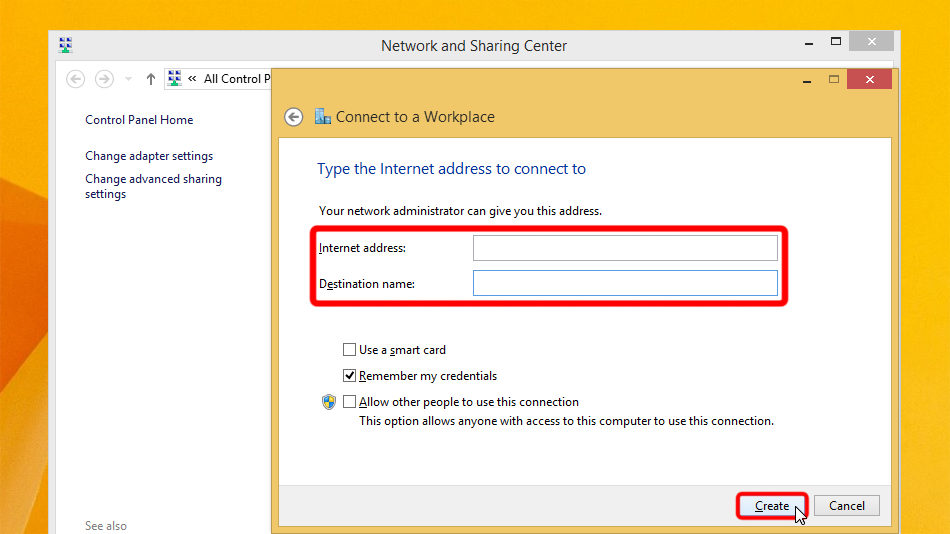 vpn.trust.zone
Trust.Zone-VPN
vpn.trust.zone
Trust.Zone-VPN
Ouvrez le Centre Réseau et Partage et cliquez sur « Modifier les paramètres de l’adaptateur ».
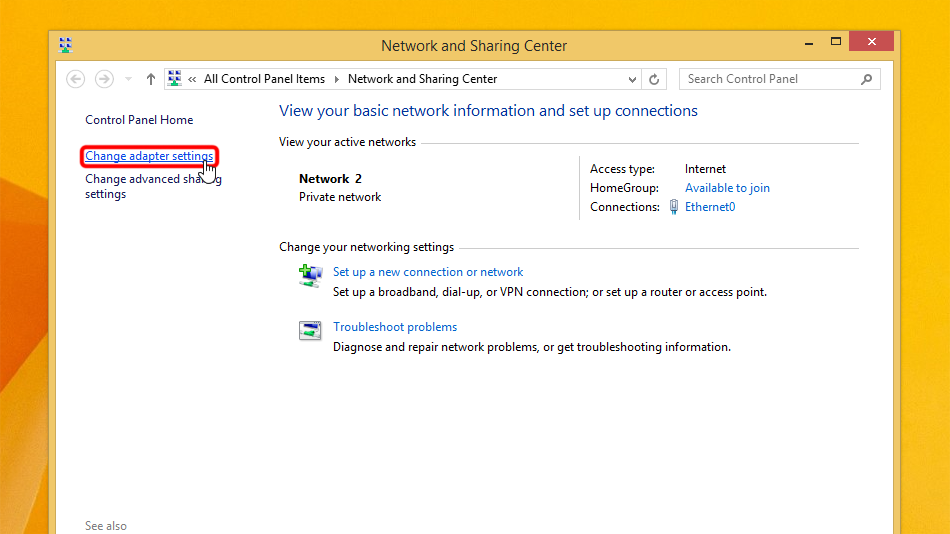
Cliquez avec la droite sur l’adaptateur réseau VPN puis cliquez sur « Propriétés ».
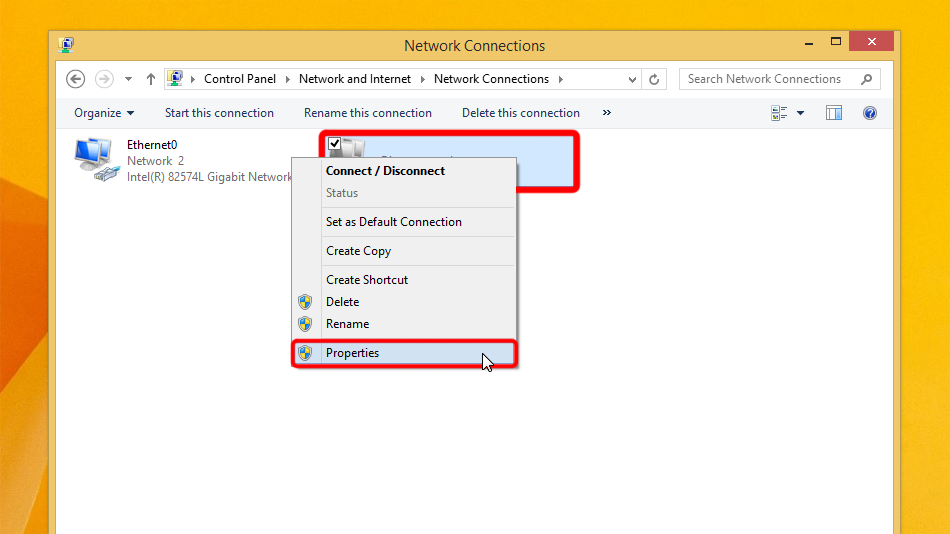 Trust.Zone-VPN
Trust.Zone-VPN
Passez à l’onglet « Sécurité », sélectionnez le type de VPN « Layer 2 Tunneling Protocol with IPsec (L2TP/IPsec) » et reprenez les paramètres de la capture d’écran. Cliquez ensuite sur « Paramètres avancés ».
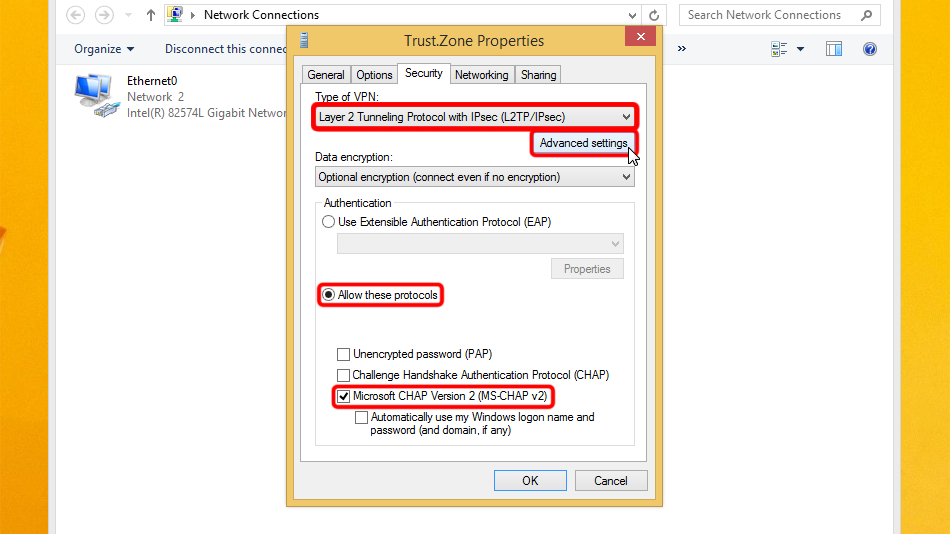
Set "Use preshared key for authentication", it is: trustzone
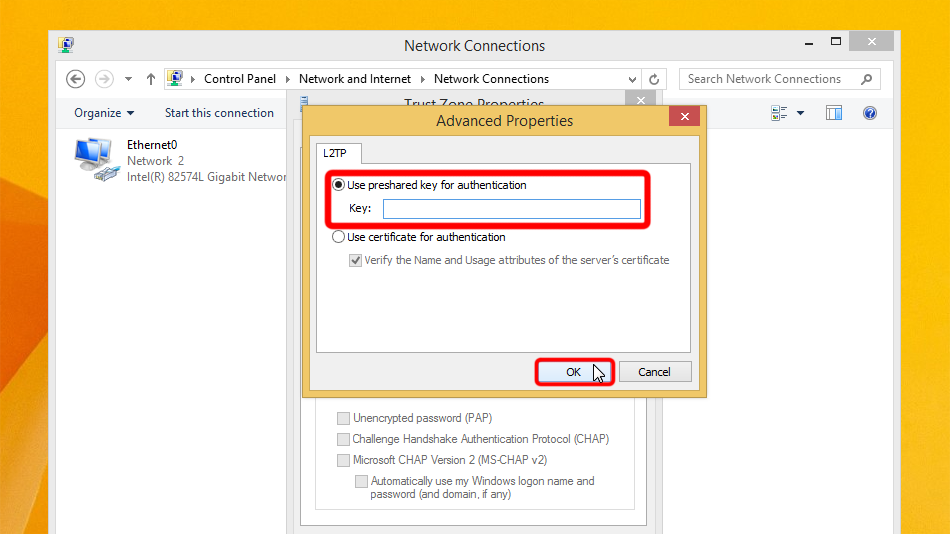 trustzone
trustzone
Cliquez sur l’icône du réseau dans la barre des tâches, sélectionnez la connexion VPN et cliquez sur « Connecter ».
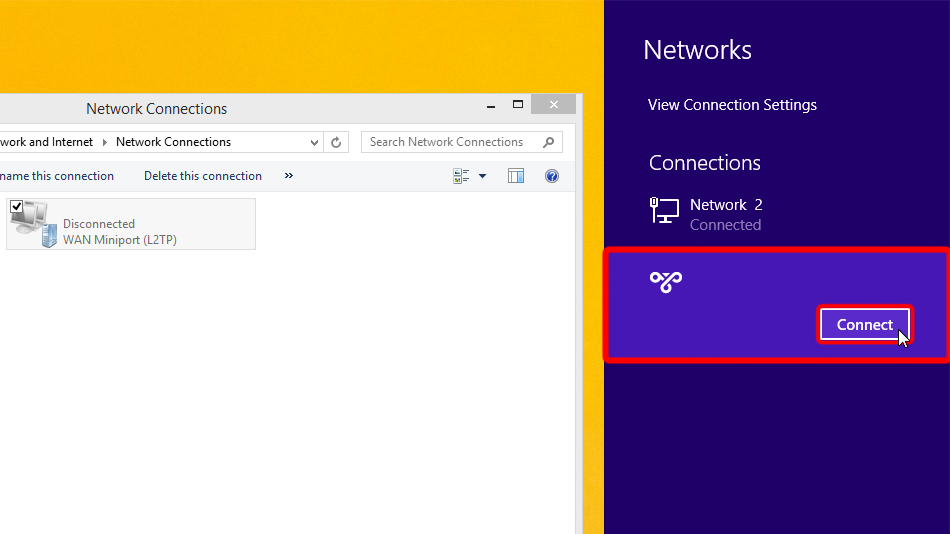 Trust.Zone-VPN
Trust.Zone-VPN
Trust.Zone-VPN
Trust.Zone-VPN
Entrez vos identifiants de connexion VPN et cliquez sur « OK ».
Username: Caché. Connectez-vous ou inscrivez-vous pour voir.
Password: Caché. Connectez-vous ou inscrivez-vous pour voir.
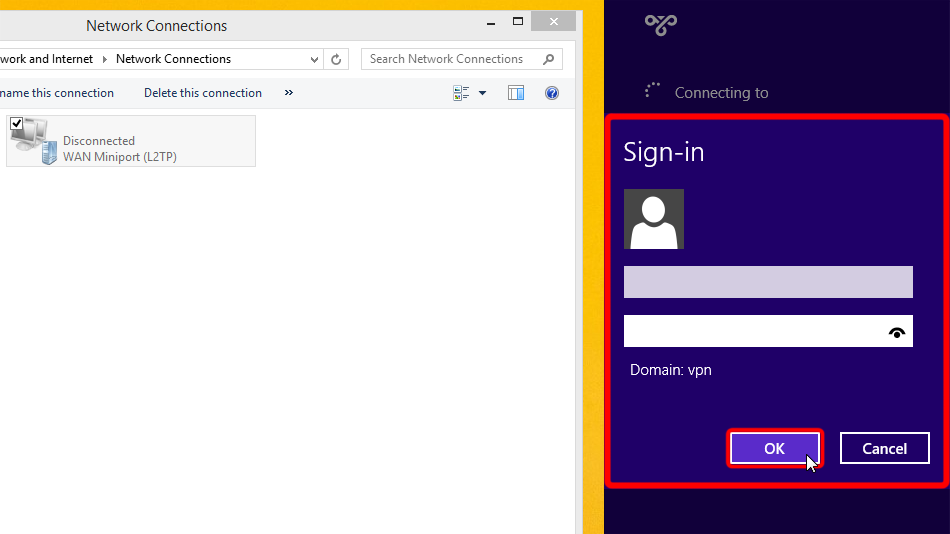 Trust.Zone-VPN
Trust.Zone-VPN
vpn.trust.zone
Trust.Zone-VPN
Trust.Zone-VPN
vpn.trust.zone
Si la connexion a été établie avec succès, il affiche « Connecté ». Vous pouvez gérer votre connexion VPN dans les paramètres réseau.
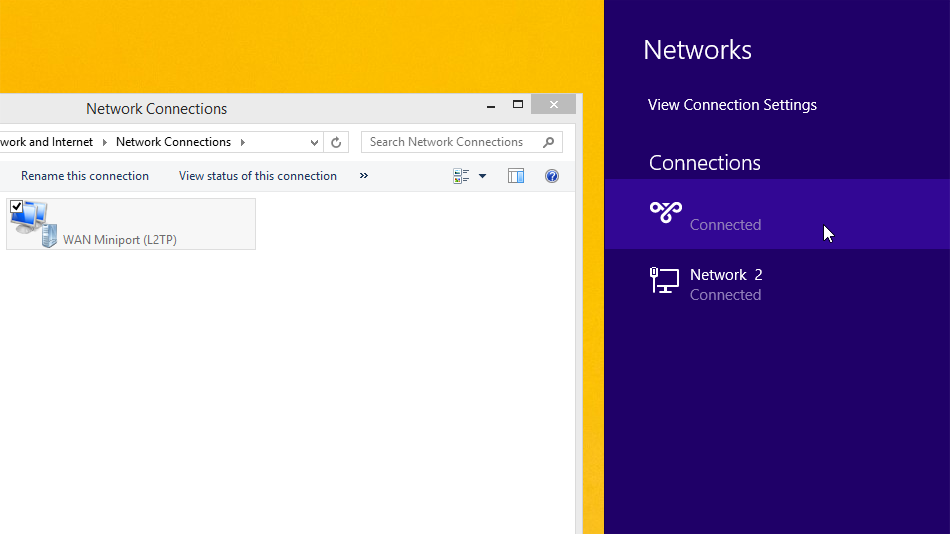 Trust.Zone-VPN
Trust.Zone-VPN 2
Trust.Zone-VPN
Trust.Zone-VPN
Trust.Zone-VPN 2
Trust.Zone-VPN
Ouvrez la Page Oprincipale de Trust.Zone et rechargez-la si elle est déjà ouverte afin de vérifier si votre connexion avec le VPN Trust.Zone est correctement établie.
Vous pouvez également visiter notre Page de Vérification de Connexion.
 Votre IP: x.x.x.x ·
Votre IP: x.x.x.x ·  République Tchèque ·
Votre emplacement réel est caché!
République Tchèque ·
Votre emplacement réel est caché!