Instale el cliente oficial de WireGuard desde la App Store de Apple: https://apps.apple.com/app/wireguard/id1451685025
En caso de que no haya una aplicación WireGuard para su versión de MacOS en la App Store de Apple, intente descargar el archivo WireGuard_1.0.15.app.zip, extráigalo, si es necesario (podría extraerse automáticamente) y copie el WireGuard_1.0.15.app en las aplicaciones: WireGuard_1.0.15.app.zip
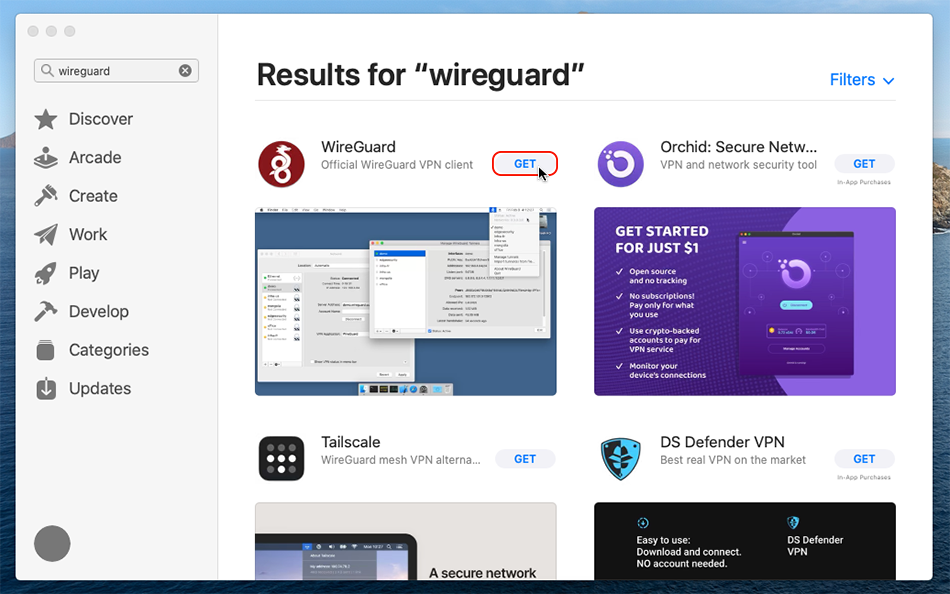
Después de la instalación, abra el cliente WireGuard.
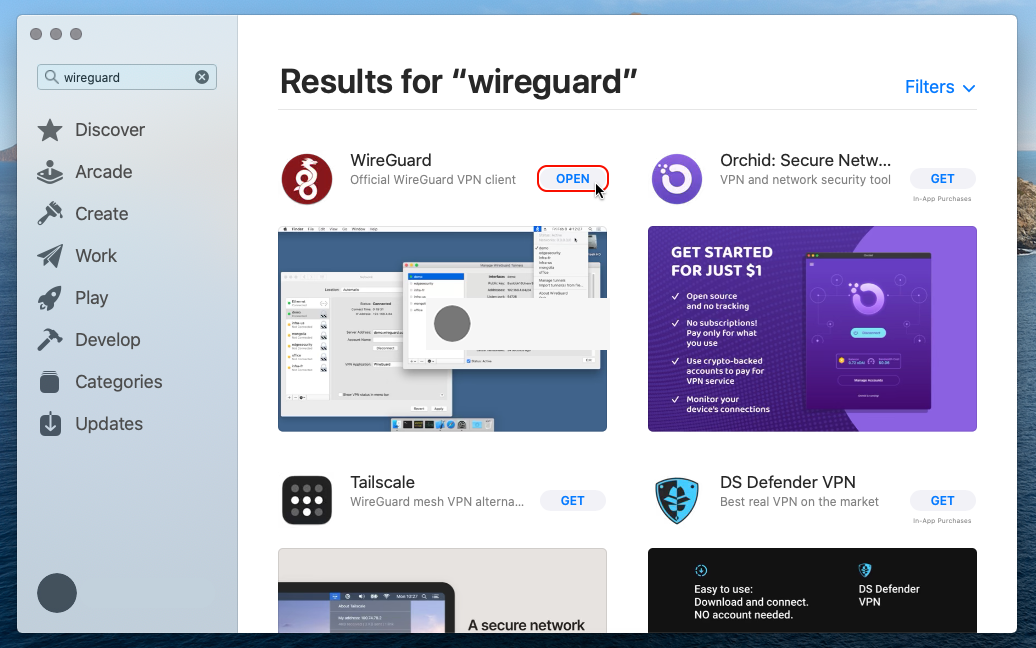
Asegúrese de que ha iniciado sesión en su cuenta de Trust.Zone con una suscripción activa abriendo la página Subscriptions.
Descargue wireguard.zip archivo ZIP que contiene todas las configuraciones de WireGuard disponibles para su cuenta de Trust.Zone.
En Safari, debe hacer clic con el botón derecho en el siguiente enlace y seleccionar el elemento de menú Descargar archivo vinculado:
Todos los archivos .conf en ZIP: OCULTO. Entre o Regístrese para ver.
No compartas el archivo wireguard.zip con nadie, ya que contiene tus credenciales personales de VPN.
Cambie a la aplicación cliente WireGuard y haga clic en el botón Importar túnel(es) desde archivo (o presione Comando-O en su teclado en caso de que no vea dicho botón) para abrir el cuadro de diálogo de importación.
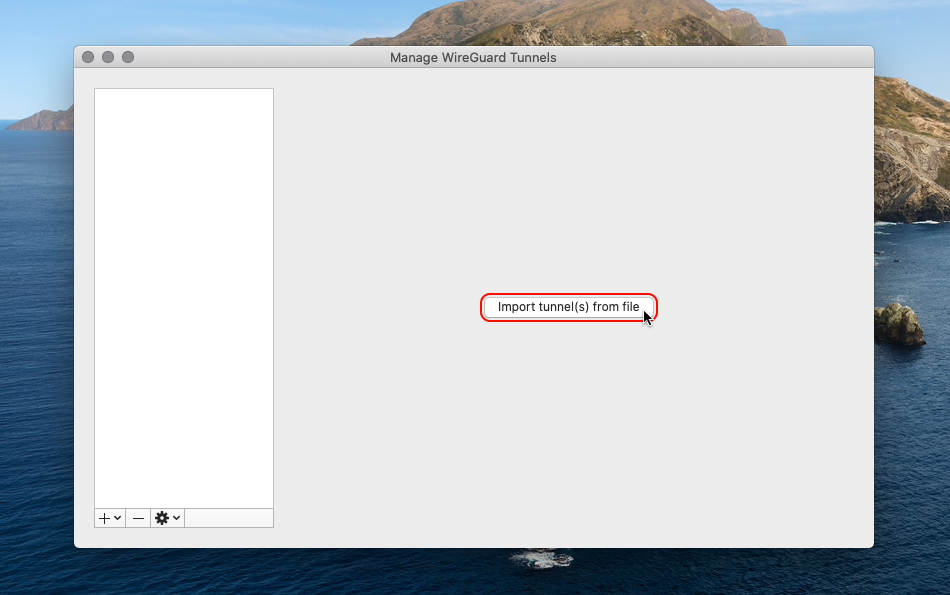
Vaya al archivo wireguard.zip descargado y haga clic en el botón Importar para importar las configuraciones de VPN.
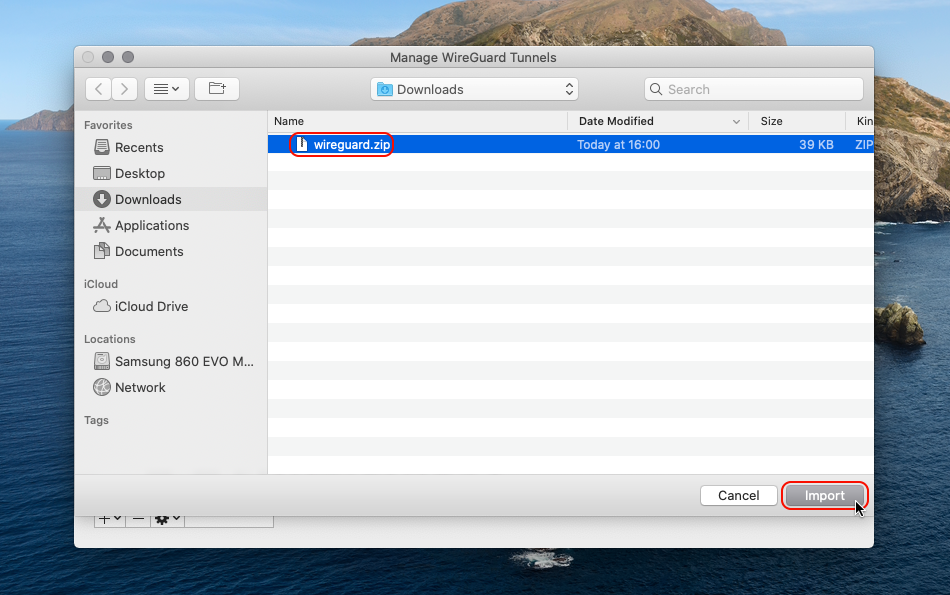
Haga clic en el botón Permitir en el cuadro de diálogo "WireGuard" Desea agregar la configuración de VPN .
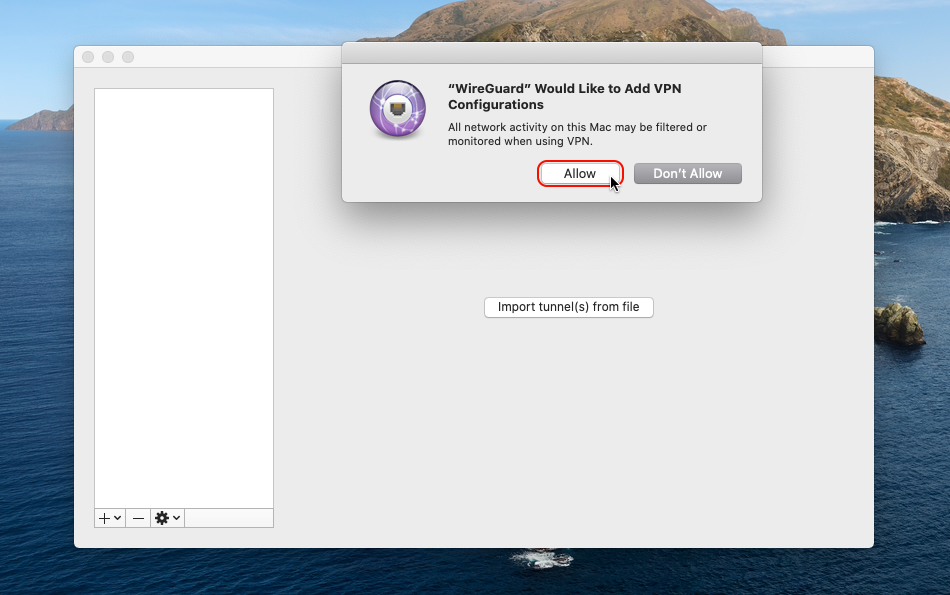
Seleccione la conexión deseada de la lista de conexiones importadas y haga doble clic en ella para conectarse.
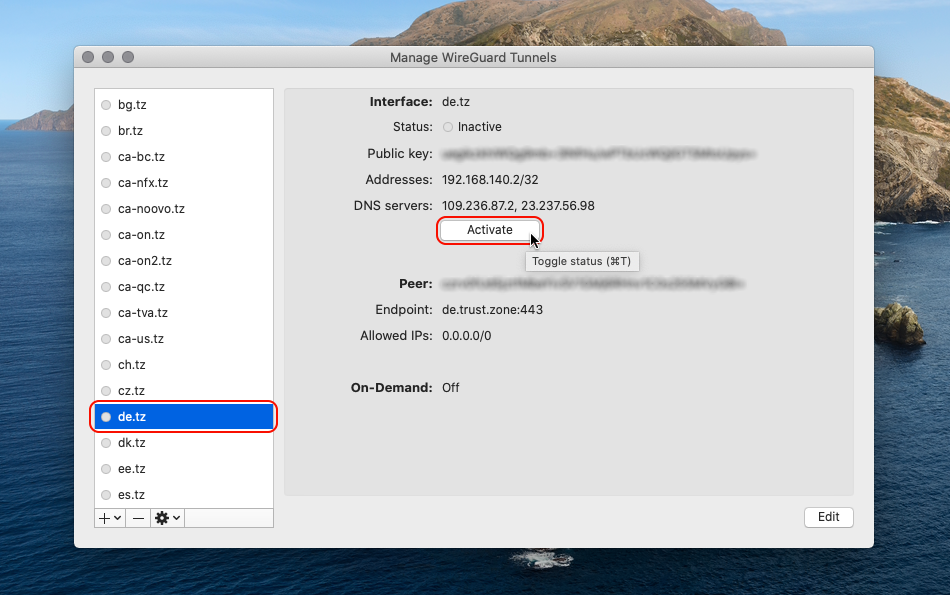
Estado: Activo significa que estás conectado.
Para desconectarse, haga clic en el botón Desactivar .
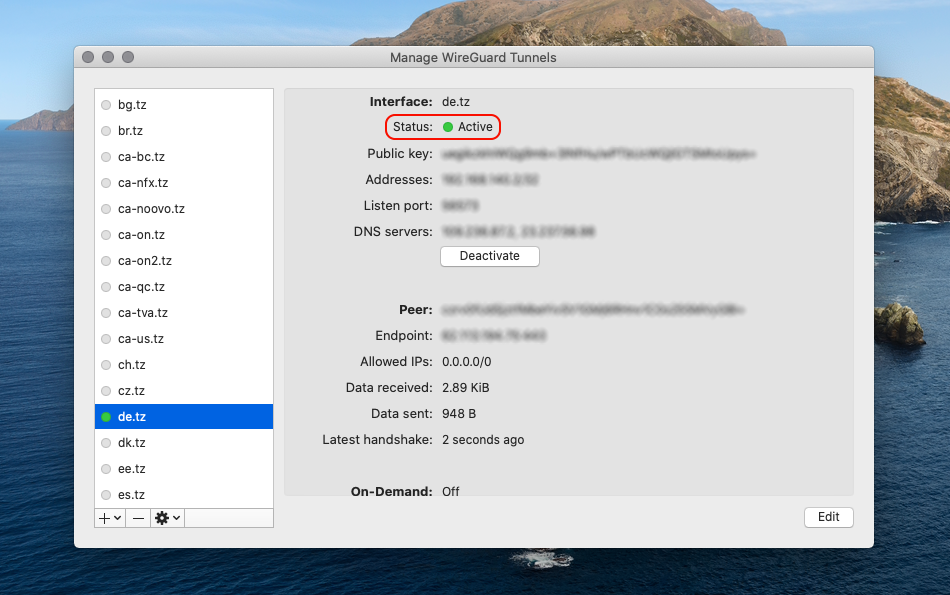
El Kill Switch está habilitado en los archivos de configuración de Trust.Zone WireGuard de forma predeterminada (IP permitidas: 0.0.0.0/0).
Incluso el tráfico local se enruta a través del túnel WireGuard cuando las direcciones IP permitidas se establecen en 0.0.0.0/0.
Si desea que el tráfico de la red local NO se enrute a través del túnel WireGuard, puede editar el túnel y activar la opción Excluir direcciones IP privadas .
Además, recomendamos habilitar la configuración bajo demanda (para Ethernet y Wi-Fi) para cada túnel en WireGuard.
Puede seleccionar un túnel en la aplicación WireGuard y hacer clic en Editar para cambiar esa configuración.
Abra la página oprincipal de Trust.Zone y vuelva a cargarla si ya está abierta para comprobar si su conexión con Trust.Zone VPN está establecida correctamente.
También puede visitar nuestra página de verificación Connection.
 Tu IP: x.x.x.x ·
Tu IP: x.x.x.x ·  Estados Unidos ·
¡Estás en TRUST.ZONE ahora! ¡Tu verdadera localización está oculta!
Estados Unidos ·
¡Estás en TRUST.ZONE ahora! ¡Tu verdadera localización está oculta!