You can copy some values directly from the screenshots. Just click on the red items to select values then copy.
Go to Basic -> Network and set Trust.Zone DNS servers:
DNS 1: 109.236.87.2
DNS 2: 23.237.56.98
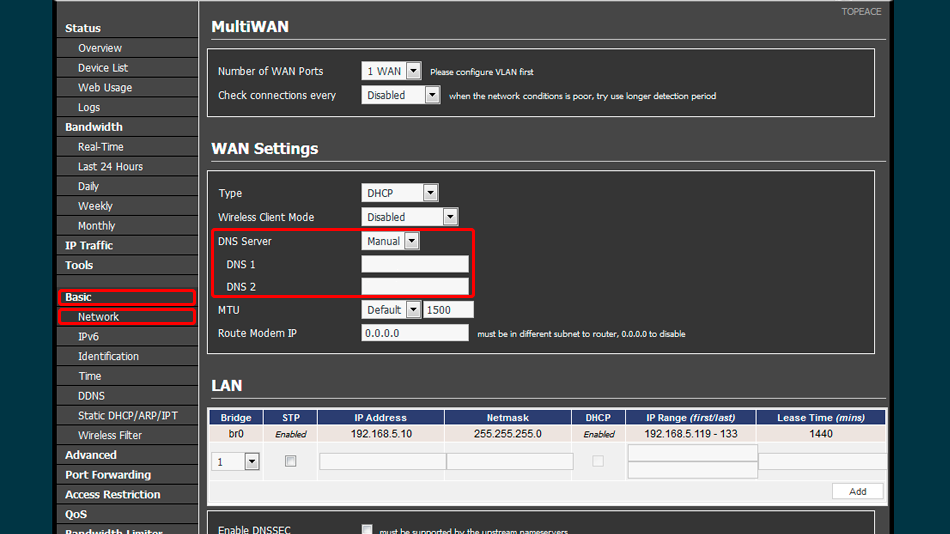
Open admin area of your modem.
Click VPN Tunneling -> OpenVPN client in the vertical menu from the left. This will bring you to the OpenVPN Client Configuration page.
Click Client 1 then Basic and set values as shown in the screenshot.
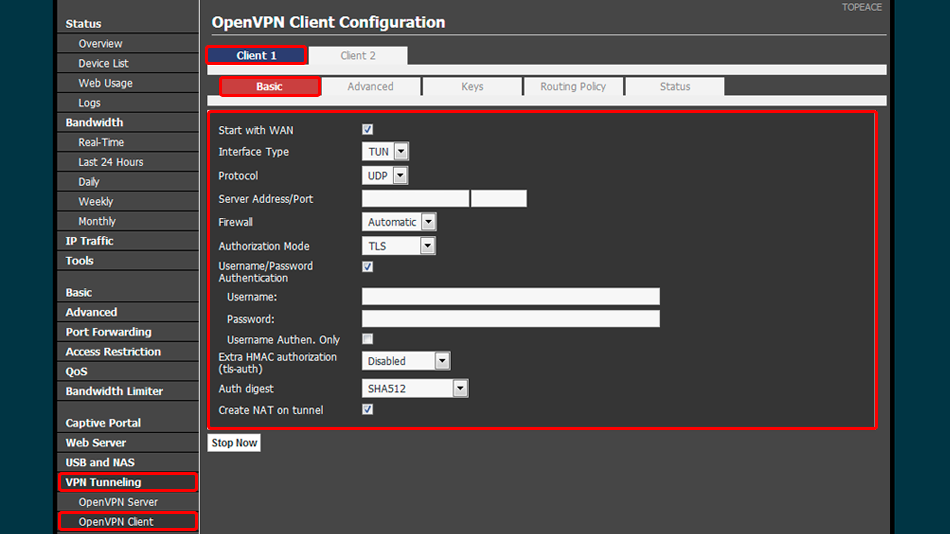
Go to Advanced tab and set values as shown in the screenshot
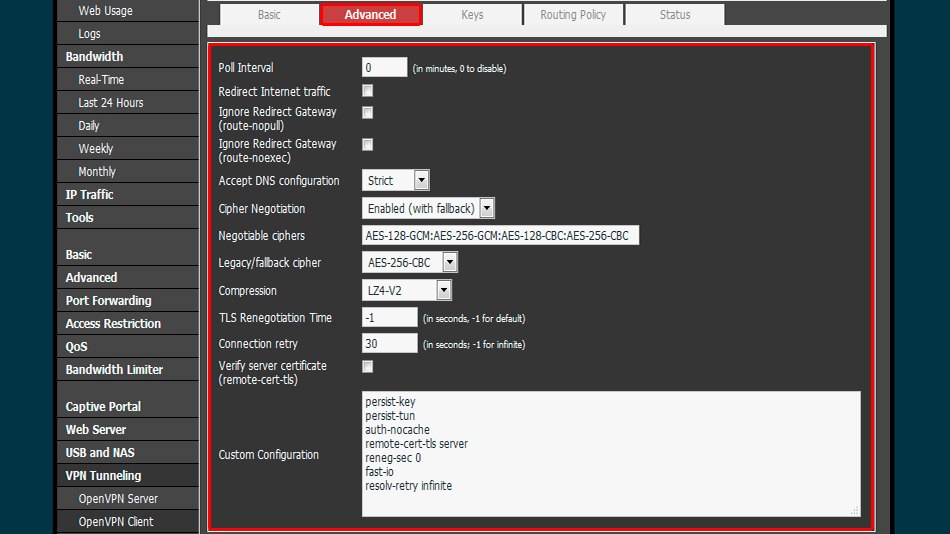
Go to Keys tab and set values as shown in the screenshot.
Click Start Now button to start VPN client
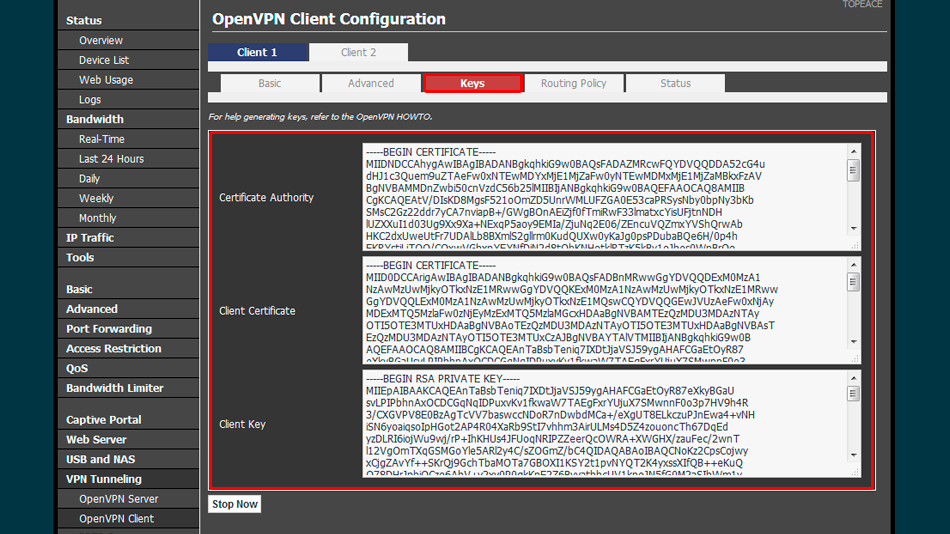
Open Trust.Zone Main page or reload it if it is already open in order to check if your connection with Trust.Zone VPN is established correctly.
You can also visit our Connection Check Page.
 Your IP: x.x.x.x ·
Your IP: x.x.x.x ·  Russian Federation ·
You are in TRUST.ZONE now! Your real location is hidden!
Russian Federation ·
You are in TRUST.ZONE now! Your real location is hidden!