Navigate to Downloads folder or folder you choose when downloaded file, right-click on Trust.Zone_VPN_Client_v1.17.4 file to open context menu and click Run as administrator in order to start installation process.
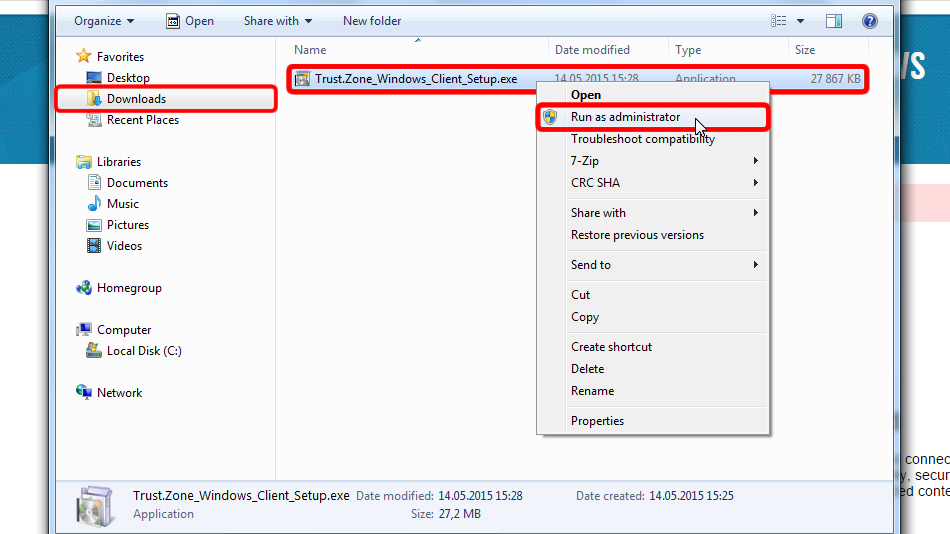
Click Next >
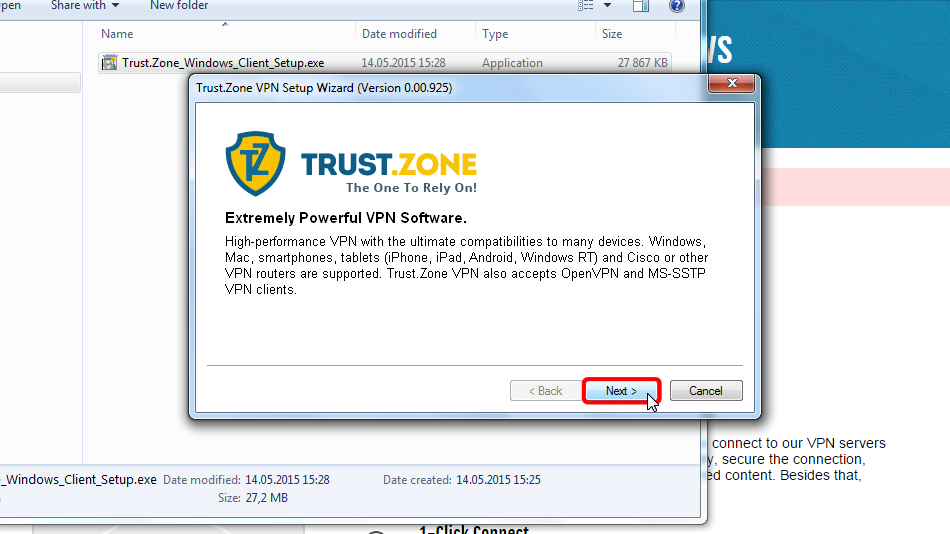
Click Next > if you want to install software to default location.
Or, you can specify directory where you want to install client by choosing Specify the Directory item, then choose actual directory and click Next >.
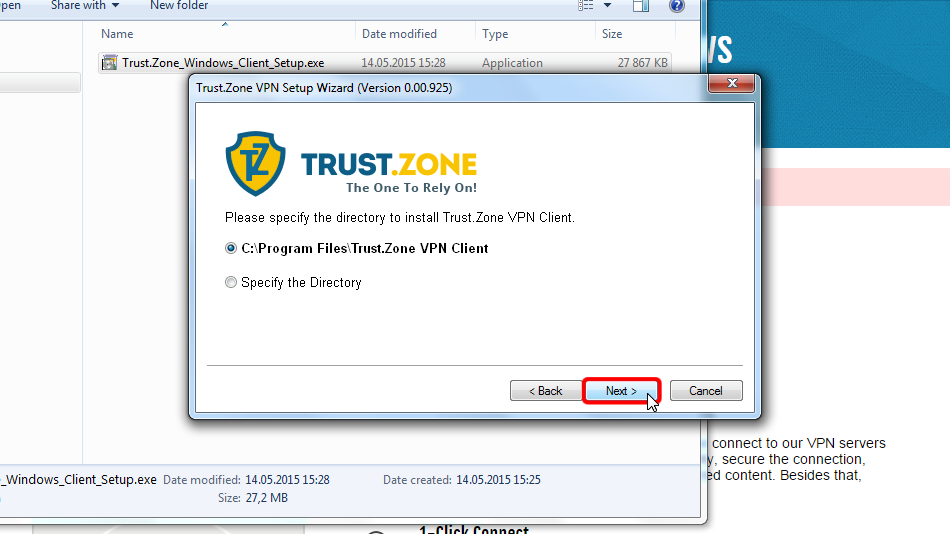
Click Finish in order to close installer and run Trust.Zone VPN Client for windows.
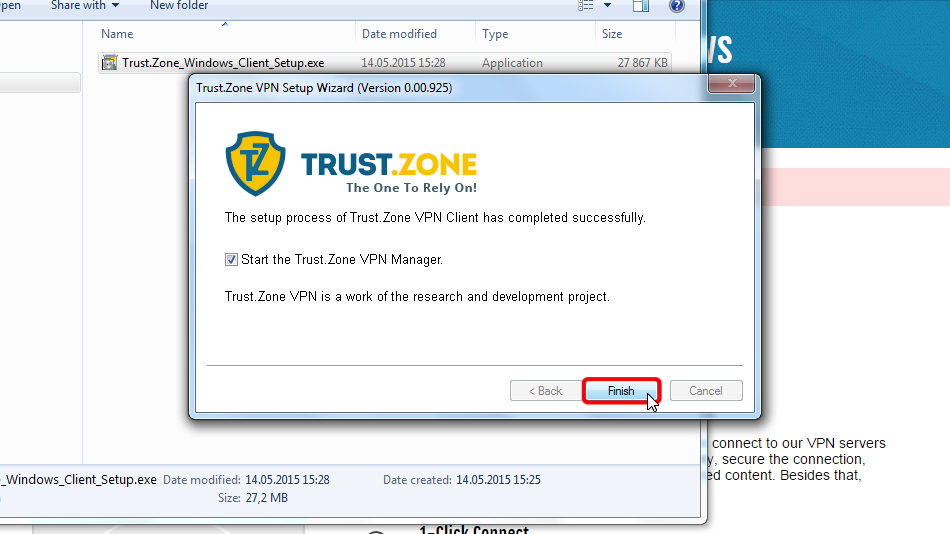
When windows will ask you to select location for new network, please choose Public network.
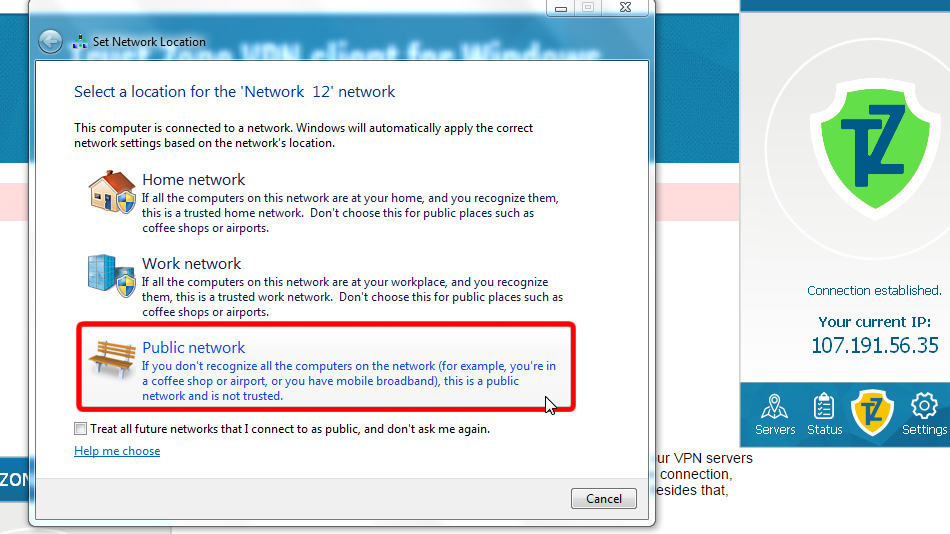
Click Close button in order to close dialog window.
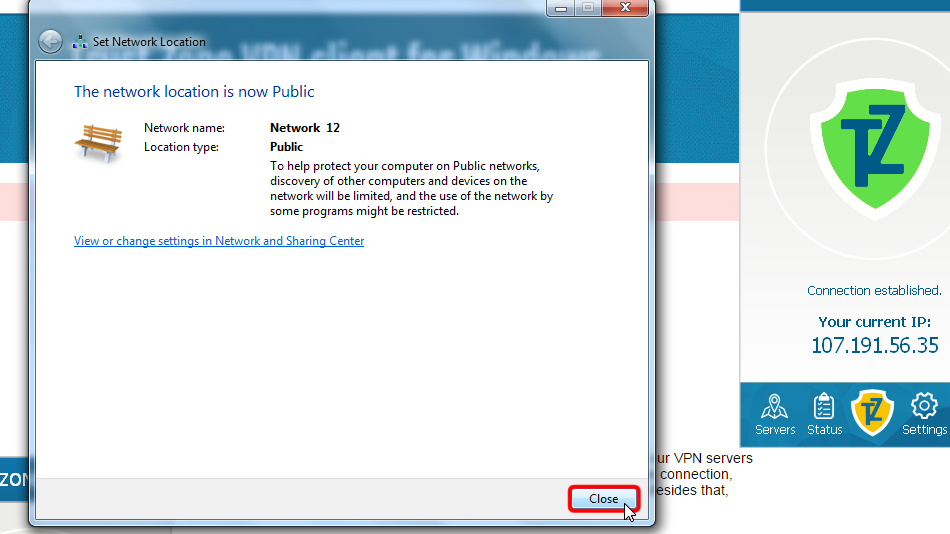
Click "Servers" menu item in order to get to servers list.
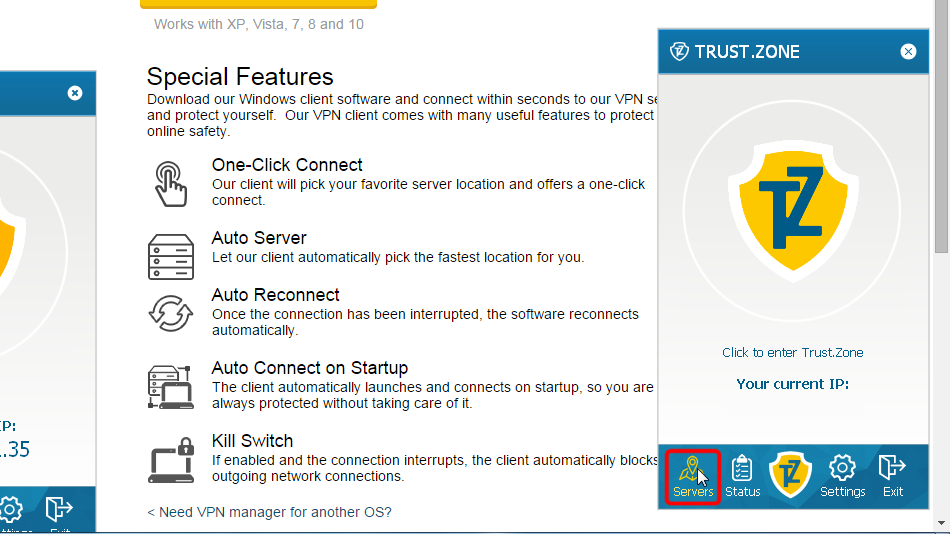 216.73.216.43
216.73.216.43
Choose server you want connect to and click Connect button.
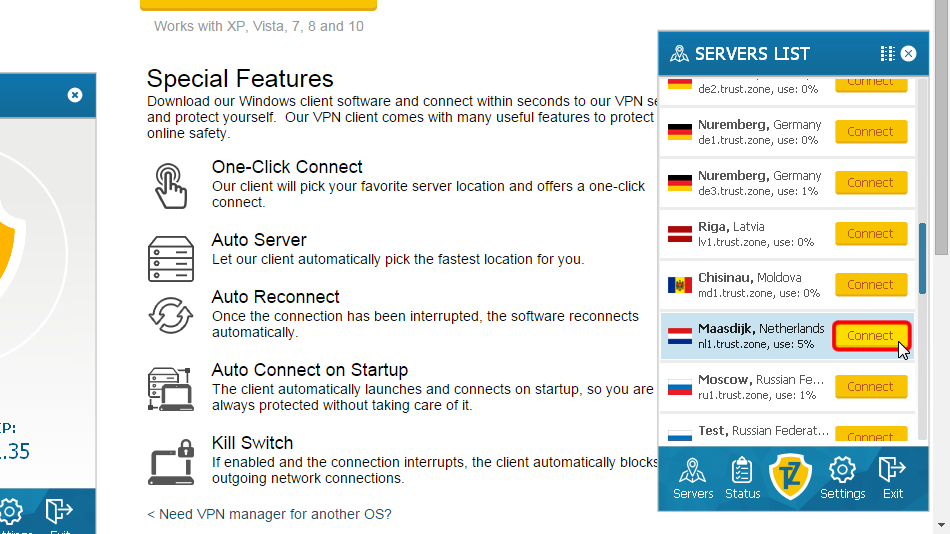
Client software shows connection process.
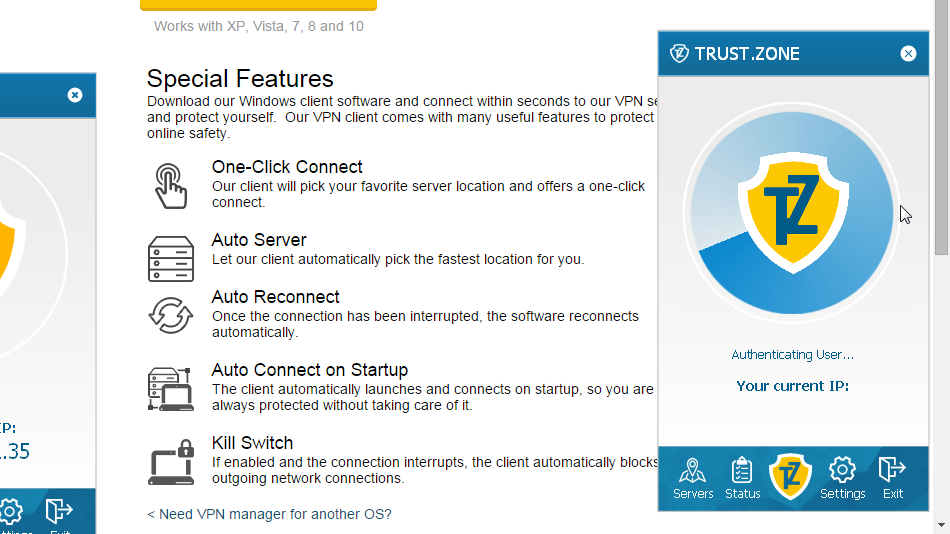 216.73.216.43
216.73.216.43
Trust.Zone icon goes green as well as your ip address changes indicating you are connected to Trust.Zone's server.
All connections from your computer to Internet are protected now!
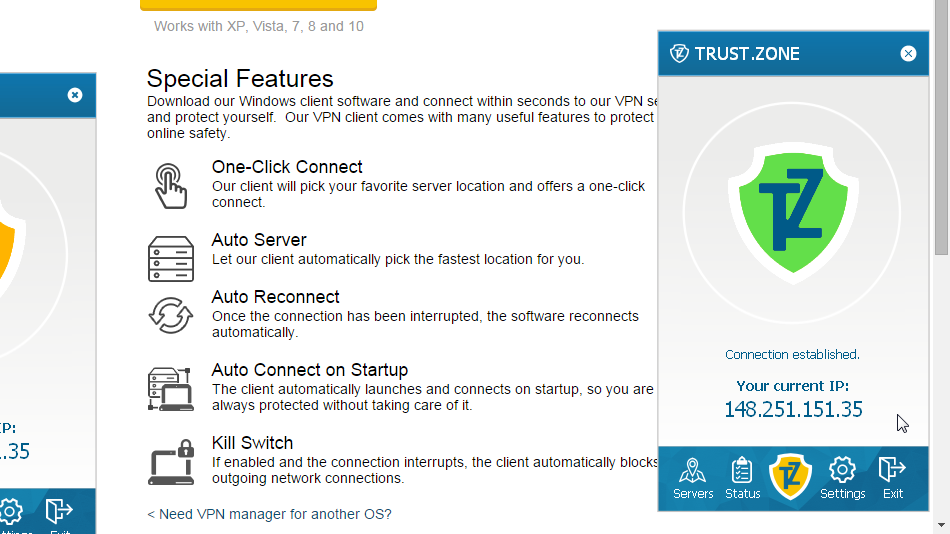
In order to prevent problems while using Trust.Zone VPN Client along with your anti-virus/security software or firewall we strongly recommend to add Trust.Zone VPN Client to exceptions/exclusions list.
For more info please read following FAQ item:
Anti-viruses and Trust.Zone: How to add Truzt.Zone VPN Client for Windows to exceptions/exclusions list in your anti-virus/security software?
Open Trust.Zone Main page or reload it if it is already open in order to check if your connection with Trust.Zone VPN is established correctly.
You can also visit our Connection Check Page.
 Your IP: x.x.x.x ·
Your IP: x.x.x.x ·  Germany ·
You are in TRUST.ZONE now! Your real location is hidden!
Germany ·
You are in TRUST.ZONE now! Your real location is hidden!