Download and install the Hiddify-app client from the following link: Github: Hiddify-app v2.0.5
In order to install Hiddify please run the downloaded DMG file and drag-n-drop the Hiddify.app to the Applications folder.
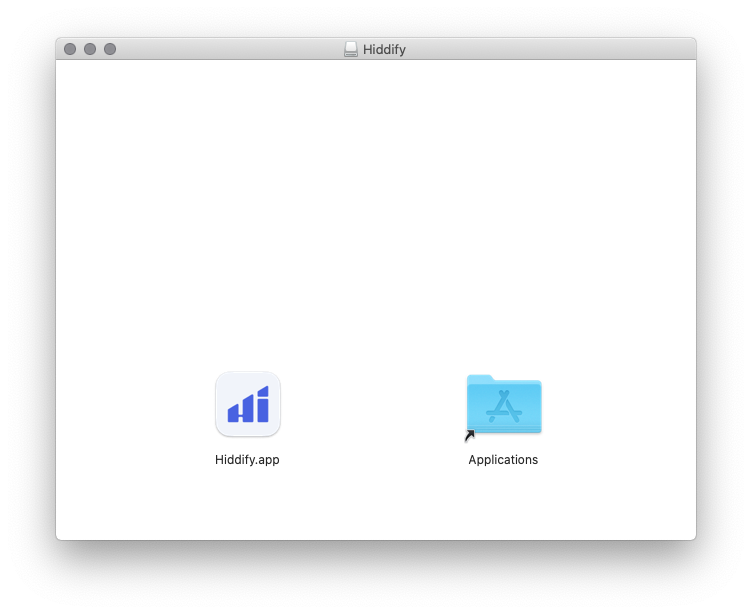
When you first launch Hiddify, Mac OS may display a message that Hiddify.app cannot be opened because Apple cannot check it for malicious software.
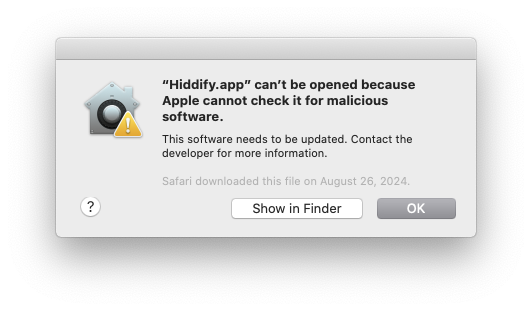
If this happens, click OK to close the message, go to System Preferences, then Security & Privacy, and click Open Anyway next to the message that the application "Hiddify.app" was blocked.
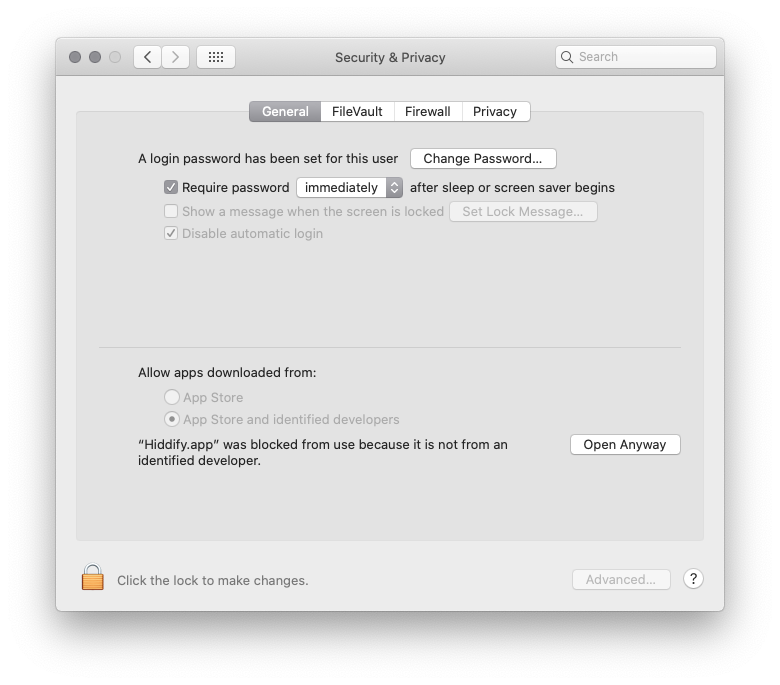
Click Open in the next dialogue to open the Hiddify app.
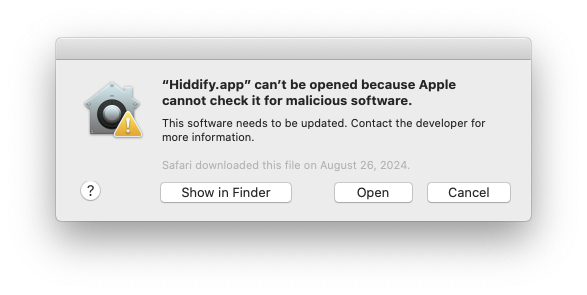
Right click the following Subscription URL then click Copy link to store your Subscription URL in the Clipboard.
Subscription URL: HIDDEN. Log in or Sign up to see.
Switch to Hiddify, click + New Profile button on the Home screen in Hiddify.
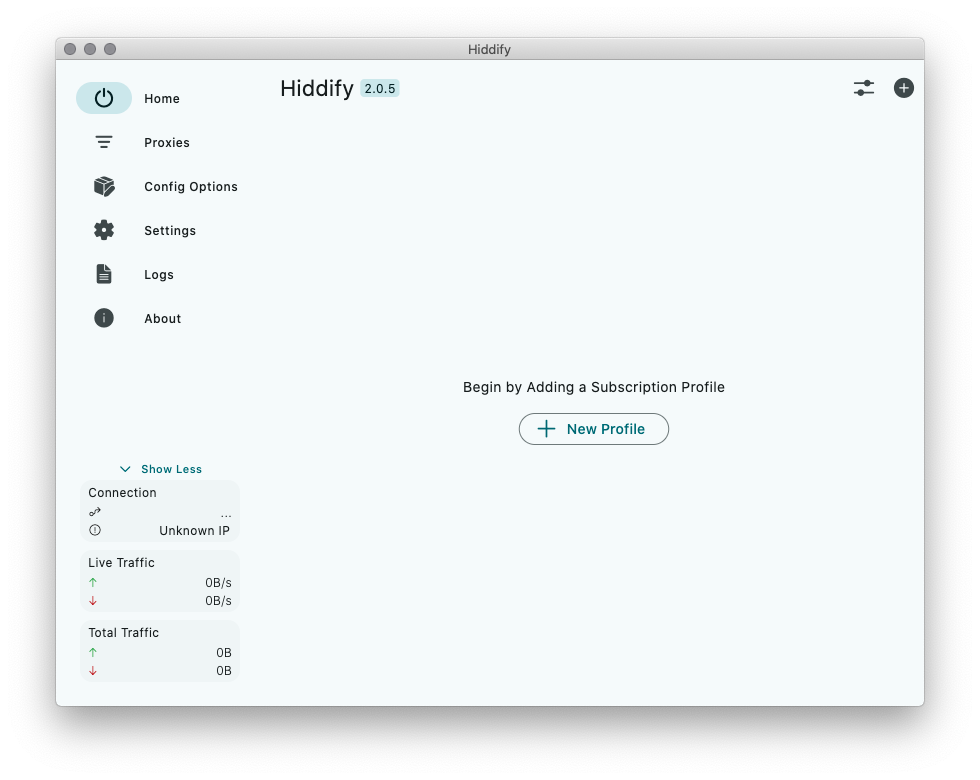
Click Add From Clipboard. This will add Trust.Zone VPN servers to Hiddify.
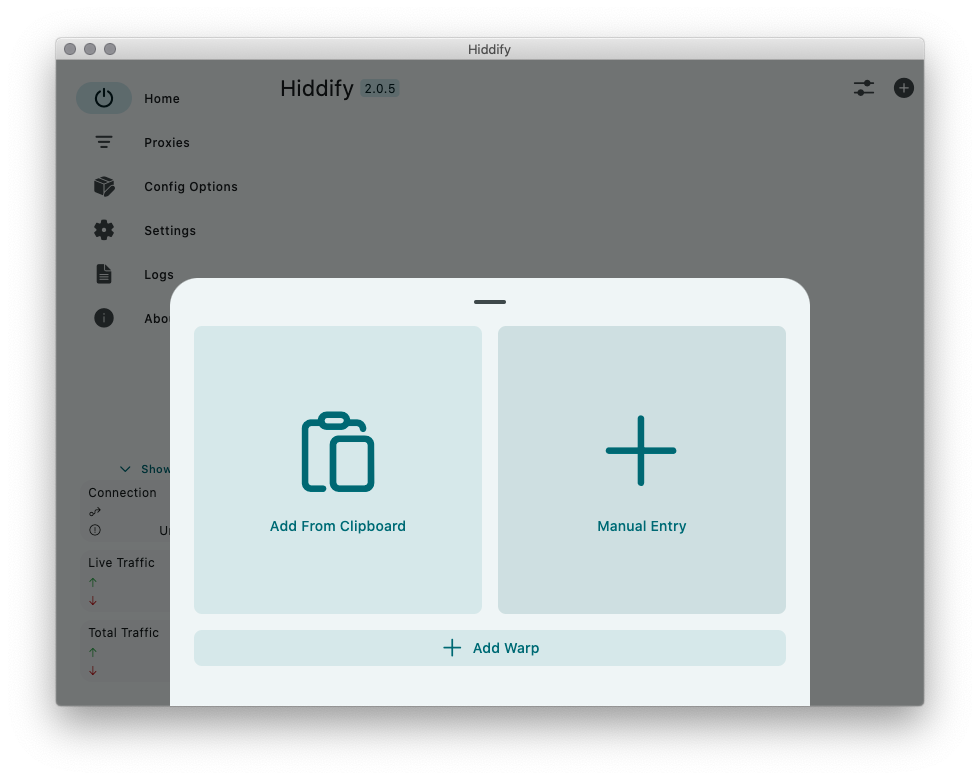
Click the subscription bar, click three dots, then click Edit button.
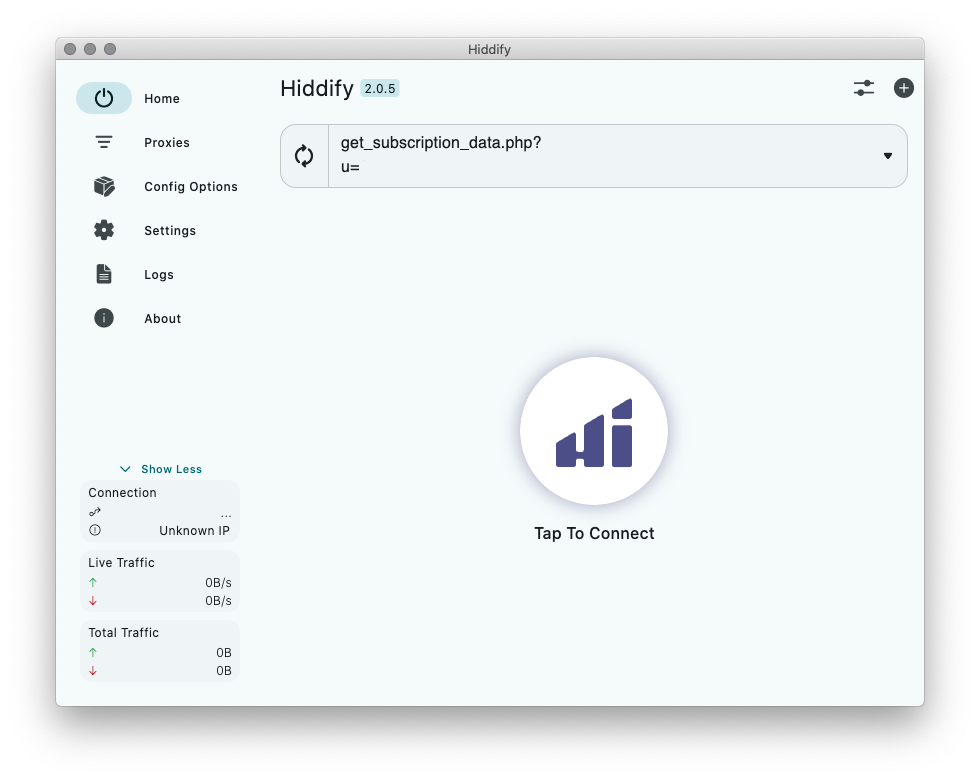
Set Auto update field to 8 hours and click Save to save changes.
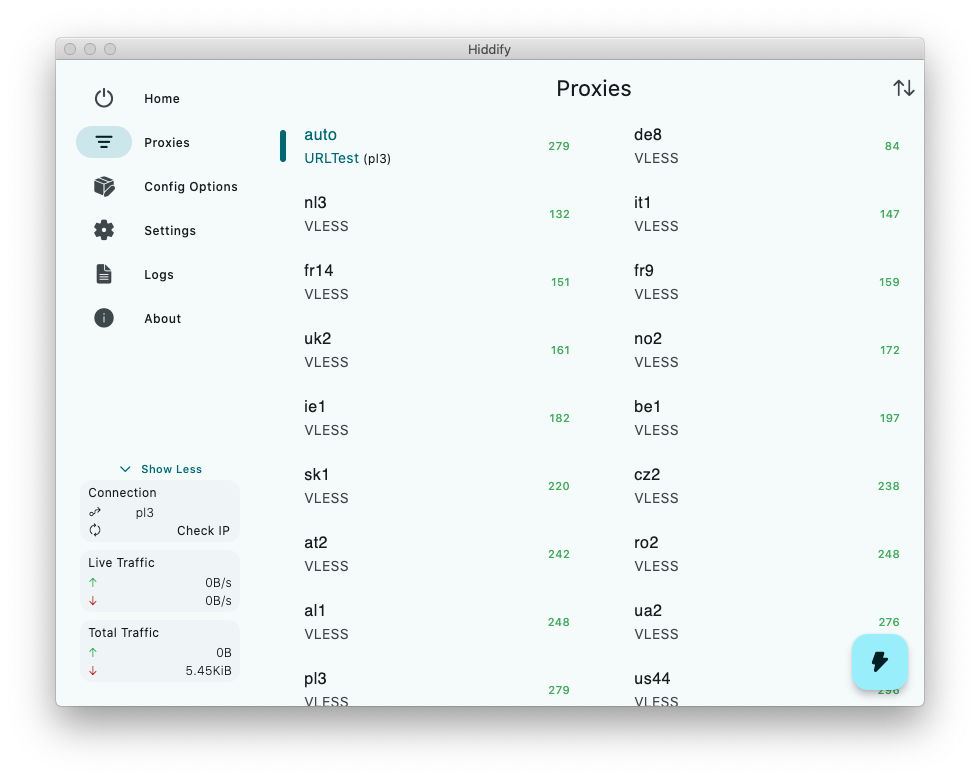
Click the Tap To Connect button. Hiddify will connect to the server with the lowest ping from the list.
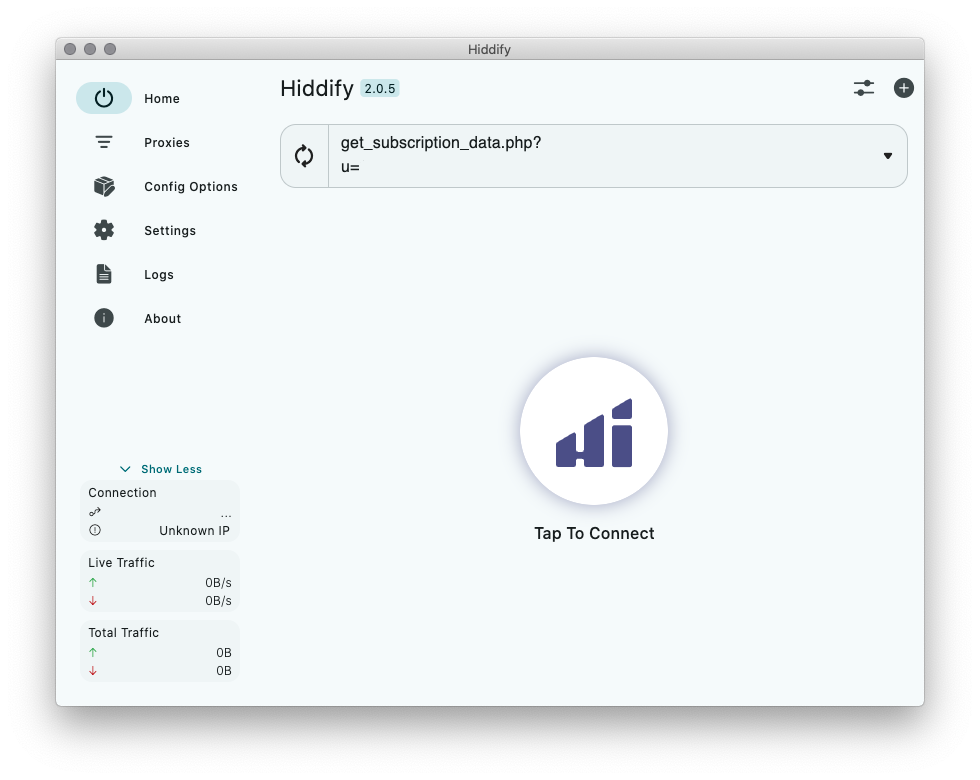
You may see the Connecting Timeout text near the connection button. Do not pay attention on it and check your connection on the Connection Check Page.
You can select the desired server from the Proxies tab.
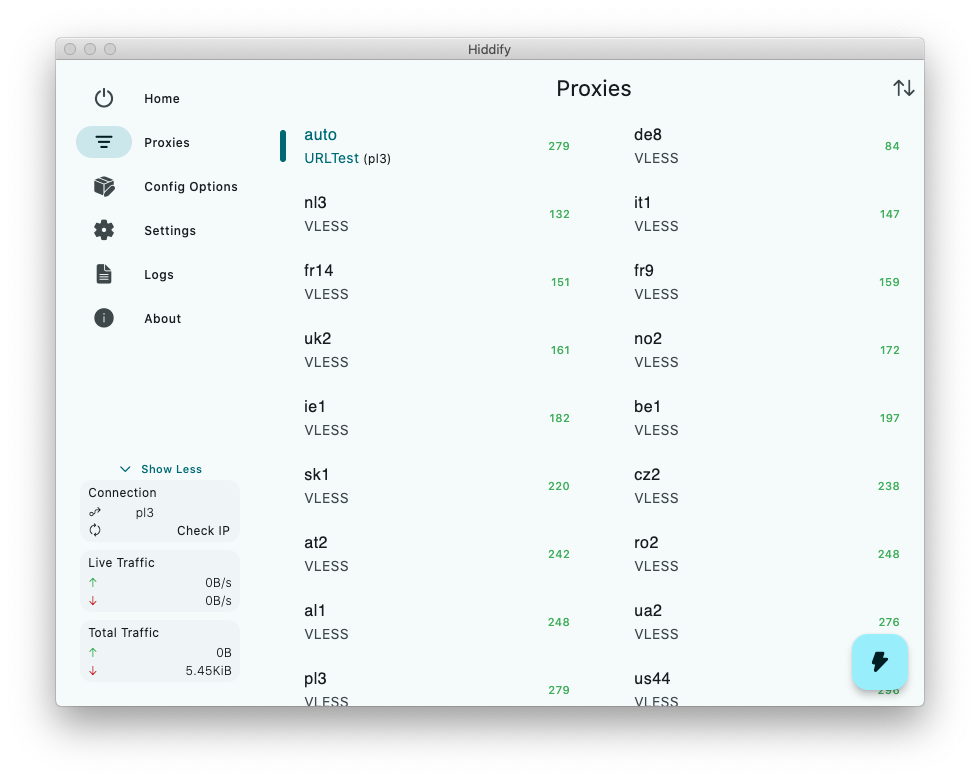
Open Trust.Zone Main page or reload it if it is already open in order to check if your connection with Trust.Zone VPN is established correctly.
You can also visit our Connection Check Page.
 Your IP: x.x.x.x ·
Your IP: x.x.x.x ·  Poland ·
You are in TRUST.ZONE now! Your real location is hidden!
Poland ·
You are in TRUST.ZONE now! Your real location is hidden!