Open "Settings" at home screen.
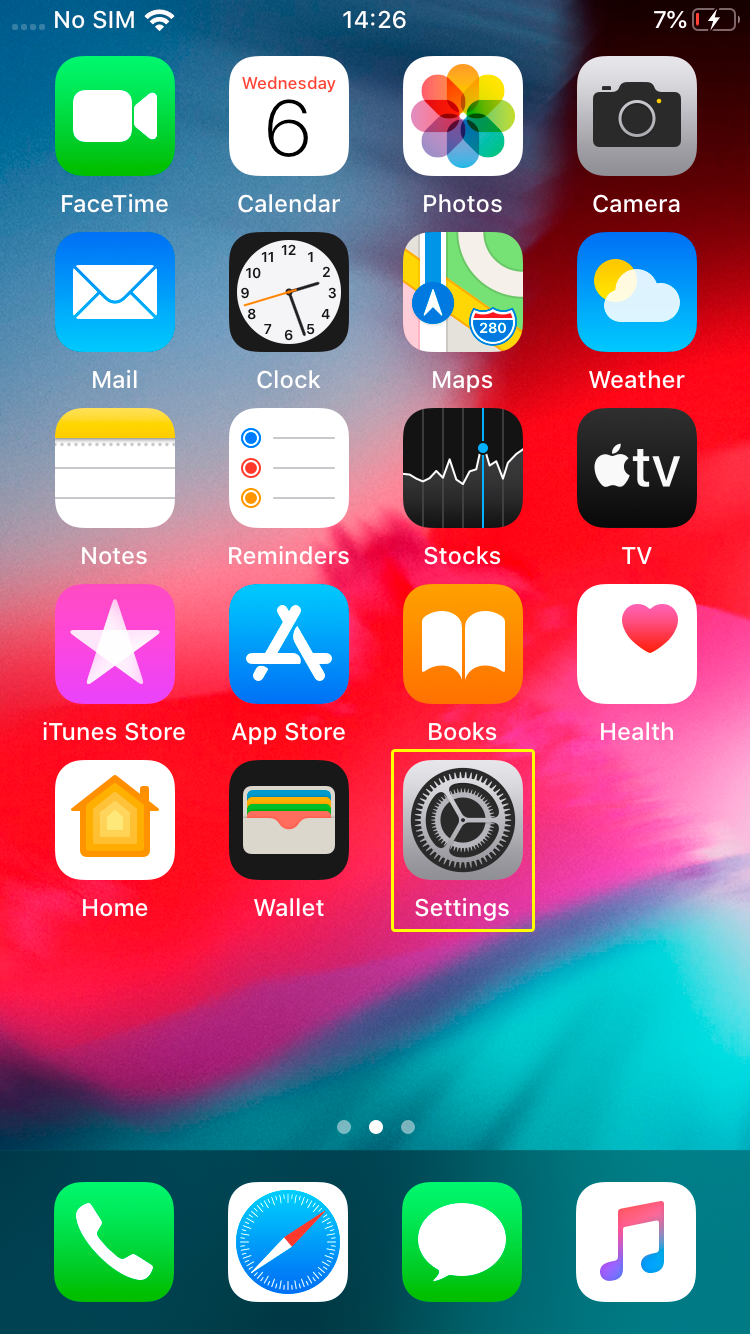
Go to "General".
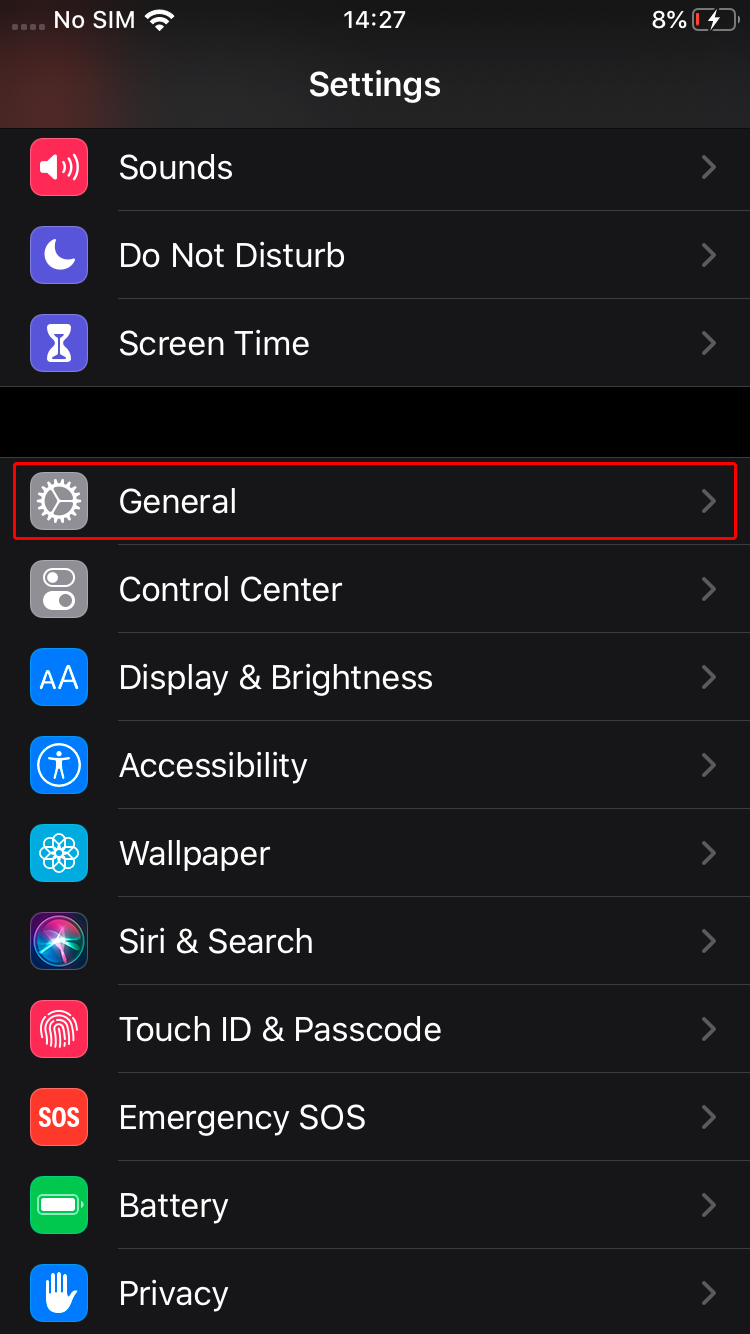
Tap "VPN".
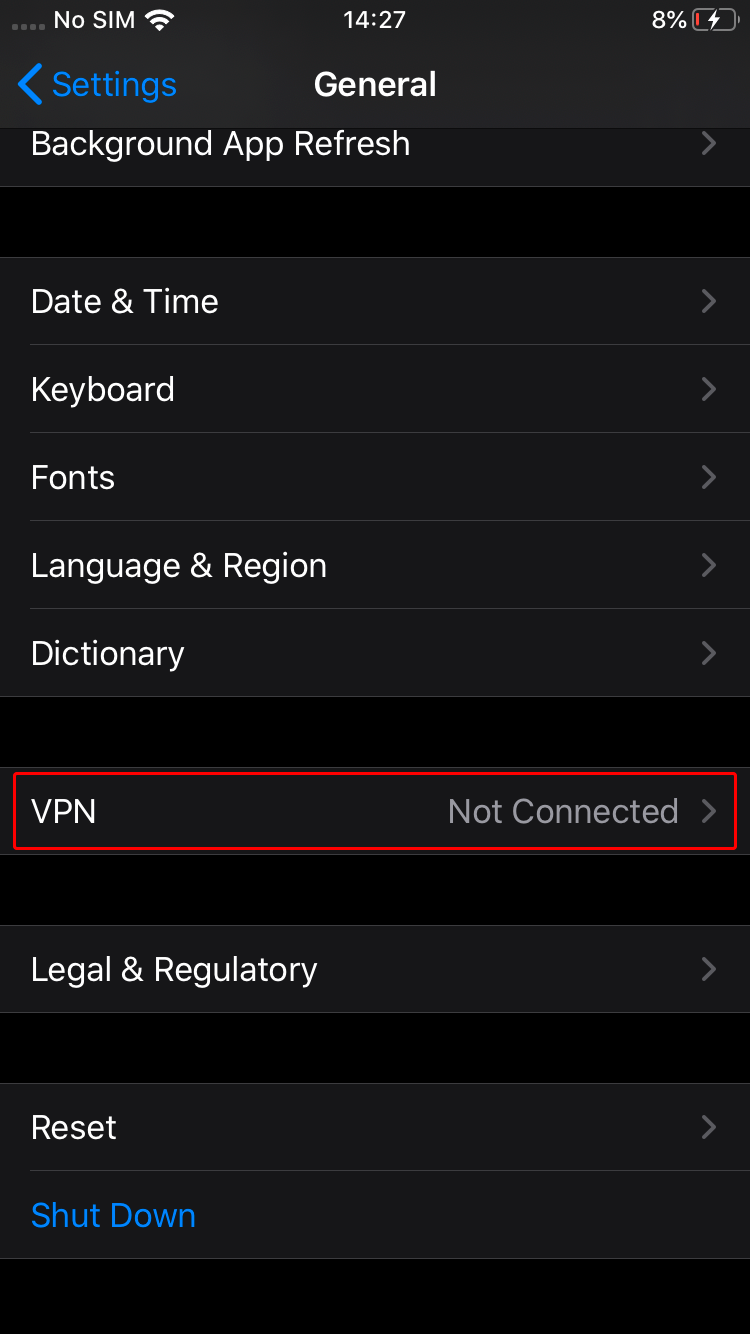
Tap "Add VPN Configuration...".
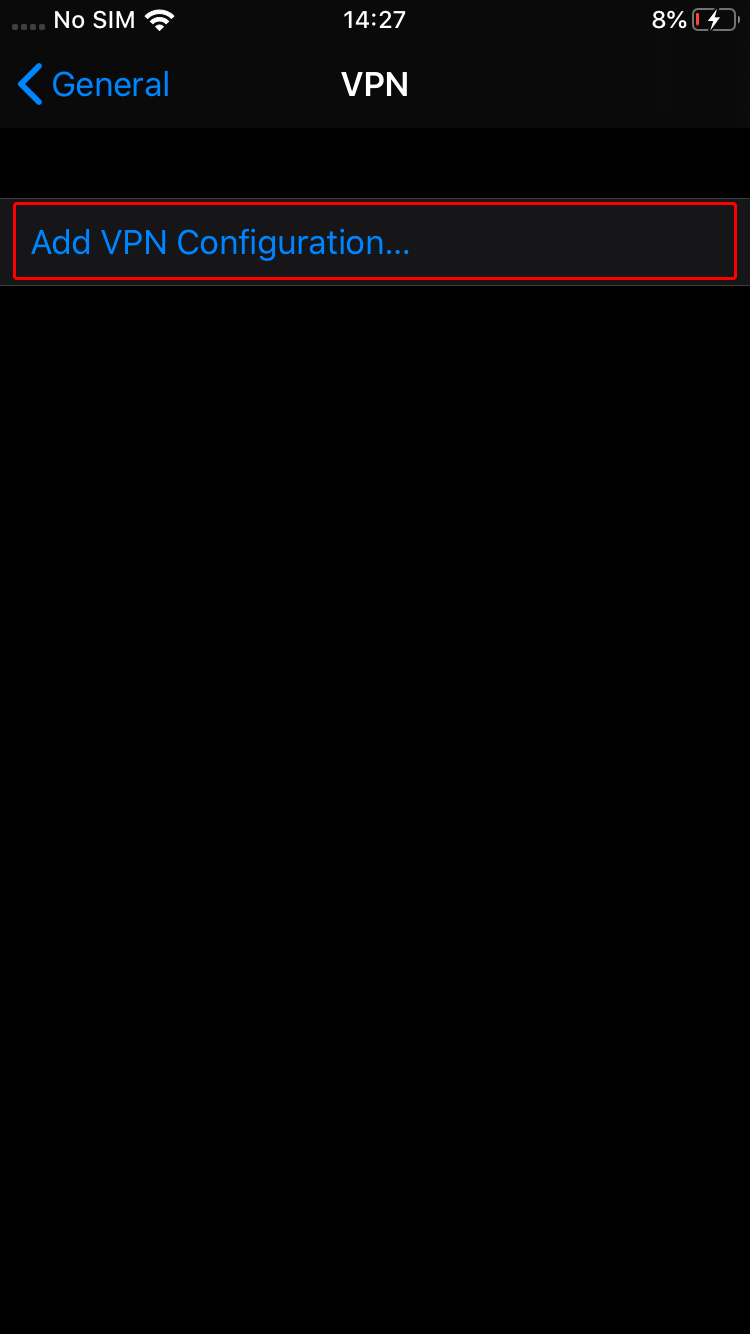
Fill form with values shown below.
Type: IKEv2
Description: Trust.Zone-VPN
Server: vpn.trust.zone
Username: HIDDEN. Log in or Sign up to see.
Password: HIDDEN. Log in or Sign up to see.
Remote ID: trust.zone
Finally tap "Done".
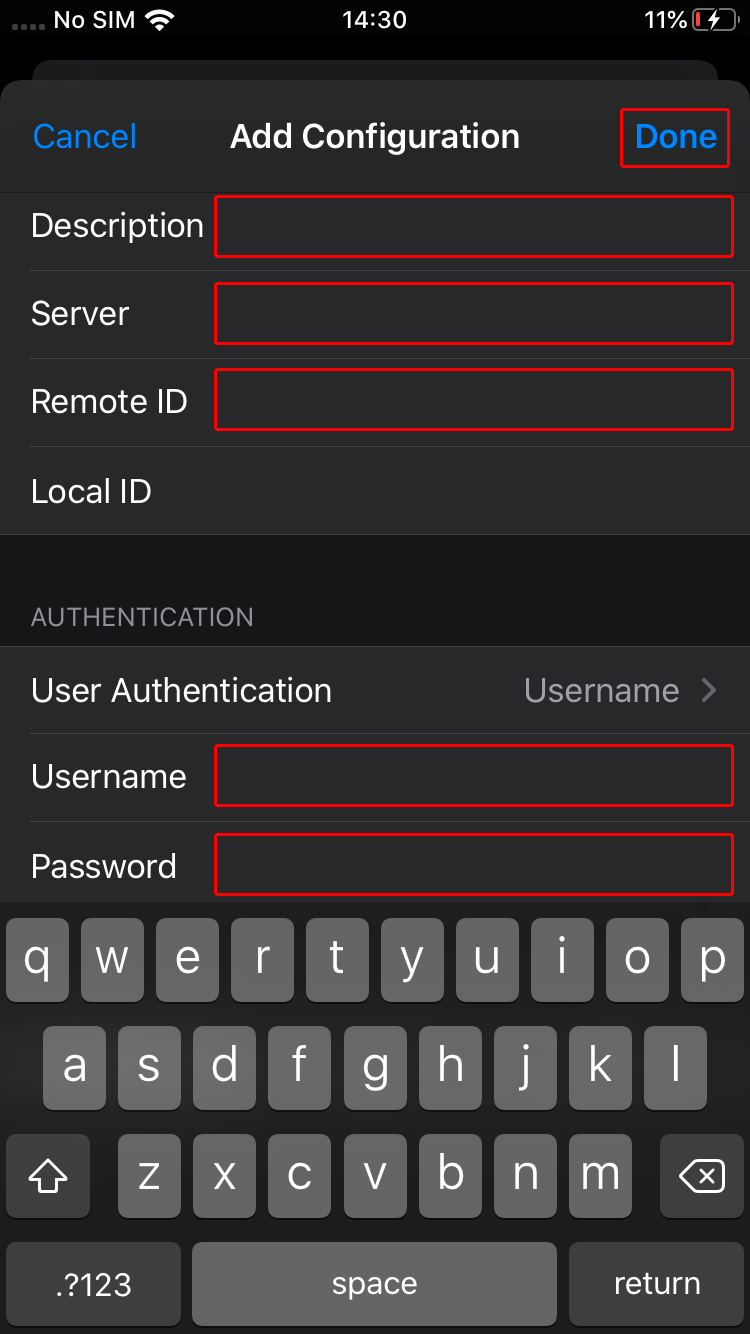 Trust.Zone-VPN
vpn.trust.zone
trust.zone
Trust.Zone-VPN
vpn.trust.zone
trust.zone
Tap connect switch in order to start VPN connection.
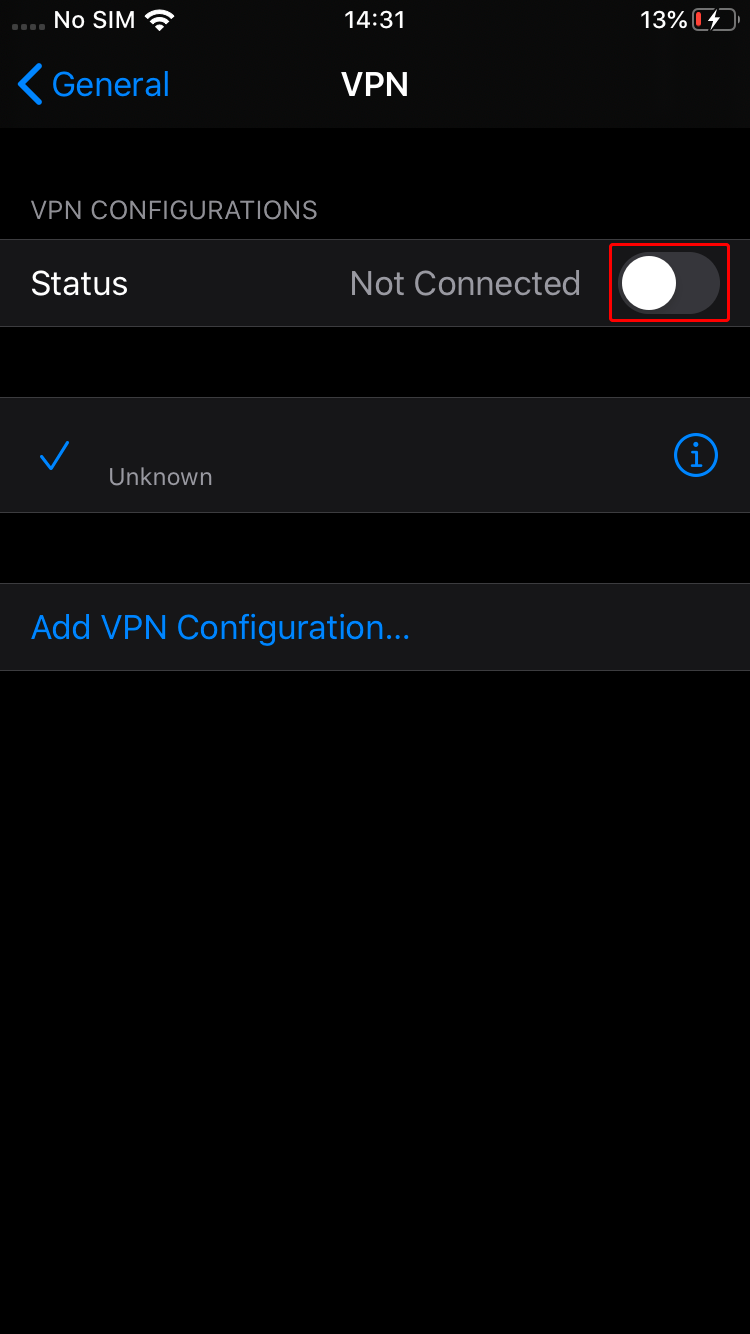 Trust.Zone-VPN
Trust.Zone-VPN
If connection has been successfully established, you will see status "Connected". You can manage your VPN connection in the "Settings" in "General" tab.
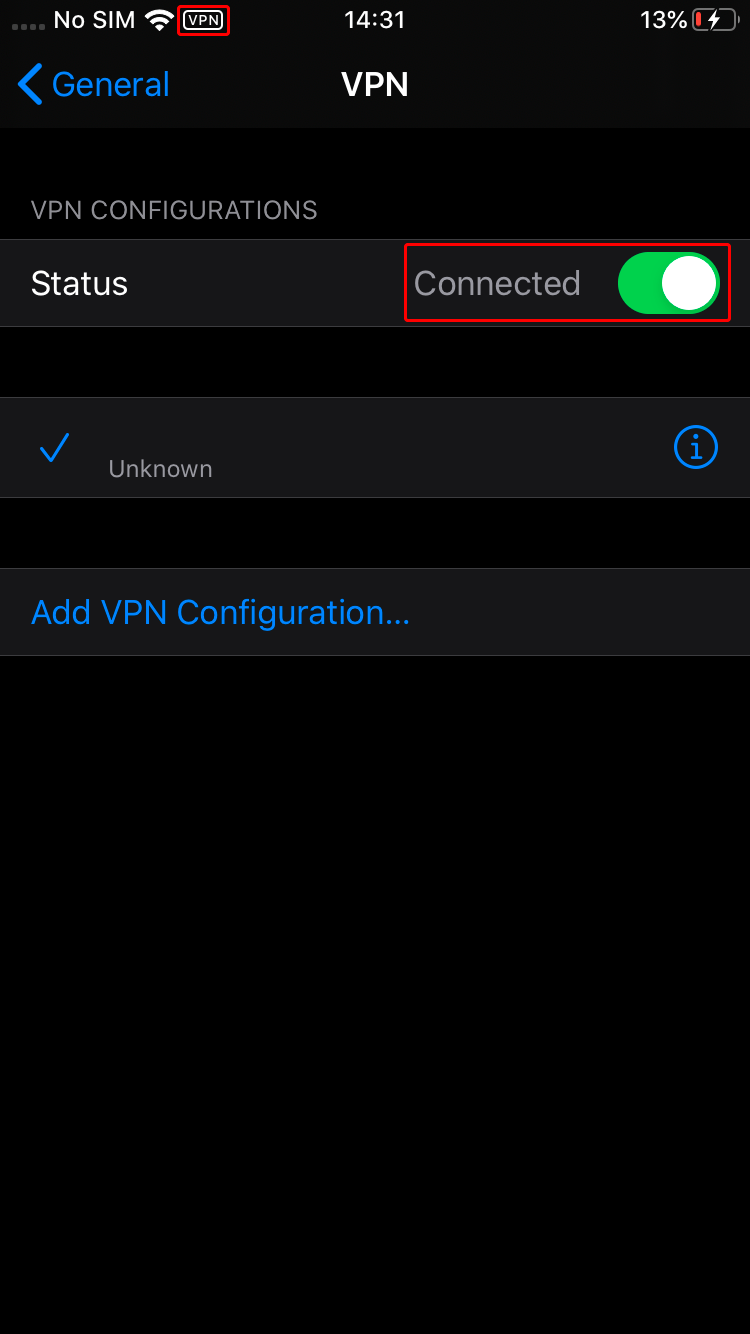 Trust.Zone-VPN
Trust.Zone-VPN
Open Trust.Zone Main page or reload it if it is already open in order to check if your connection with Trust.Zone VPN is established correctly.
You can also visit our Connection Check Page.
 Your IP: x.x.x.x ·
Your IP: x.x.x.x ·  Latvia ·
You are in TRUST.ZONE now! Your real location is hidden!
Latvia ·
You are in TRUST.ZONE now! Your real location is hidden!