Herunterladen OpenVPN-Client.
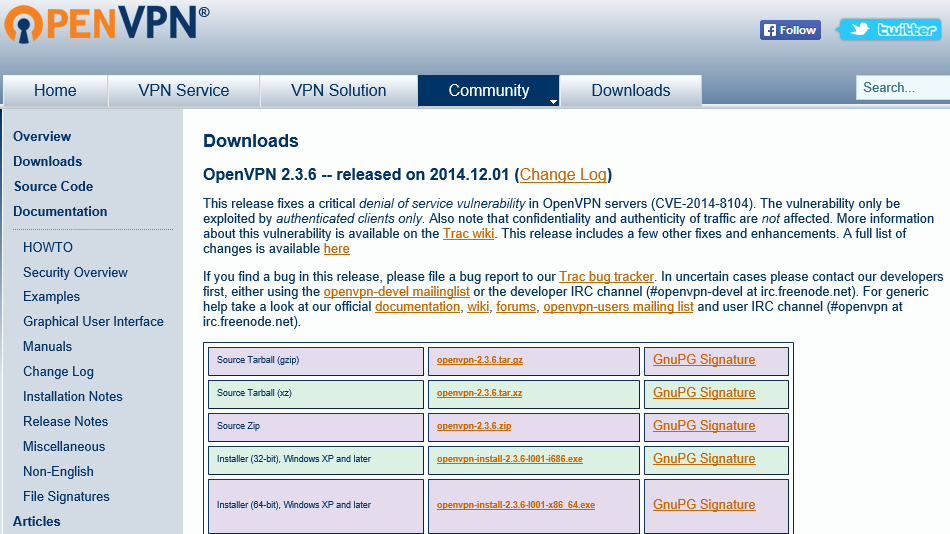
Führen Sie das Setup mit Administratorrechten aus und befolgen Sie die Installationsschritte. Bestätigen Sie die Windows-Sicherheitsmeldungen.
Öffnen Sie den Datei-Explorer und navigieren Sie zu dem Verzeichnis, in das Sie die Installationsdatei des OpenVPN-Clients heruntergeladen haben. Standardmäßig ist dies das Verzeichnis "Downloads". Wählen Sie die Installationsdatei mit einem Linksklick aus, klicken Sie mit der rechten Maustaste darauf und klicken Sie mit der linken Maustaste auf "Als Administrator ausführen".
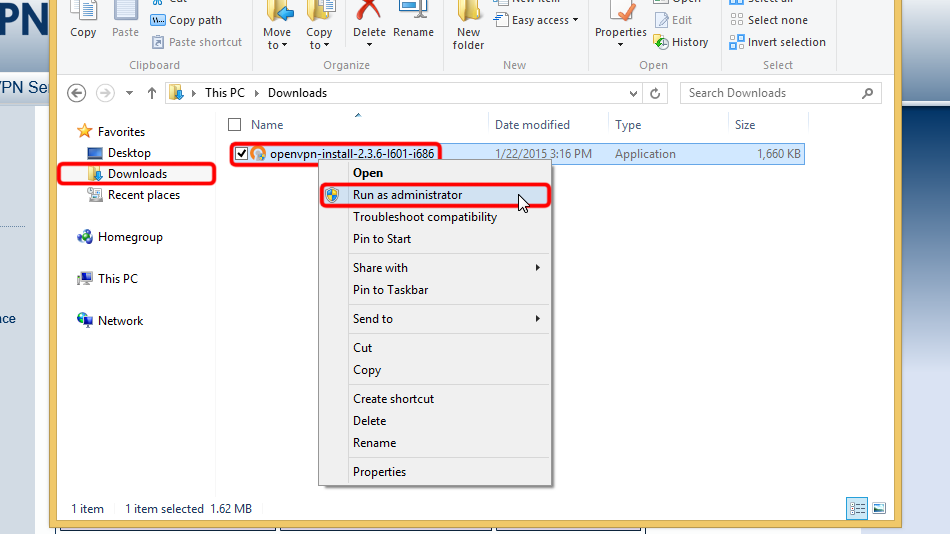
Klicken Sie auf "Nächstes >"
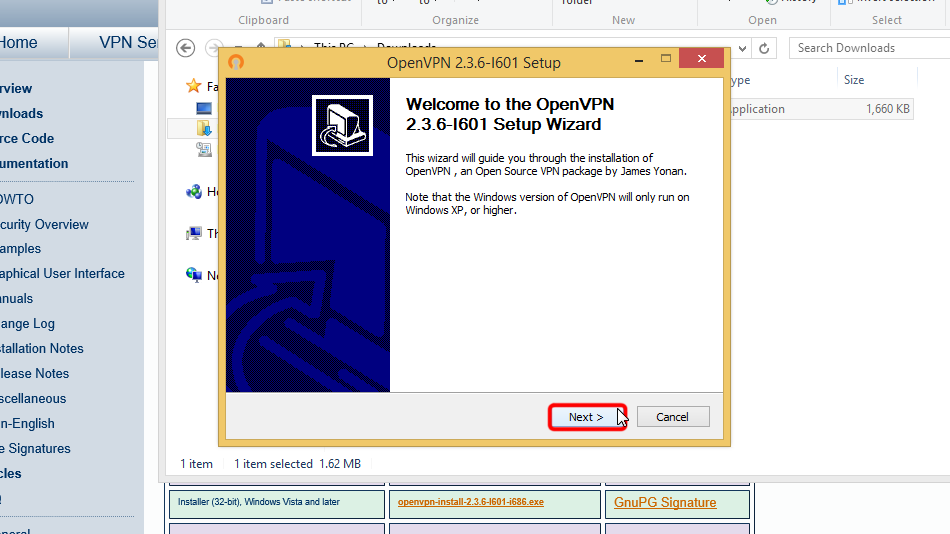
Klicken Sie auf "Ich stimme zu", wenn Sie mit der Zustimmung einverstanden sind
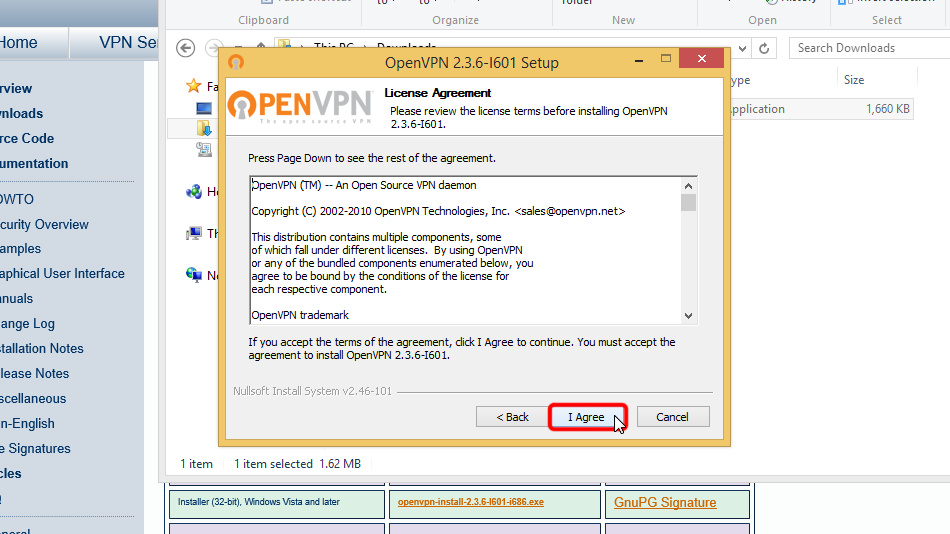
Klicken Sie erneut auf "Nächste >"
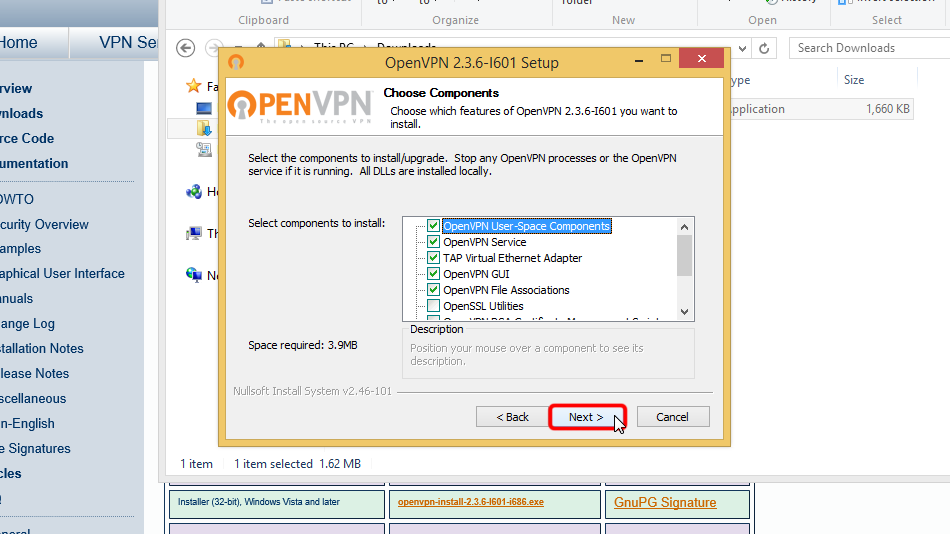
Klicken Sie auf "Installieren"
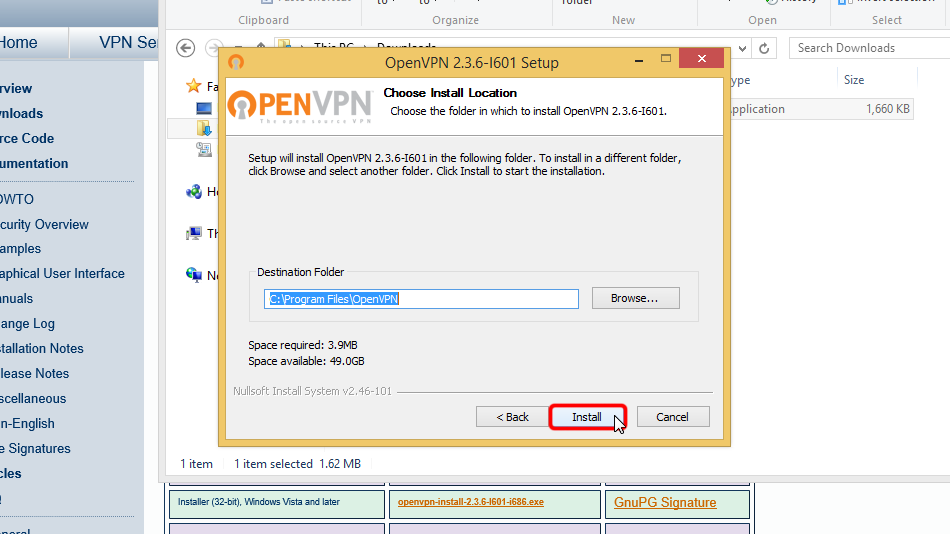
Es ist möglich, dass dieses Dialogfeld nicht angezeigt wird.
Klicken Sie auf "Installieren", wenn das Dialogfeld "Windows-Sicherheit" angezeigt wird.
Dadurch wird der TAP-Windows Provider V9-Netzwerkadapter installiert, der für das Funktionieren von OpenVPN erforderlich ist.
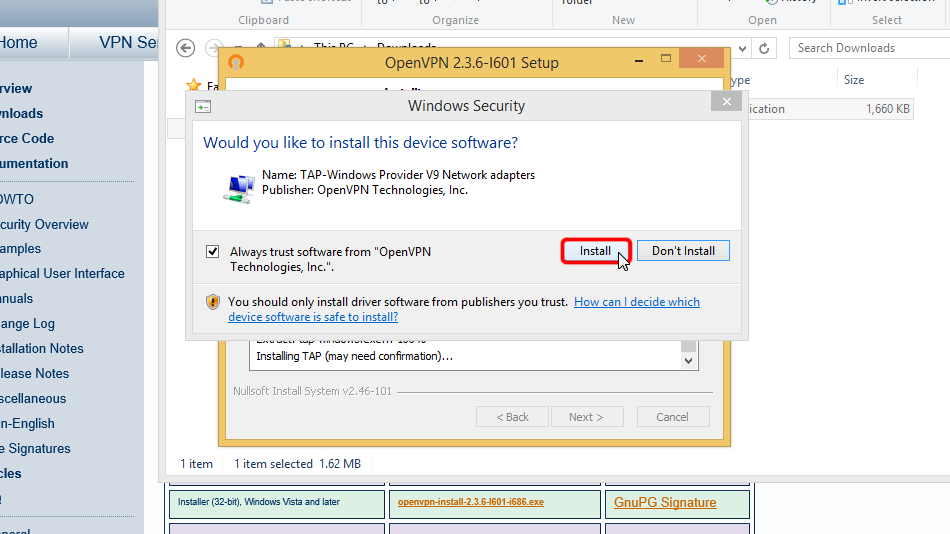
Klicken Sie erneut auf "Nächste >"
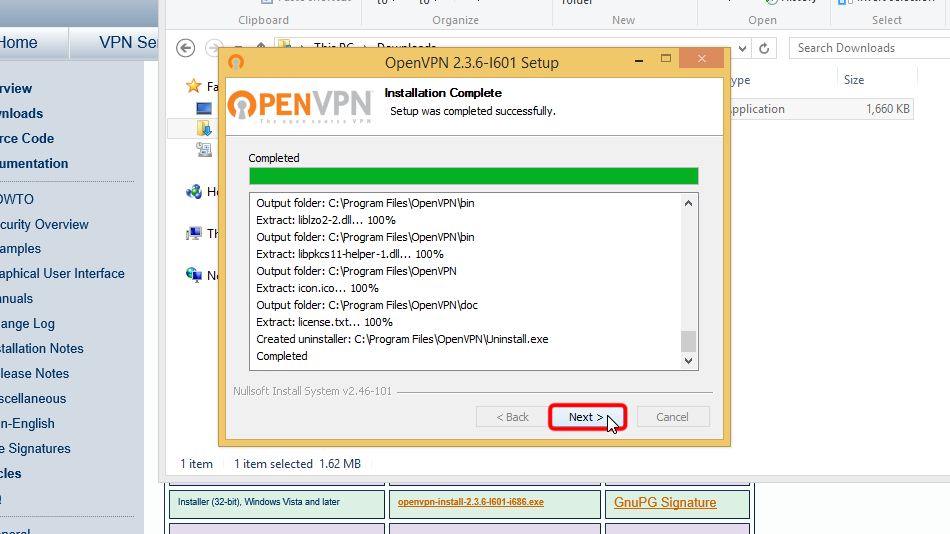
Klicken Sie auf "Fertigstellen"
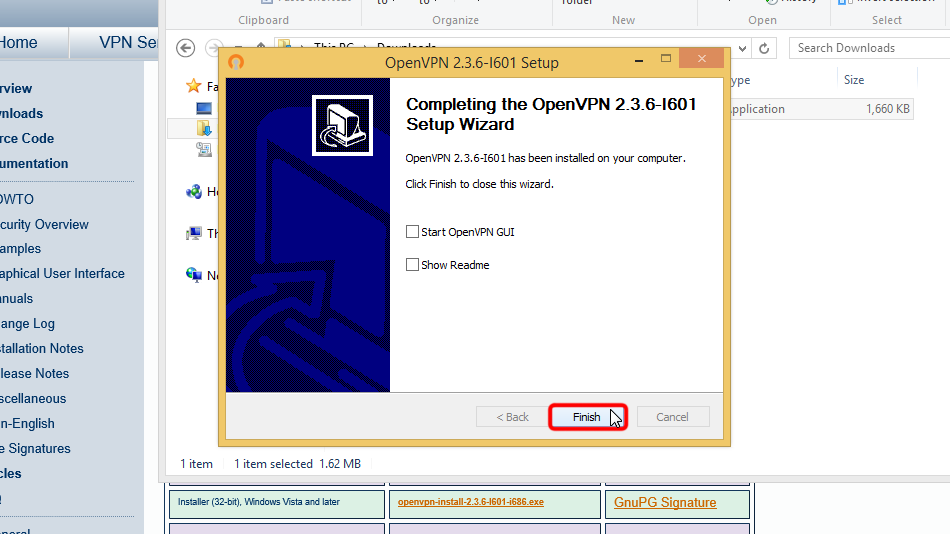
Auf diese Weise haben Sie den OpenVPN-Client installiert
OpenVPN konfigurieren
Laden Sie die Konfigurationsdatei(en) herunter. Wenn Sie Ihre Login-Daten dauerhaft in einem offenen, unverschlüsselten Textformat speichern möchten, laden Sie bitte folgende Dateien herunter:
OpenVPN (.ovpn) Datei: VERSTECKTE. Melden Sie sich an oder loggen Sie sich ein, um zu sehen.
Falls Sie Ihren Login/Ihr Passwort NICHT unverschlüsselt in userpass.txt speichern möchten und Login/Passwort jedes Mal manuell eingeben möchten, wenn Sie sich mit Trust.Zone verbinden (sicherer), laden Sie bitte die folgende OpenVPN-Konfigurationsdatei herunter
OpenVPN (.ovpn) Datei: VERSTECKTE. Melden Sie sich an oder loggen Sie sich ein, um zu sehen.
Kopieren Sie heruntergeladene Dateien in den OpenVPN-Konfigurationsordner (standardmäßig C:/Programme/OpenVPN/config/) und bestätigen Sie die Windows-Sicherheitsmeldungen.
Hier finden Sie Anweisungen im Detail: Laden Sie die Konfigurationsdatei(en) herunter, öffnen Sie den Ordner "Downloads", wählen Sie die heruntergeladene(n) Konfigurationsdatei(en) aus, wählen Sie die Datei(en) aus, klicken Sie mit der rechten Maustaste darauf und klicken Sie auf "Kopieren".
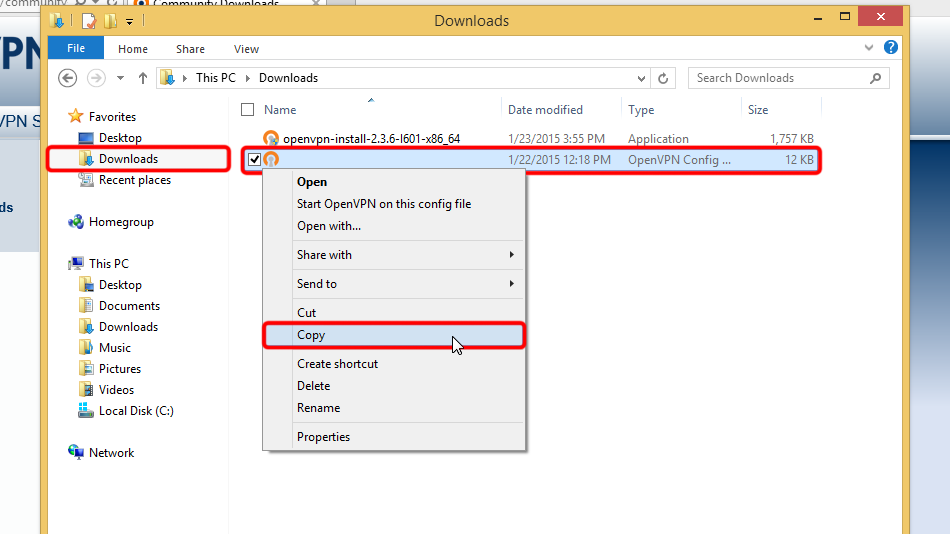 Trust.Zone-United-States-Amazon-Prime-Video
Trust.Zone-United-States-Amazon-Prime-Video
Navigate to your OpenVPN "config" folder, by-defalut this is "C:Program FilesOpenVPNconfig" and paste config file(s) there: right click on free space in folder then click "Paste".
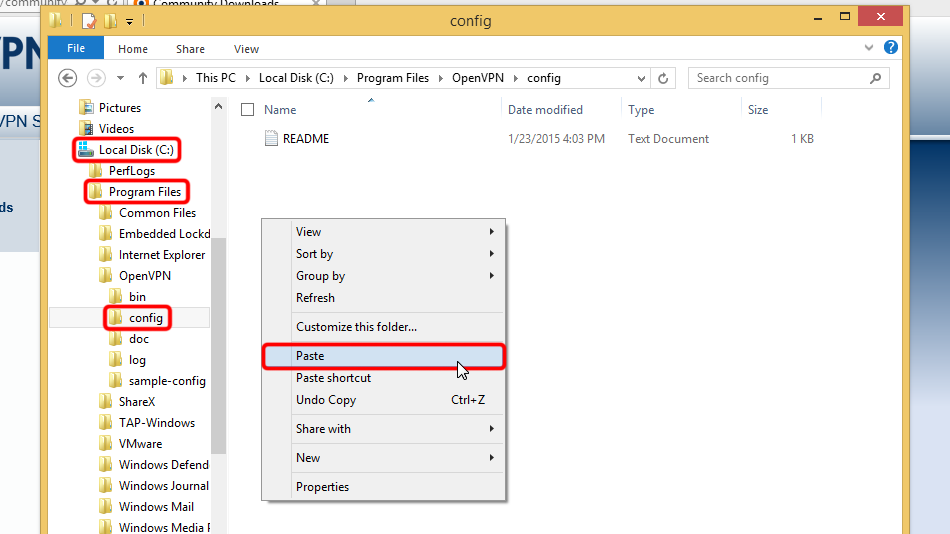
Klicken Sie auf "Weiter", um Administratorrechte zum Kopieren von Dateien zu erhalten.
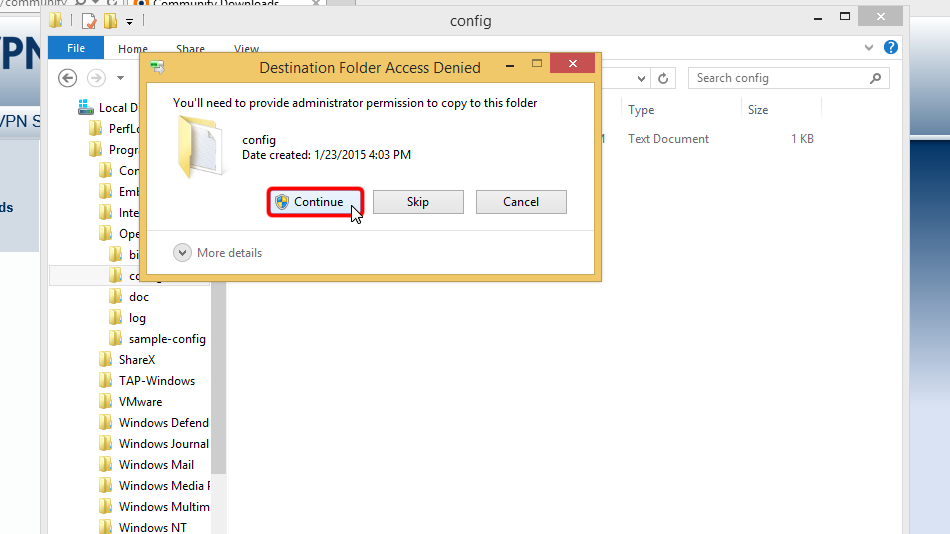
Jetzt haben Sie die Konfigurationsdatei(en) an der richtigen Stelle.
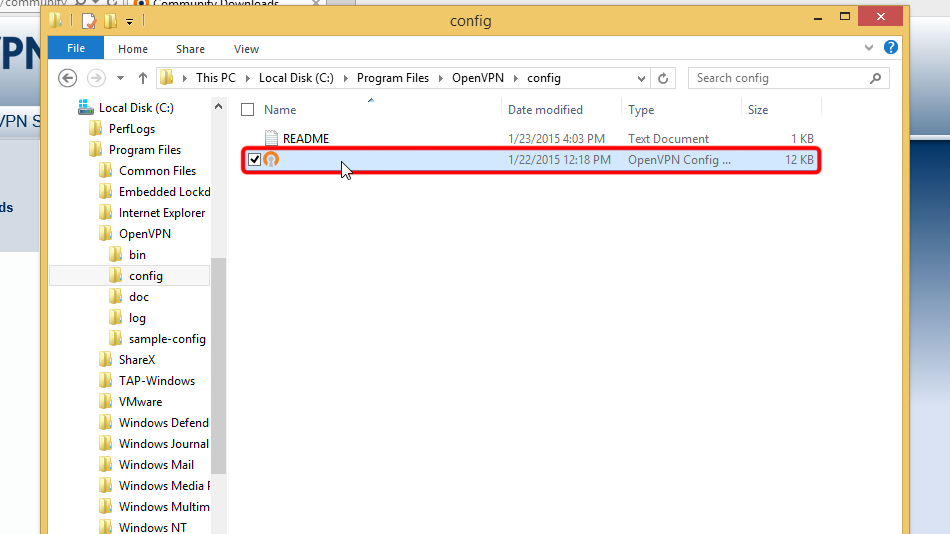 Trust.Zone-United-States-Amazon-Prime-Video
Trust.Zone-United-States-Amazon-Prime-Video
Im Falle der Konfiguration einer einzelnen Verbindung. Klicken Sie mit der rechten Maustaste auf das OpenVPN-Taskleistensymbol und klicken Sie auf "Verbinden".
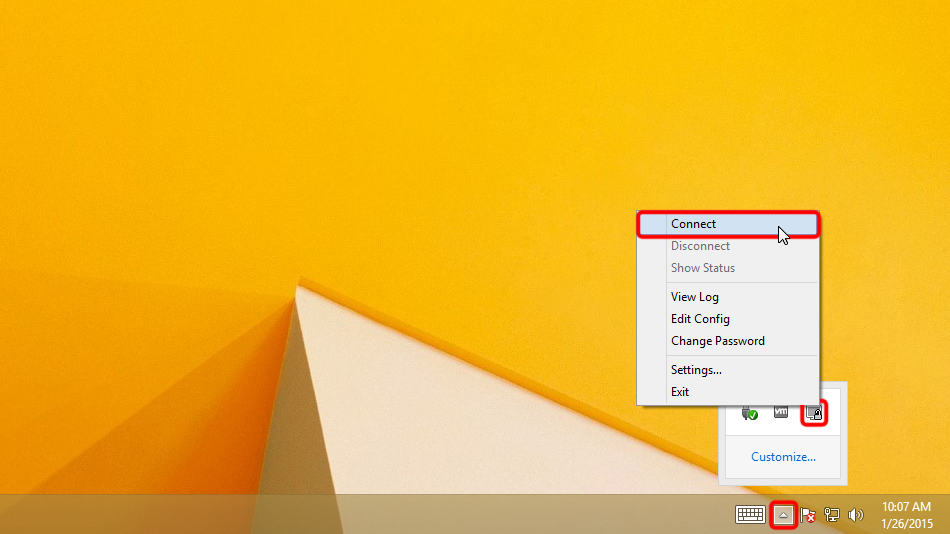
Falls Sie mehrere Verbindungen konfiguriert haben. Klicken Sie mit der rechten Maustaste auf das OpenVPN-Taskleistensymbol, wählen Sie den Ort aus, den Sie verbinden möchten, und klicken Sie auf "Verbinden".
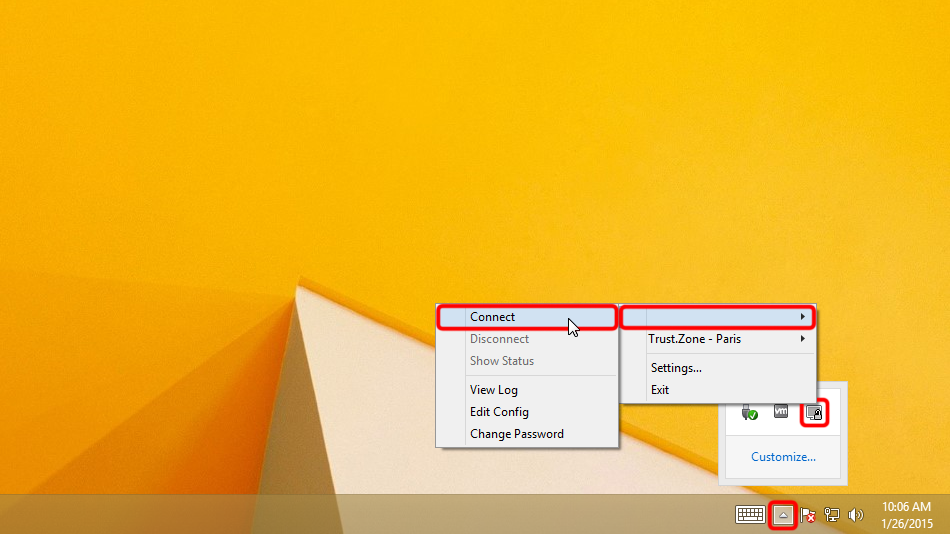 Trust.Zone-United-States-Amazon-Prime-Video
Trust.Zone-United-States-Amazon-Prime-Video
Geben Sie Benutzername und Passwort ein (falls Sie userpass.txt nicht verwendet haben)
Your VPN Username: VERSTECKTE. Melden Sie sich an oder loggen Sie sich ein, um zu sehen.
Your VPN Password: VERSTECKTE. Melden Sie sich an oder loggen Sie sich ein, um zu sehen.
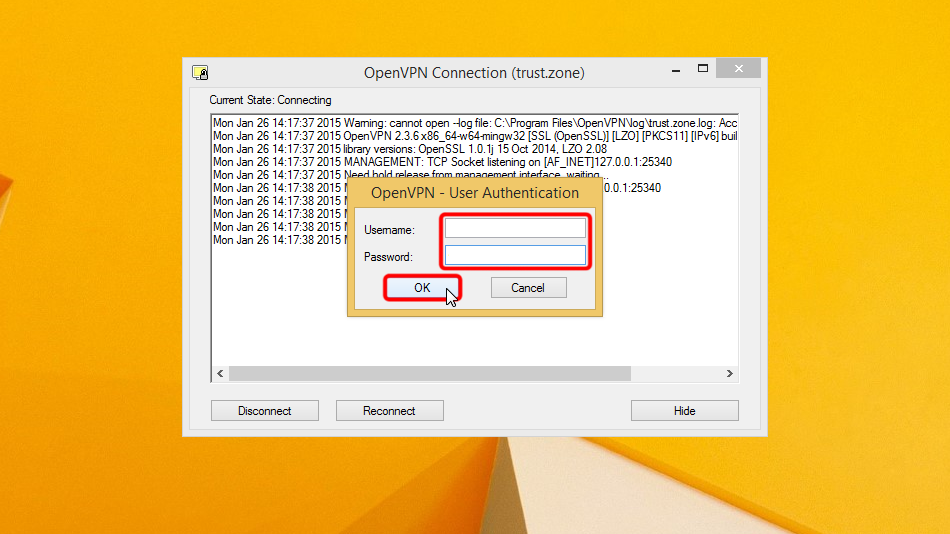
Sobald die Verbindung erfolgreich hergestellt wurde, wird das OpenVPN-Symbol grün. Sie können Ihre VPN-Verbindung mit OpenVPN verwalten.
 Trust.Zone-United-States-Amazon-Prime-Video
Trust.Zone-United-States-Amazon-Prime-Video
Öffnen Sie die Trust.Zone Hauptseite ooder laden Sie sie neu, wenn sie bereits geöffnet ist, um zu überprüfen, ob Ihre Verbindung mit Trust.Zone VPN korrekt hergestellt wurde.
Sie können auch unsere Verbindungsprüfungsseite besuchen.
 Deine IP: x.x.x.x ·
Deine IP: x.x.x.x ·  Vereinigte Staaten ·
Sie sind jetzt in TRUST.ZONE! Ihr wirklicher Standort ist versteckt!
Vereinigte Staaten ·
Sie sind jetzt in TRUST.ZONE! Ihr wirklicher Standort ist versteckt!