Starten Sie Ihren Firestick, öffnen Sie Einstellungen -> My Fire TV

Gehen Sie zu Entwickleroptionen, und legen Sie Apps aus unbekannten Quellen auf EIN fest.

Zurück zum Startbildschirm kaufen Drücken der Home-Taste auf der Fire TV-Fernbedienung

Wechseln Sie zum Lupensymbol, indem Sie nach links drücken und nach Downloader-App suchen

Wählen Sie die Downloader-App

Klicken Sie auf Herunterladen , um die Downloader-App zu installieren

Klicken Sie auf Öffnen , um die Downloader-App auszuführen

Wechseln Sie im linken Fensterbereich den Browser , geben Sie die folgende Adresse ein: https://trust.zone/de/vpnzones und drücken Sie dann Los

Klicken Sie ics-openvpn-latest-stable.apk , um es herunterzuladen
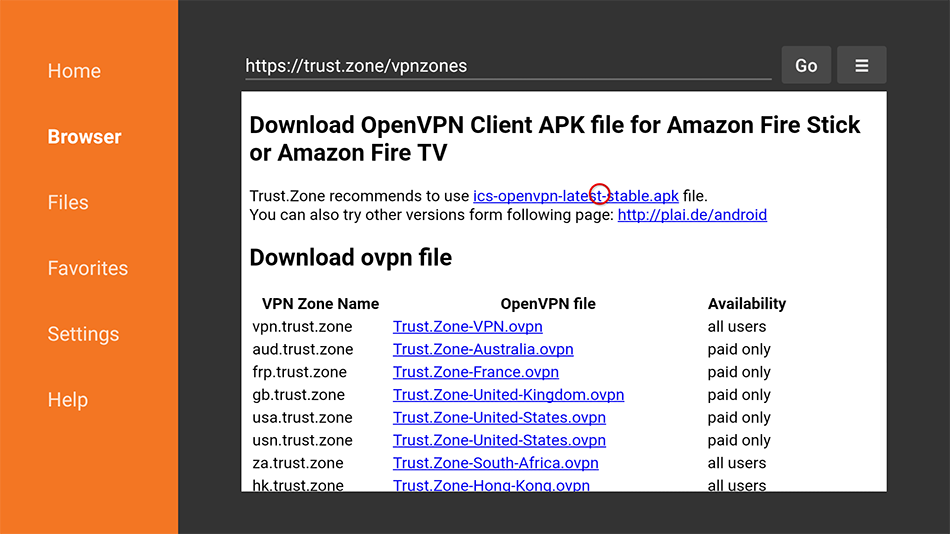
Installieren Sie die Datei, indem Sie auf die Schaltfläche INSTALLIEREN klicken
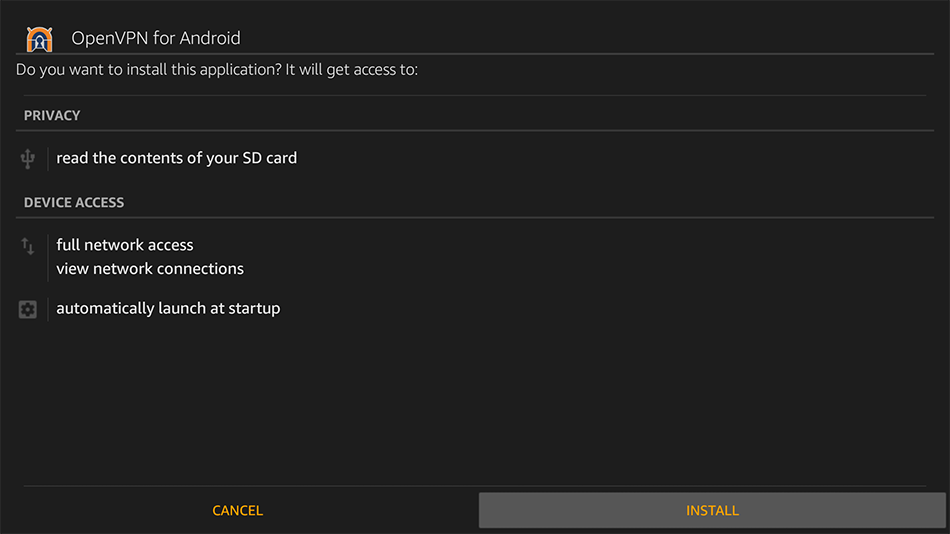
Klicken Sie nach der Installation auf FERTIG und dann erneut auf Fertig . Öffnen Sie die App noch NICHT.
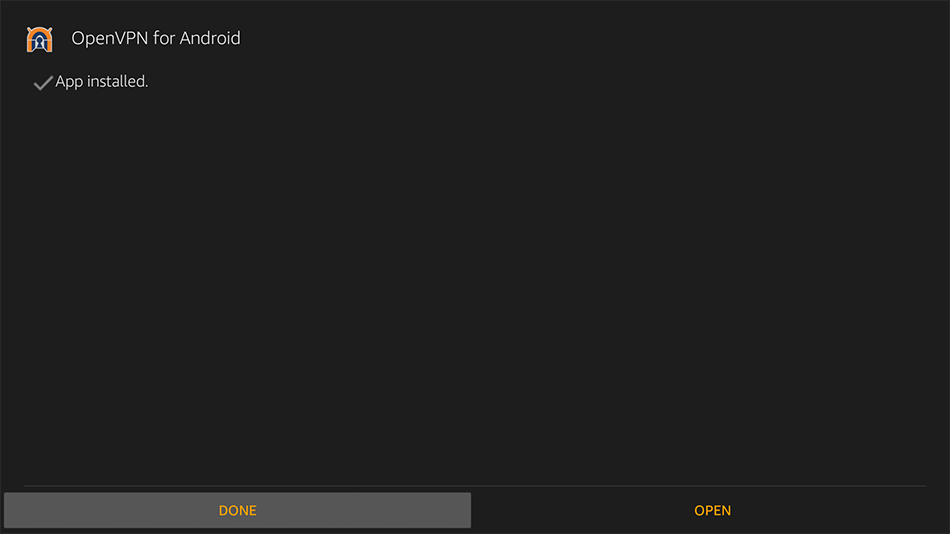
Wählen Sie im Browser der Downloader-App den gewünschten VPN-Standort aus und klicken Sie darauf, um die OpenVPN-Konfigurationsdatei (.ovpn-Datei) herunterzuladen.
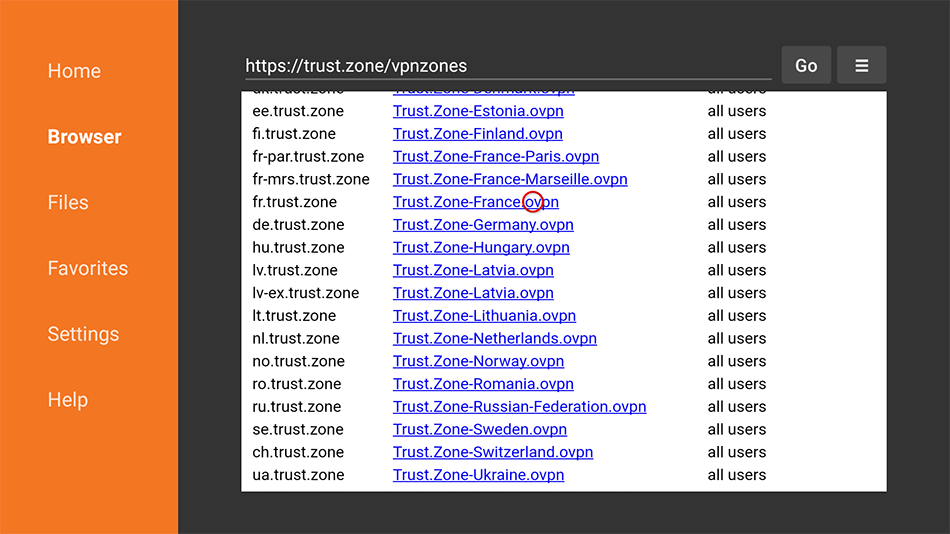
Klicken Sie auf Fertig , nachdem der Download der OpenVPN-Konfigurationsdatei (.ovpn-Datei) abgeschlossen ist.
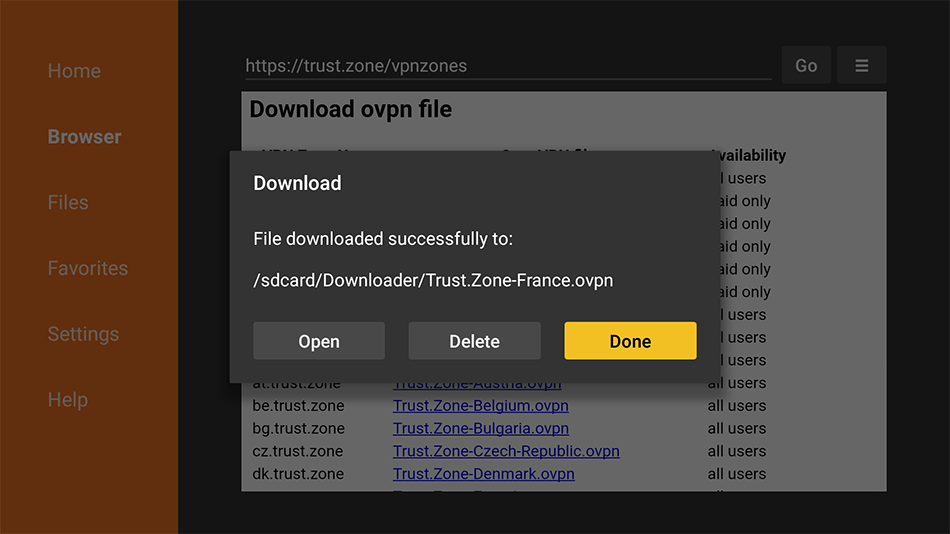
Navigieren Sie und klicken Sie auf das Häkchensymbol rechts oben auf dem Bildschirm, um das VPN-Verbindungsprofil anzuwenden und zu speichern.
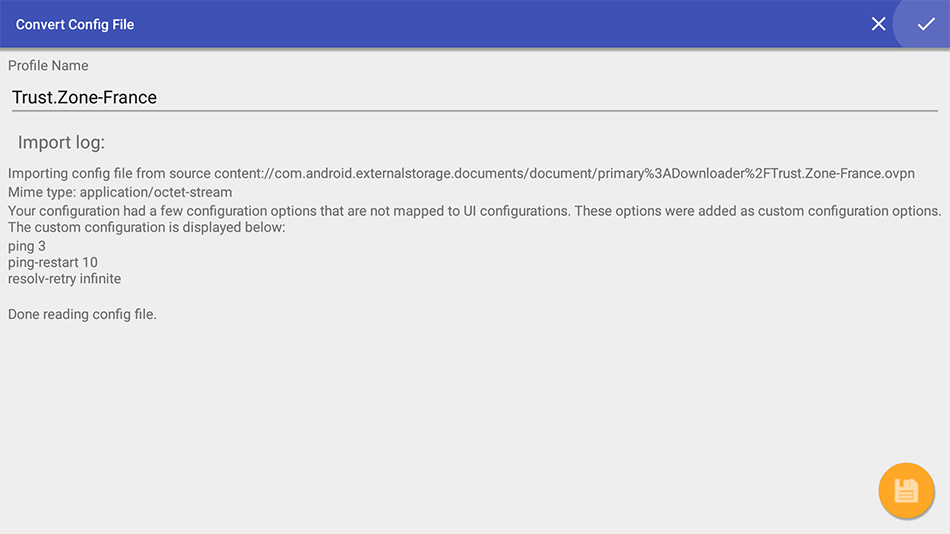
Wählen Sie das soeben erstellte VPN-Verbindungsprofil aus und klicken Sie darauf, um eine Verbindung herzustellen.
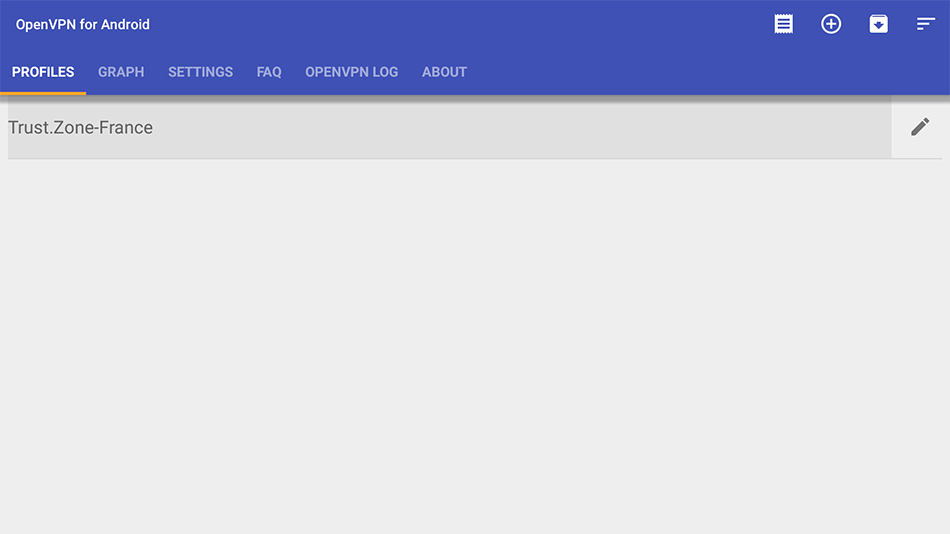
Klicken Sie auf OK , um die Verbindungsanforderung zu akzeptieren.

Geben Sie Ihren VPN-Benutzernamen und Ihr VPN-Passwort ein, aktivieren Sie die Option Passwort speichern und drücken Sie OK , um eine Verbindung herzustellen.
Benutzername: VERSTECKTE. Melden Sie sich an oder loggen Sie sich ein, um zu sehen.
Passwort: VERSTECKTE. Melden Sie sich an oder loggen Sie sich ein, um zu sehen.
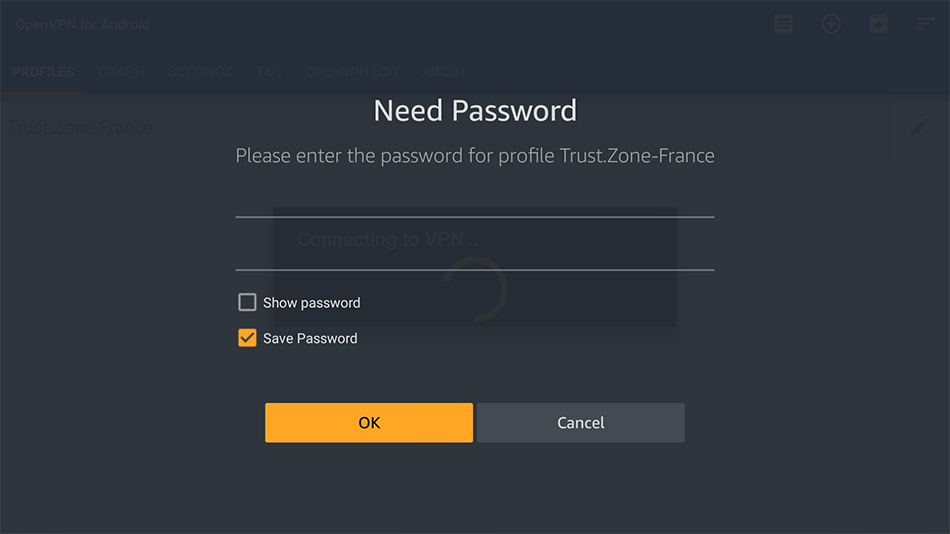
Nachrichteninitialisierungssequenz im OpenVPN-Protokoll abgeschlossen bedeutet, dass Sie erfolgreich mit Trust.Zone VPN verbunden sind.
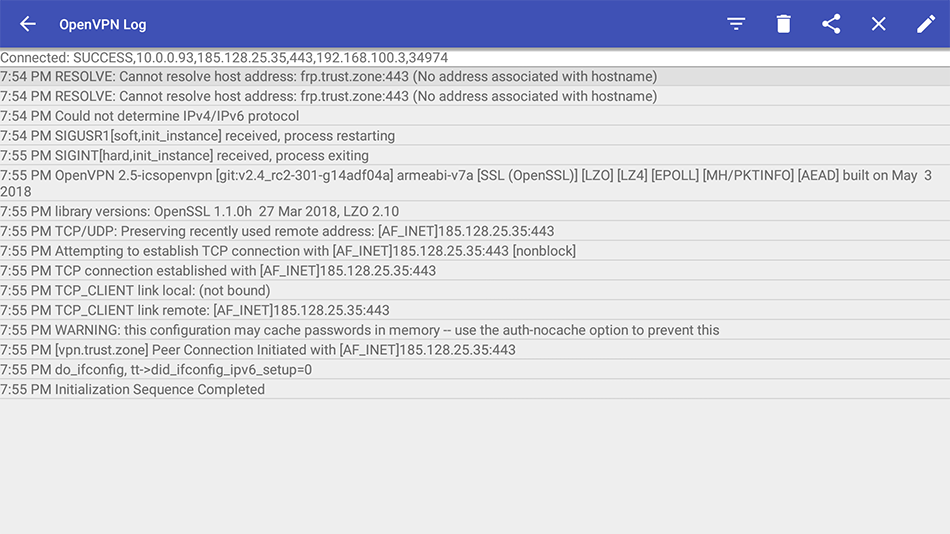
Öffnen Sie die Trust.Zone Hauptseite ooder laden Sie sie neu, wenn sie bereits geöffnet ist, um zu überprüfen, ob Ihre Verbindung mit Trust.Zone VPN korrekt hergestellt wurde.
Sie können auch unsere Verbindungsprüfungsseite besuchen.
 Deine IP: x.x.x.x ·
Deine IP: x.x.x.x ·  Vereinigte Staaten ·
Sie sind jetzt in TRUST.ZONE! Ihr wirklicher Standort ist versteckt!
Vereinigte Staaten ·
Sie sind jetzt in TRUST.ZONE! Ihr wirklicher Standort ist versteckt!