Ouvrez « Paramètres » sur l’écran d’accueil.
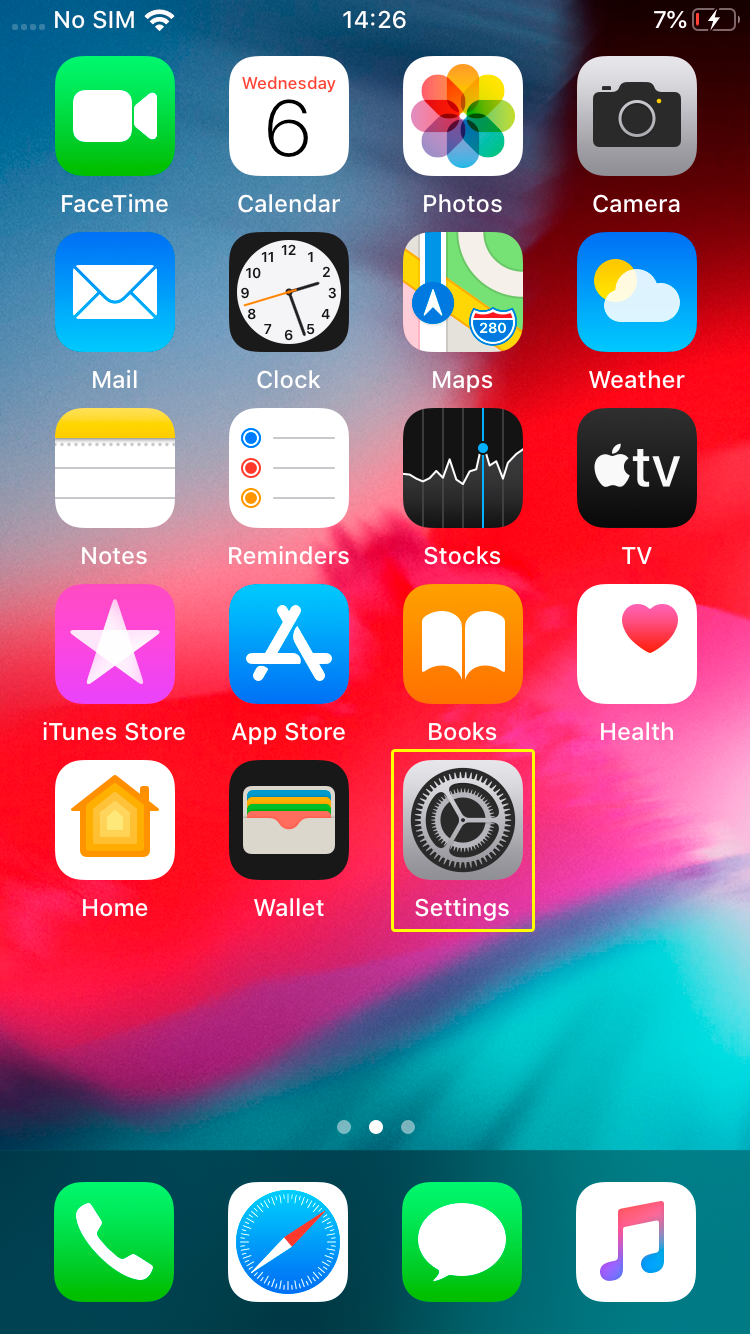
Allez dans « Général ».
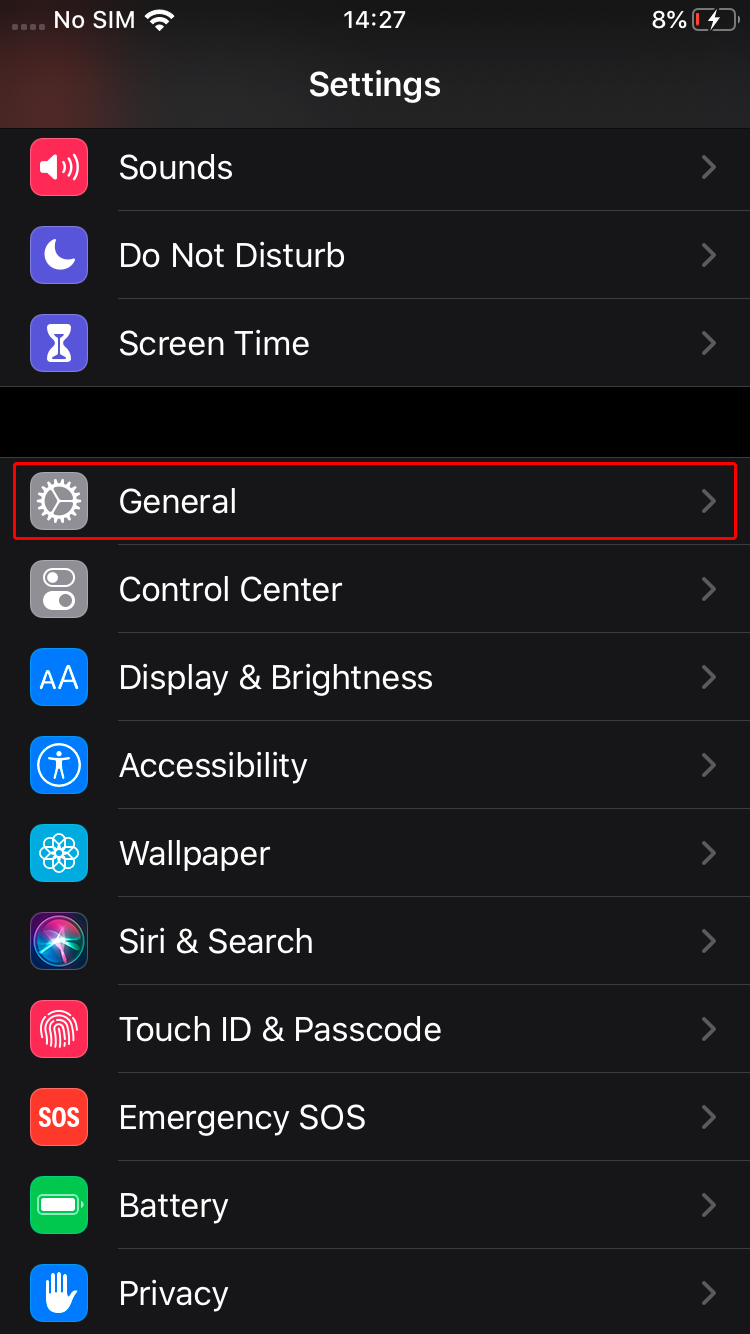
Appuyez sur « VPN ».
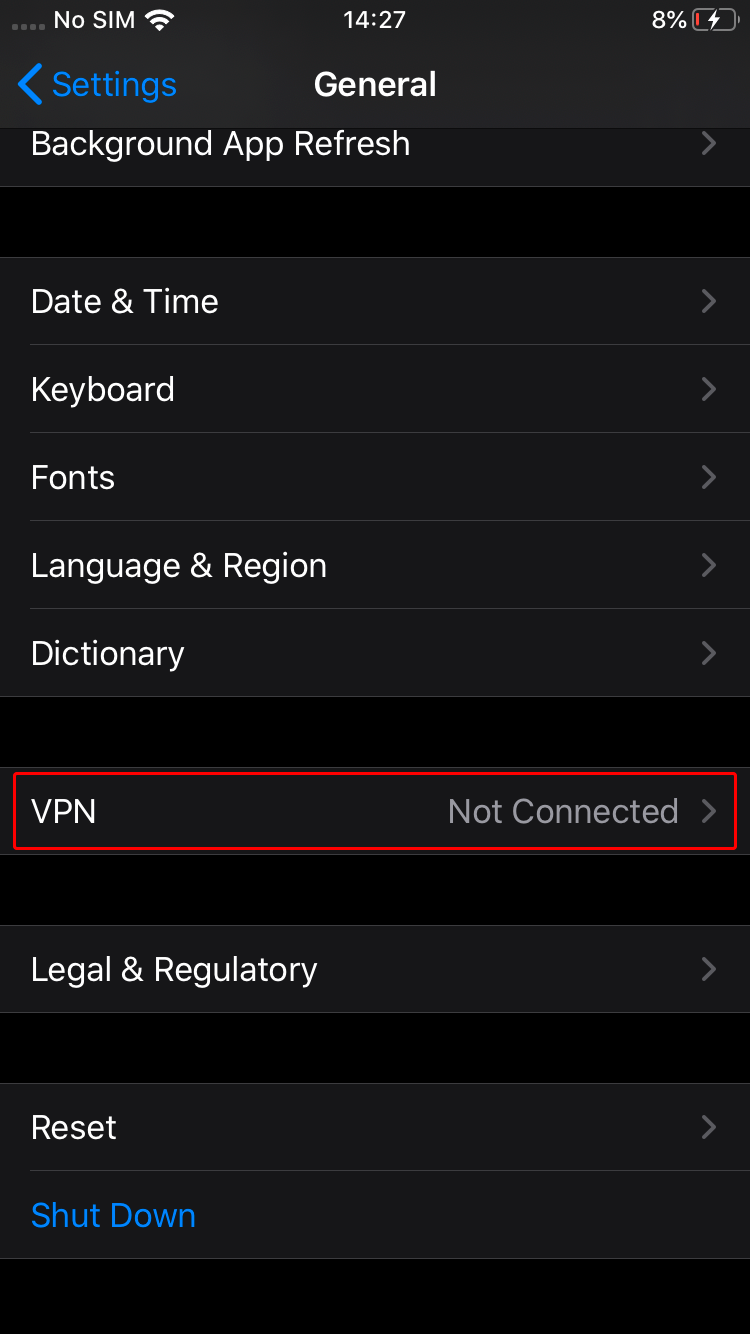
Appuyez sur « Ajouter une configuration VPN... ».
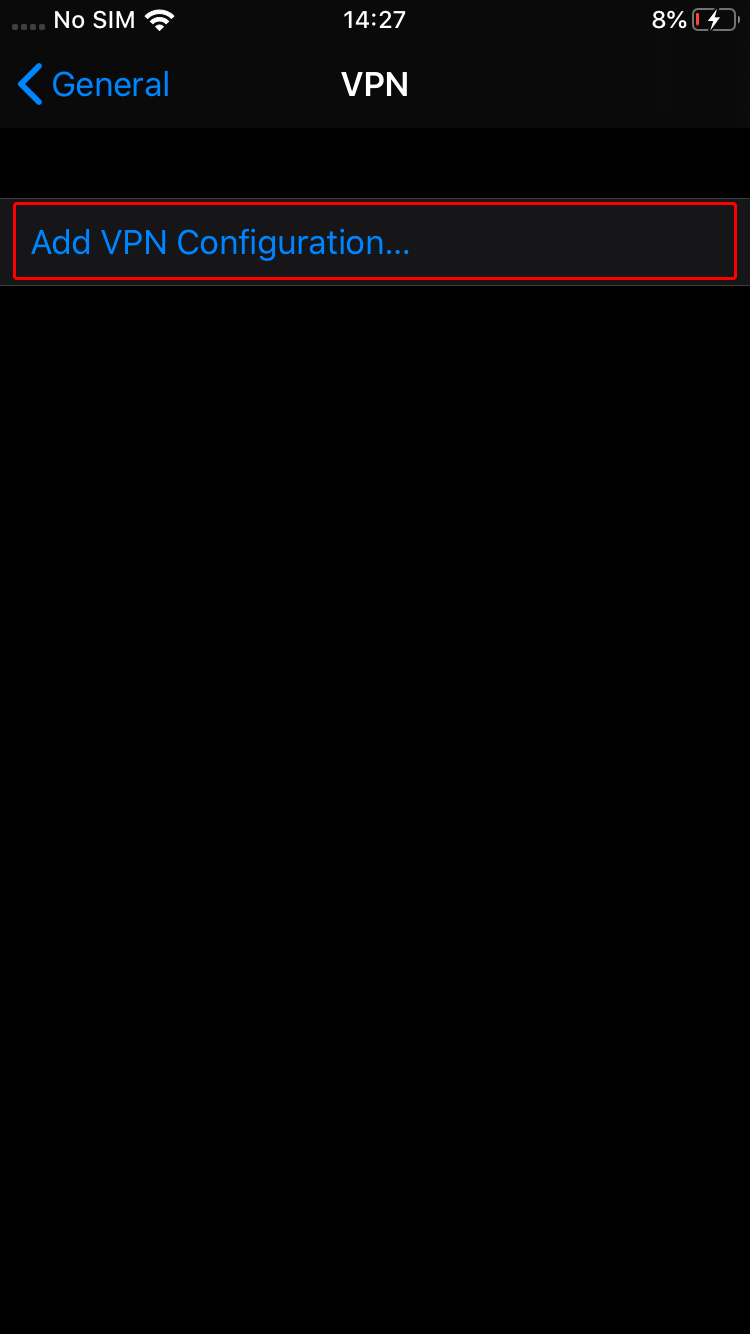
Remplissez le formulaire avec les valeurs indiquées ci-dessous.
Type: IKEv2
Description: Trust.Zone-Canada-Ontario-2
Serveur: ca-on2.trust.zone
Nom d'utilisateur: Caché. Connectez-vous ou inscrivez-vous pour voir.
Mot de passe: Caché. Connectez-vous ou inscrivez-vous pour voir.
Identification à distance: trust.zone
Fait. Merci de patienter...
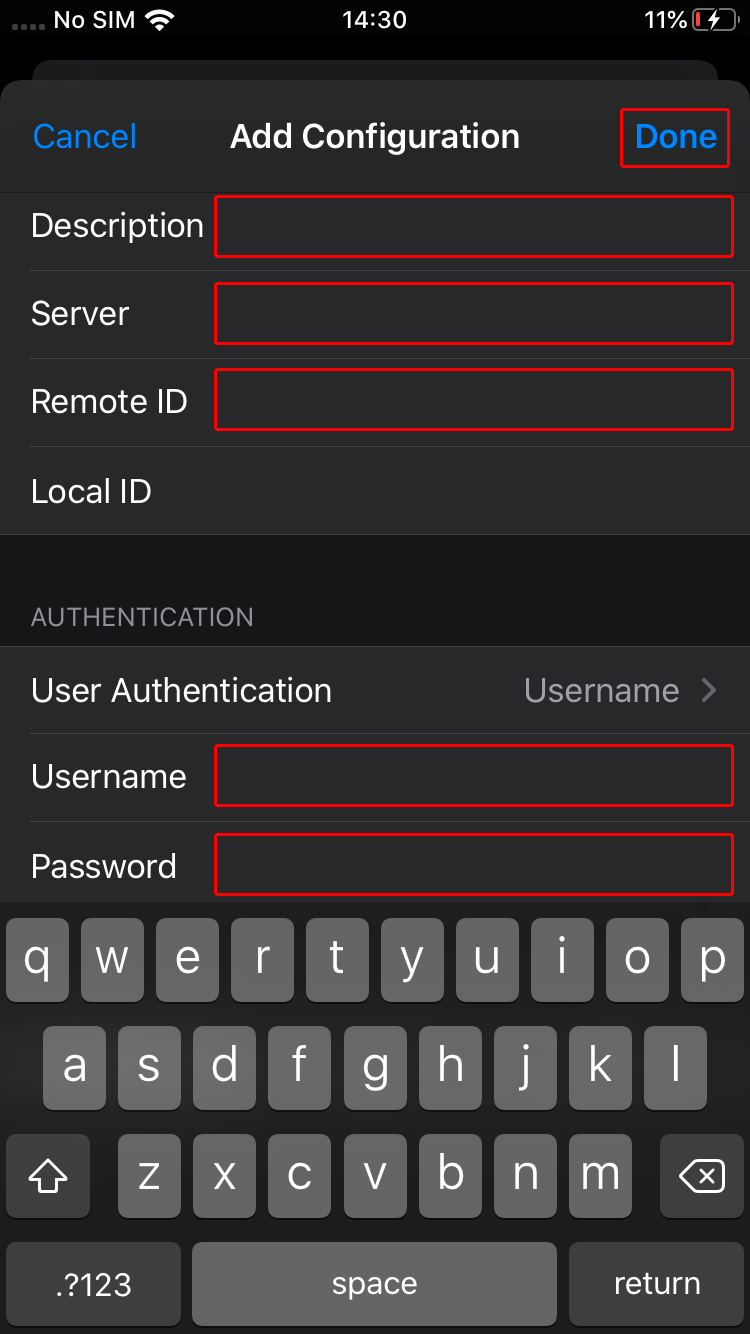 Trust.Zone-Canada-Ontario-2
ca-on2.trust.zone
trust.zone
Trust.Zone-Canada-Ontario-2
ca-on2.trust.zone
trust.zone
Appuyez sur l’interrupteur de connexion afin de démarrer la connexion VPN.
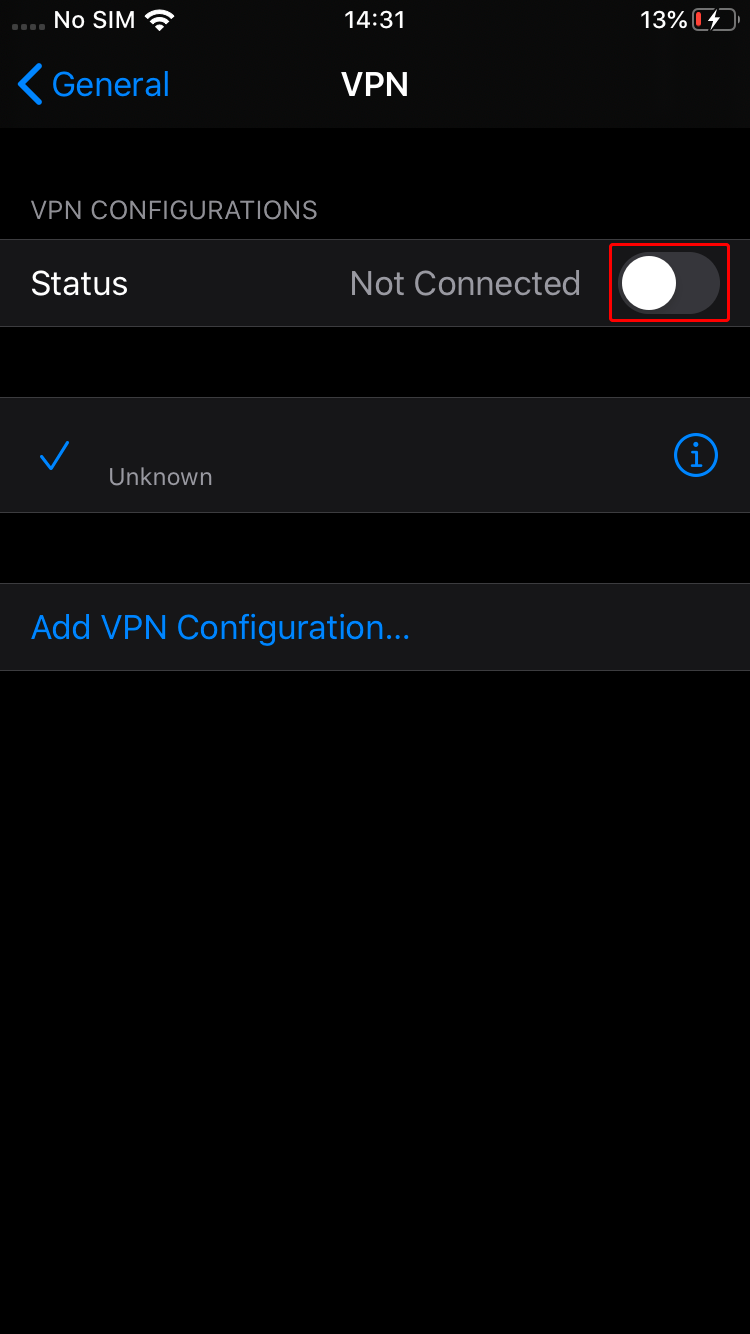 Trust.Zone-Canada-Ontario-2
Trust.Zone-Canada-Ontario-2
Si la connexion a été établie avec succès, vous verrez l’état « Connecté ». Vous pouvez gérer votre connexion VPN dans les « Paramètres » de l’onglet « Général ».
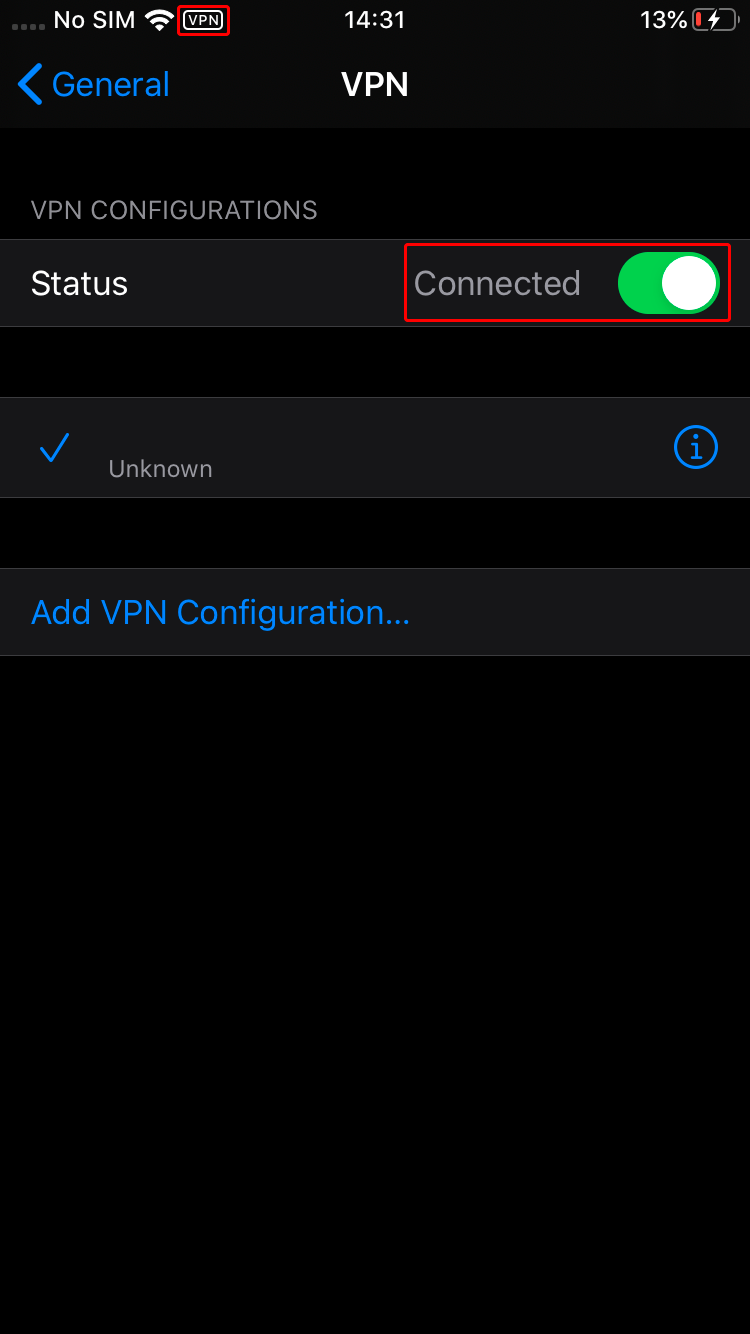 Trust.Zone-Canada-Ontario-2
Trust.Zone-Canada-Ontario-2
Ouvrez la Page Oprincipale de Trust.Zone et rechargez-la si elle est déjà ouverte afin de vérifier si votre connexion avec le VPN Trust.Zone est correctement établie.
Vous pouvez également visiter notre Page de Vérification de Connexion.
 Votre IP: x.x.x.x ·
Votre IP: x.x.x.x ·  Canada ·
Votre emplacement réel est caché!
Canada ·
Votre emplacement réel est caché!