Boot up your Firestick, open Settings -> My Fire TV

Go to Developer Options and set Apps from Unknown Sources to ON

Go back to Home screen buy pressing Home button on Fire TV remote control

Switch to magnifier icon by pressing left and search for Downloader app

Select Downloader app

Click Get to install Downloader app

Click Open to run Downloader app

Switch Browser from left pane, type the following address: https://trust.zone/vpnzones then press Go

Click ics-openvpn-latest-stable.apk to download it
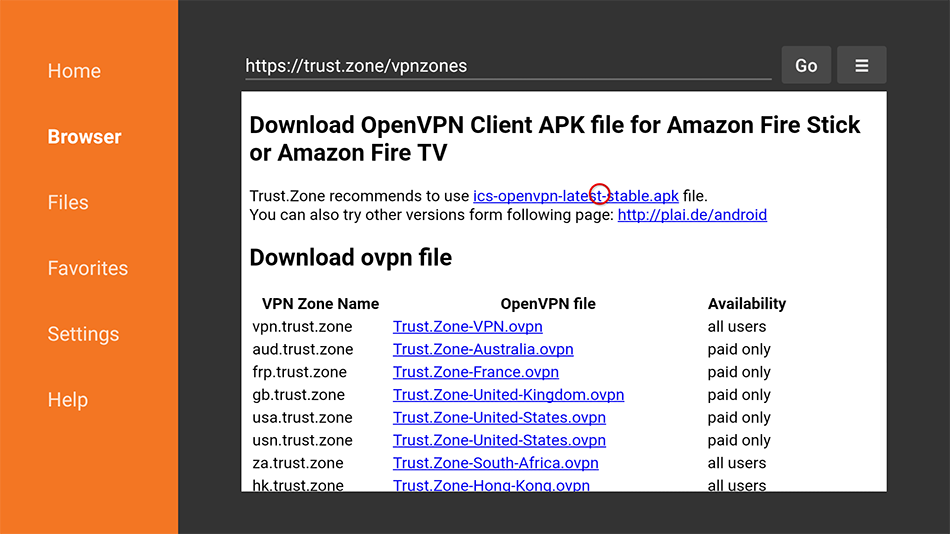
Install file by clicking INSTALL button
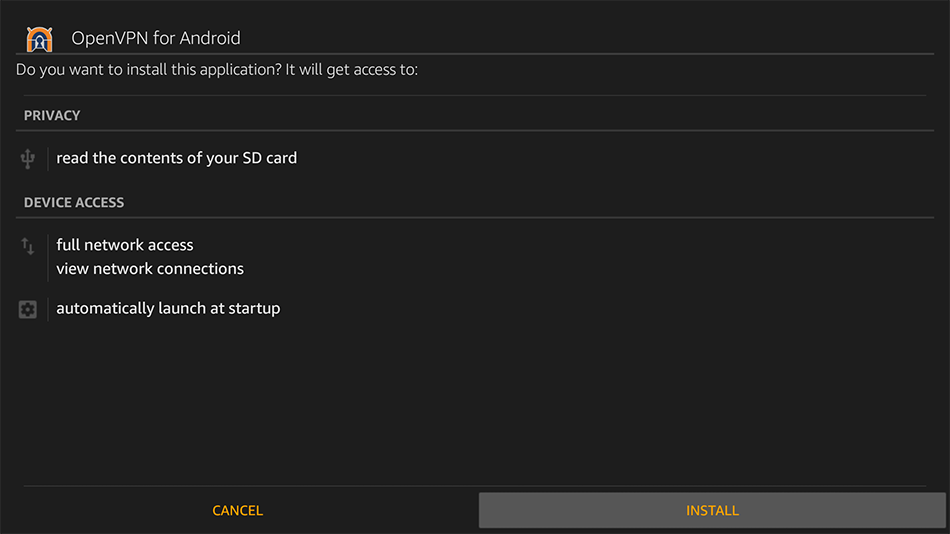
After install click DONE then click Done again. Do NOT open the app yet.
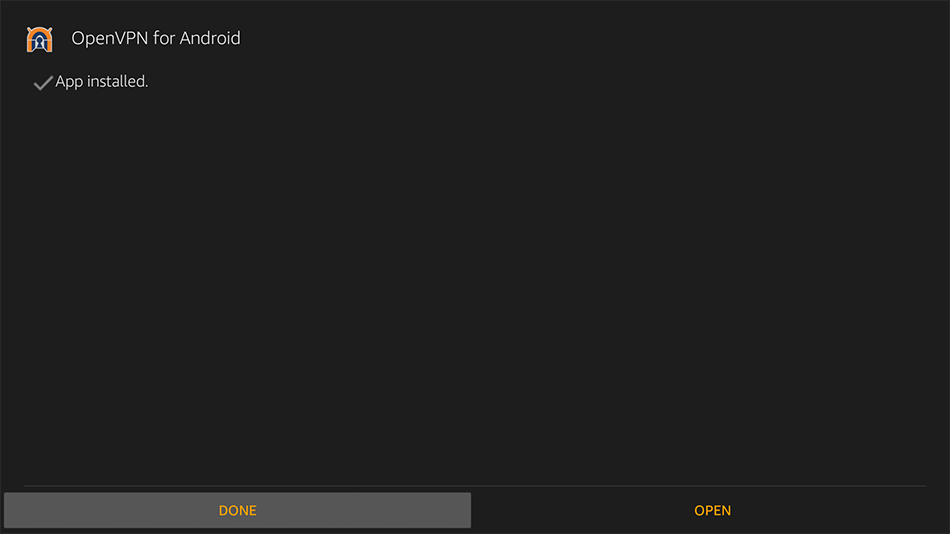
In Downloader app Browser select desired VPN location and click it to download OpenVPN config file (.ovpn file).
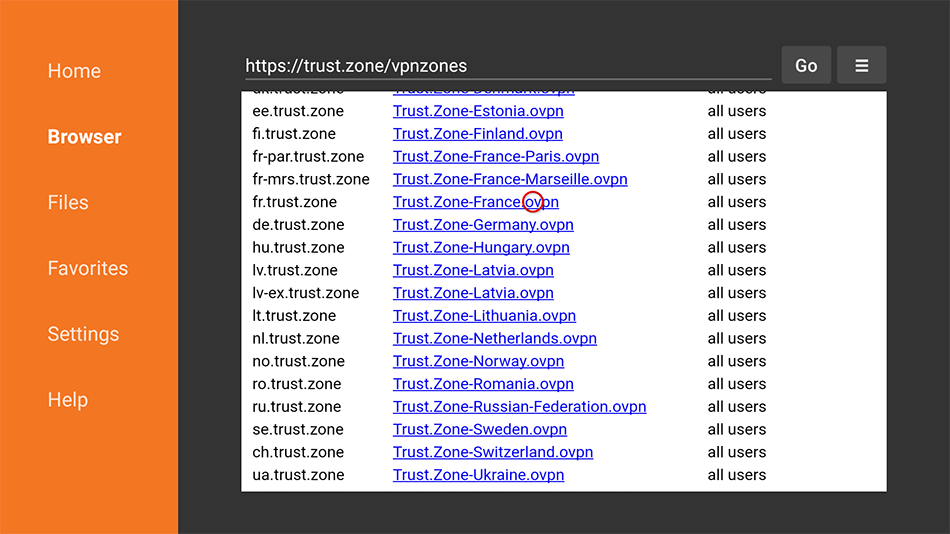
Click Done after OpenVPN config file (.ovpn file) downloading is complete.
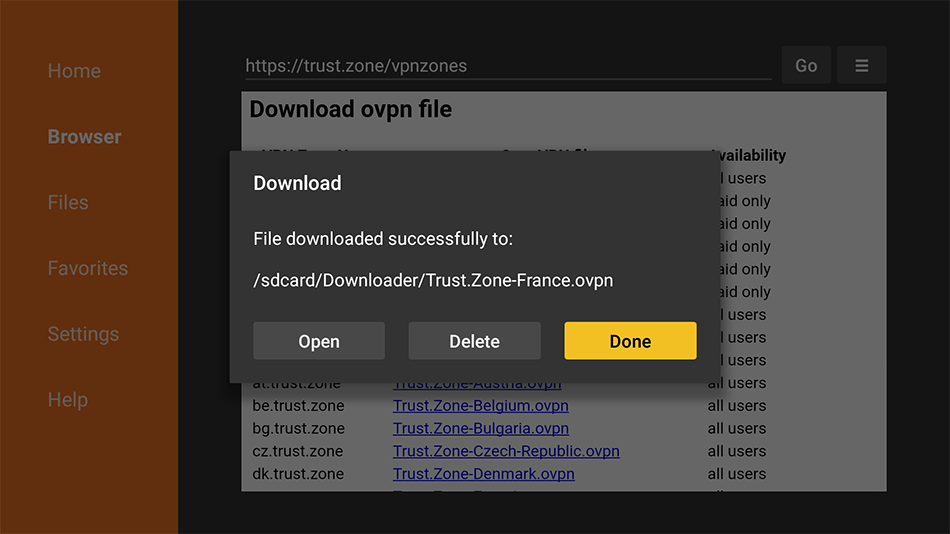
Navigate and click check mark icon at right top of screen to apply and save VPN connection profile.
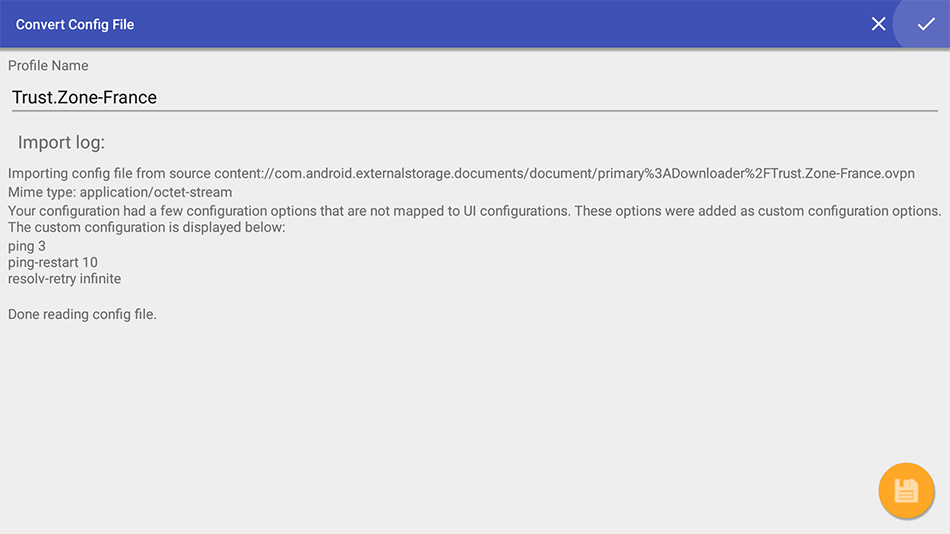
Select VPN connection profile you've just created and click it to connect.
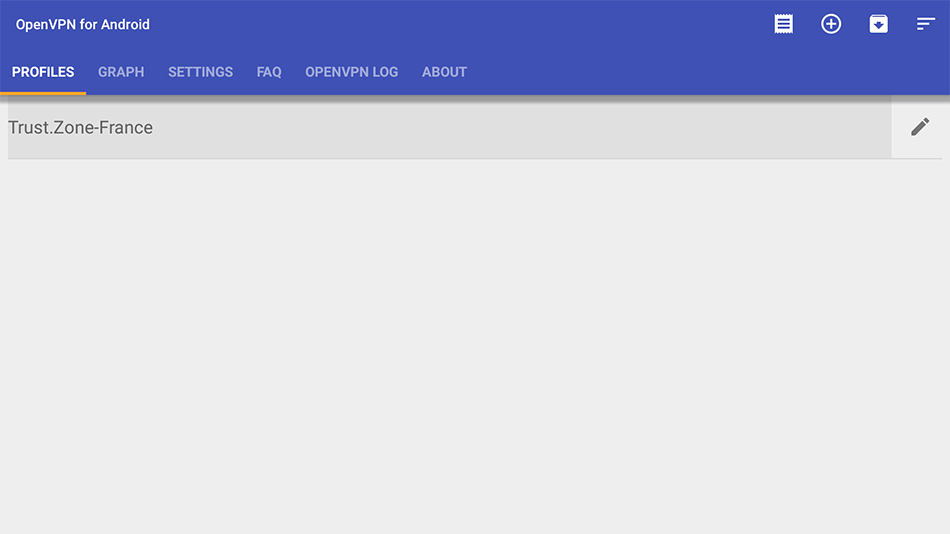
Click OK to accept connection request.

Type your VPN username and VPN password, enable Save Password option and press OK to connect.
Username: HIDDEN. Log in or Sign up to see.
Password: HIDDEN. Log in or Sign up to see.
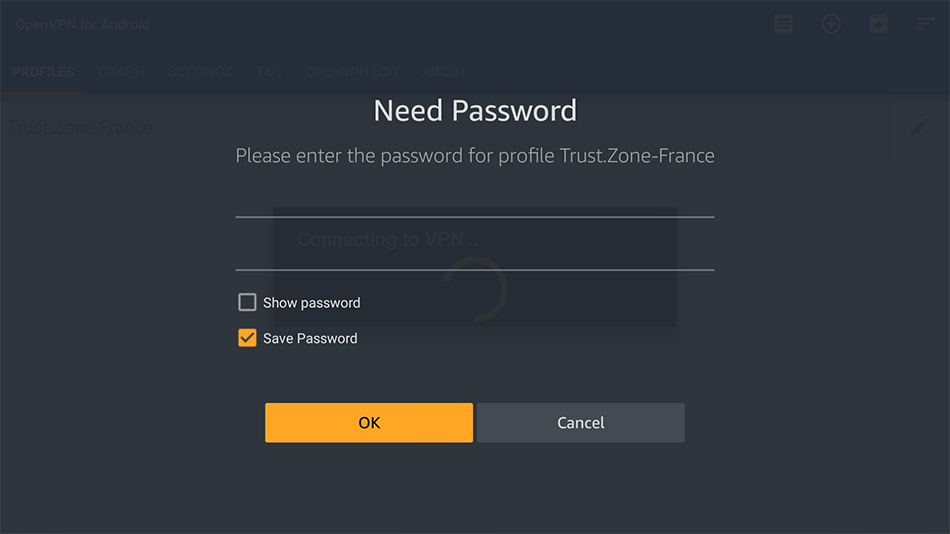
Message Initialization Sequence Completed in OpenVPN Log means you're successfully connected to Trust.Zone VPN.
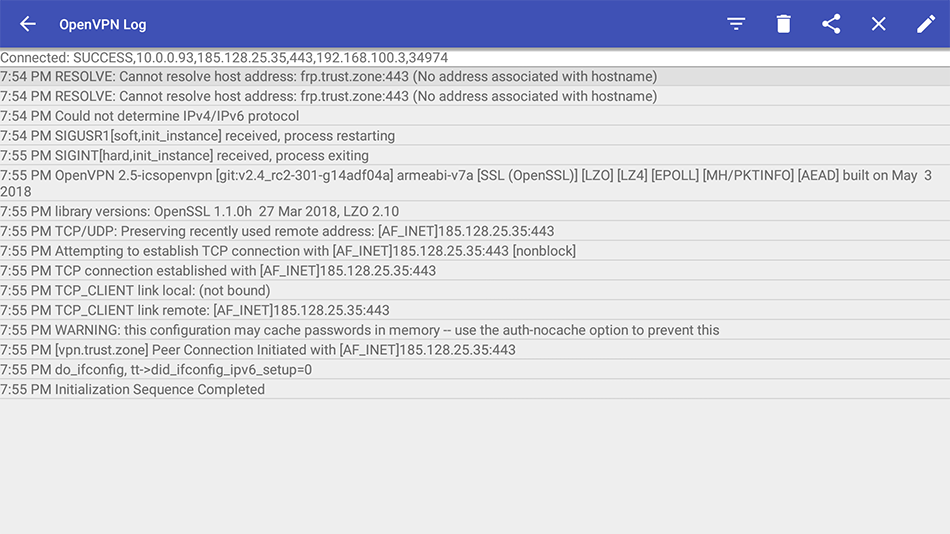
Open Trust.Zone Main page or reload it if it is already open in order to check if your connection with Trust.Zone VPN is established correctly.
You can also visit our Connection Check Page.
 Your IP: x.x.x.x ·
Your IP: x.x.x.x ·  Russian Federation ·
You are in TRUST.ZONE now! Your real location is hidden!
Russian Federation ·
You are in TRUST.ZONE now! Your real location is hidden!