Open "Settings" at home screen.
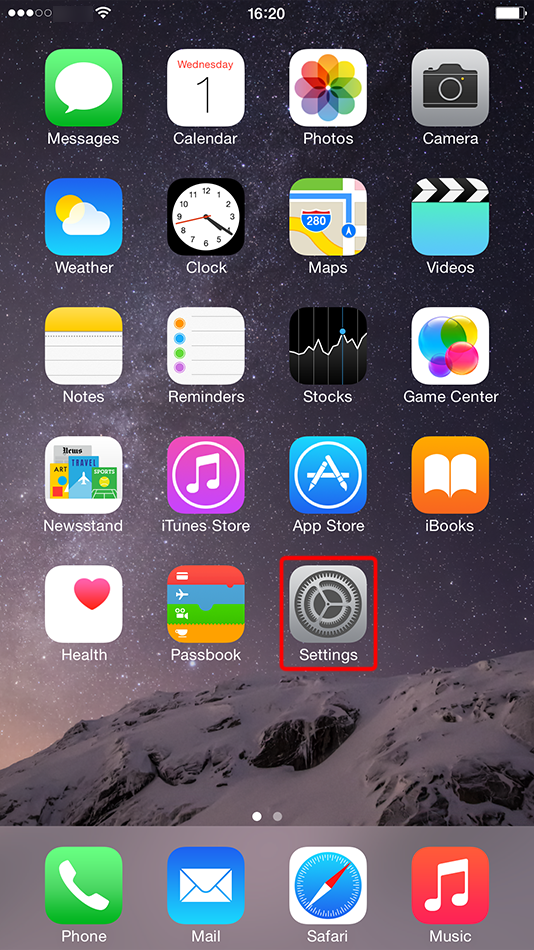
Tap "VPN".
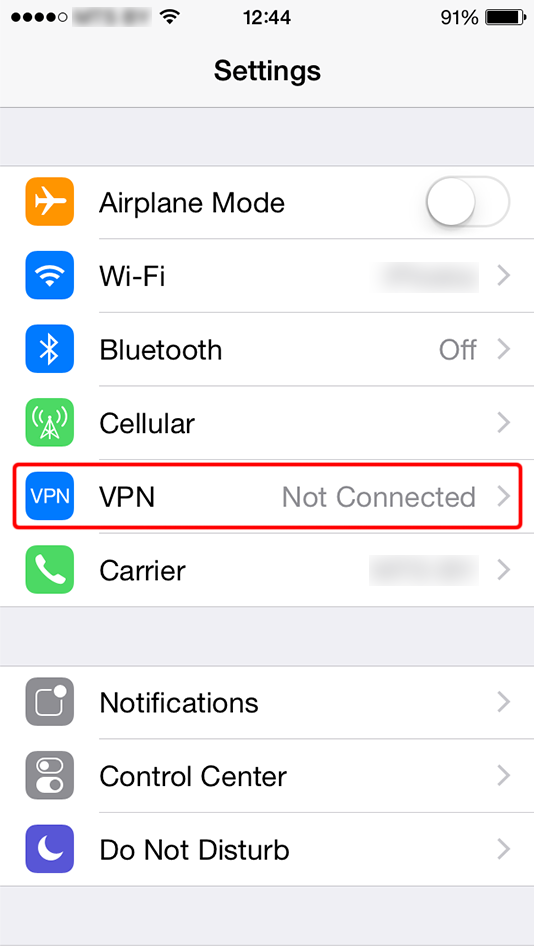
Tap "Add VPN Configuration...".
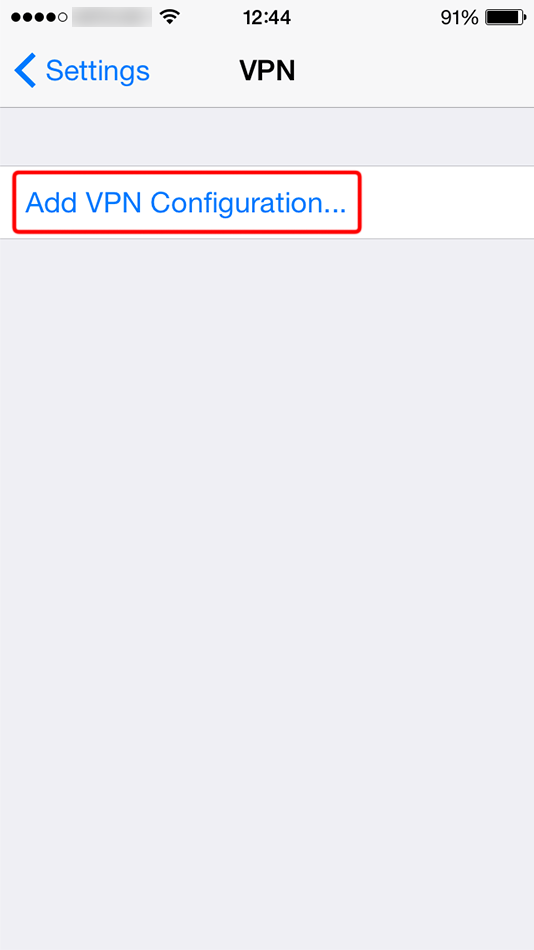
Fill form with values shown below. Turn "Send All Traffic" toggle on.
Description: Trust.Zone-VPN
Server: vpn.trust.zone
Account: HIDDEN. Log in or Sign up to see.
Password: HIDDEN. Log in or Sign up to see.
Secret: trustzone
Finally tap "Save".
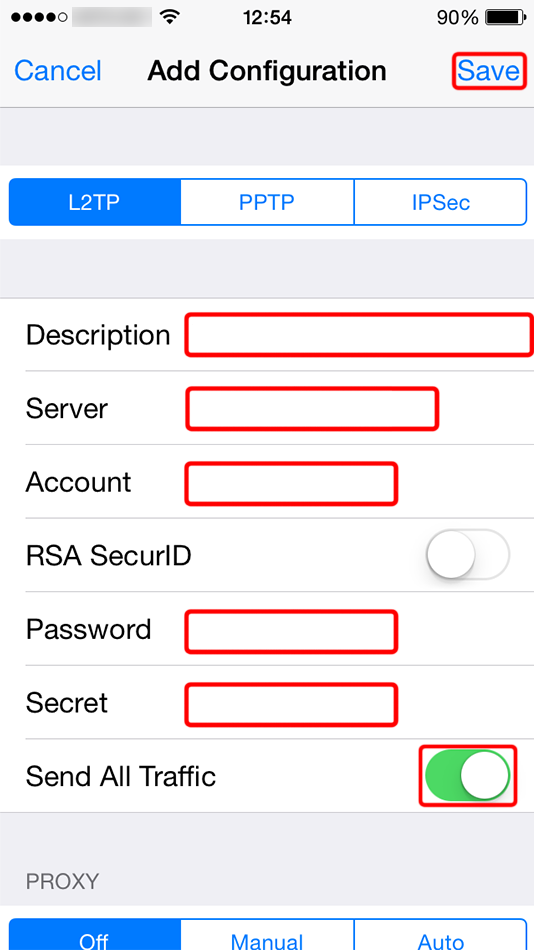 Trust.Zone-VPN
vpn.trust.zone
trustzone
Trust.Zone-VPN
vpn.trust.zone
trustzone
Tap connect button in order to start VPN connection.
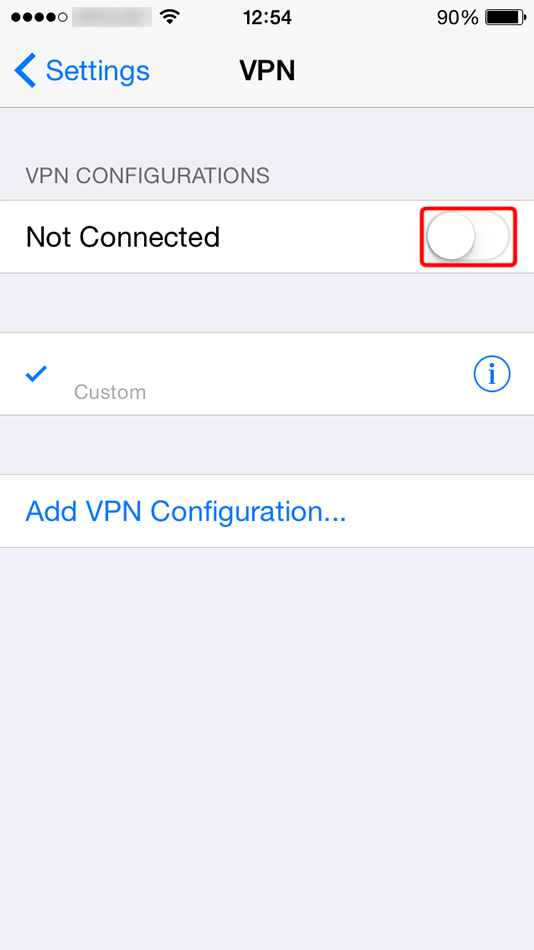 Trust.Zone-VPN
Trust.Zone-VPN
You will see "Connecting..." text while your iOS is connecting to VPN server.
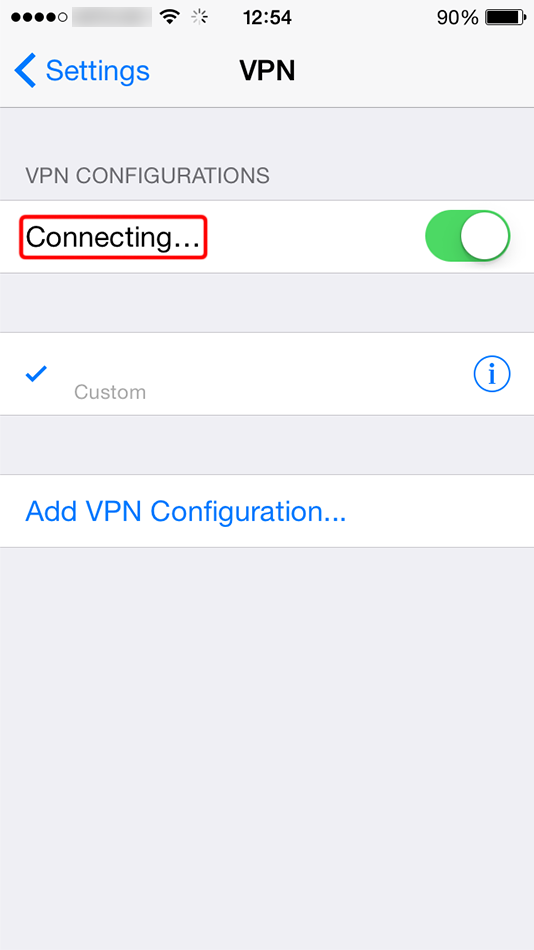 Trust.Zone-VPN
Trust.Zone-VPN
If connection has been successfully established, you will see status "Connected". You can manage your VPN connection in the "Settings" in "General" tab.
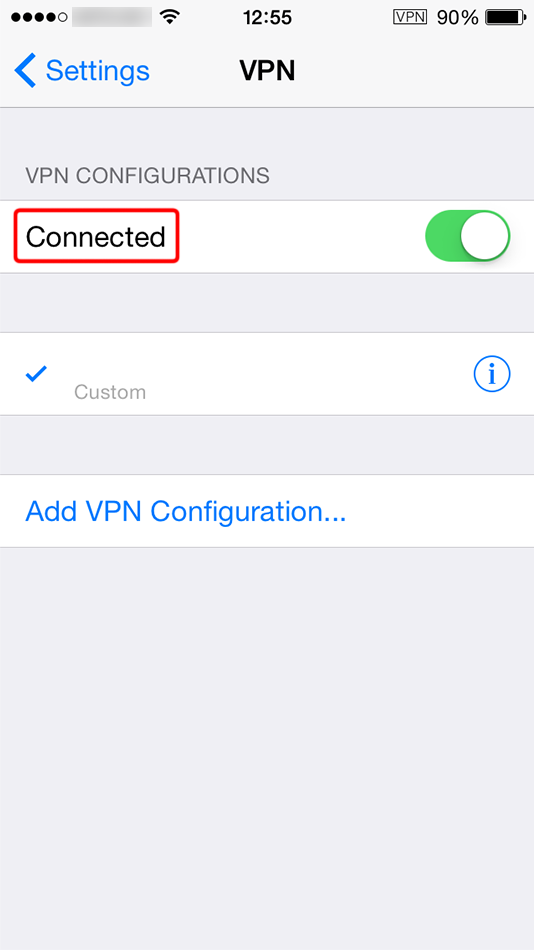 Trust.Zone-VPN
Trust.Zone-VPN
Open Trust.Zone Main page or reload it if it is already open in order to check if your connection with Trust.Zone VPN is established correctly.
You can also visit our Connection Check Page.
 Your IP: x.x.x.x ·
Your IP: x.x.x.x ·  France ·
You are in TRUST.ZONE now! Your real location is hidden!
France ·
You are in TRUST.ZONE now! Your real location is hidden!