Laden Sie den Hiddify-App-Client über den folgenden Link herunter und installieren Sie ihn: Github: Hiddify-app v2.0.5
Um Hiddify zu installieren, führen Sie bitte die heruntergeladene DMG-Datei aus und ziehen Sie die Hiddify.app per Drag & Drop in den Anwendungsordner.
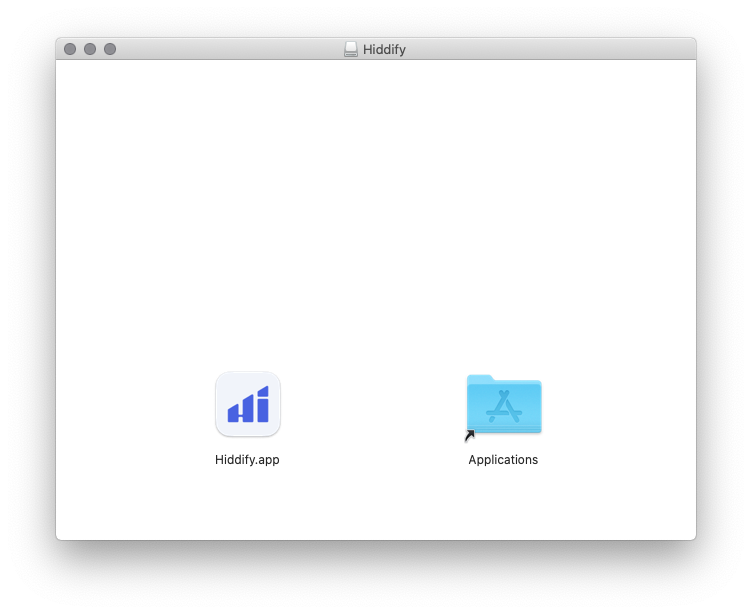
Wenn Sie Hiddify zum ersten Mal starten, zeigt Mac OS möglicherweise eine Meldung an, dass Hiddify.app nicht geöffnet werden kann, da Apple es nicht auf bösartige Software überprüfen kann.
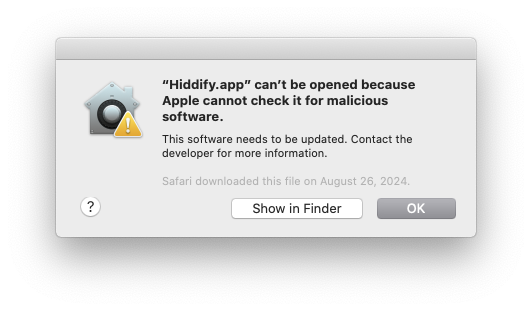
Wenn dies passiert, klicken Sie auf OK , um die Meldung zu schließen, gehen Sie zu den Systemeinstellungen, dann zu Sicherheit und Datenschutz und klicken Sie auf Trotzdem öffnen neben der Meldung, dass die Anwendung "Hiddify.app" blockiert wurde.
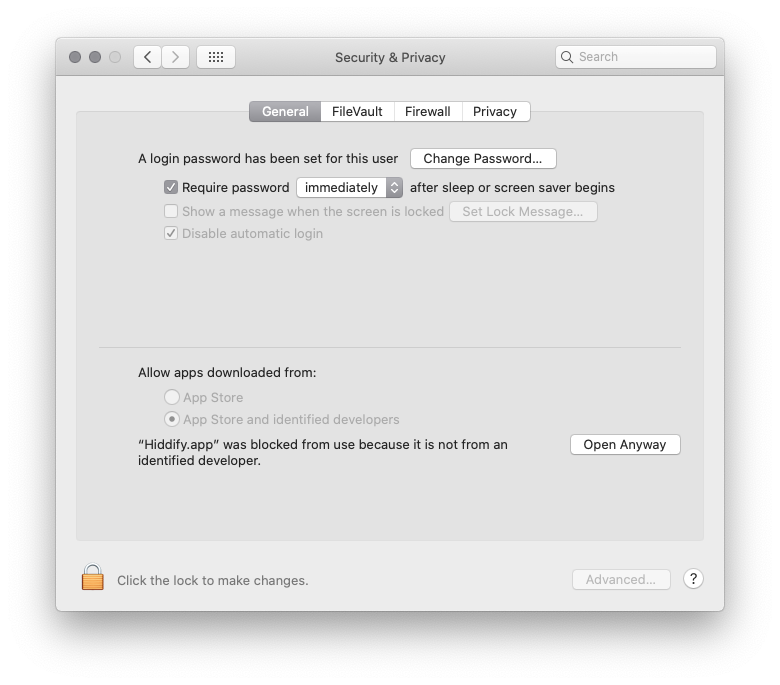
Klicken Sie im nächsten Dialog auf Öffnen , um die Hiddify-App zu öffnen.
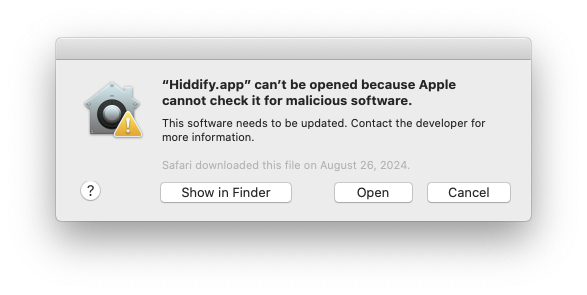
Klicken Sie mit der rechten Maustaste auf die folgende Abonnement-URL und dann auf Link kopieren , um Ihre Abonnement-URL in der Zwischenablage zu speichern.
Abonnement-URL: VERSTECKTE. Melden Sie sich an oder loggen Sie sich ein, um zu sehen.
Wechseln Sie zu Hiddify, klicken Sie auf die Schaltfläche + Neues Profil auf dem Startbildschirm von Hiddify.
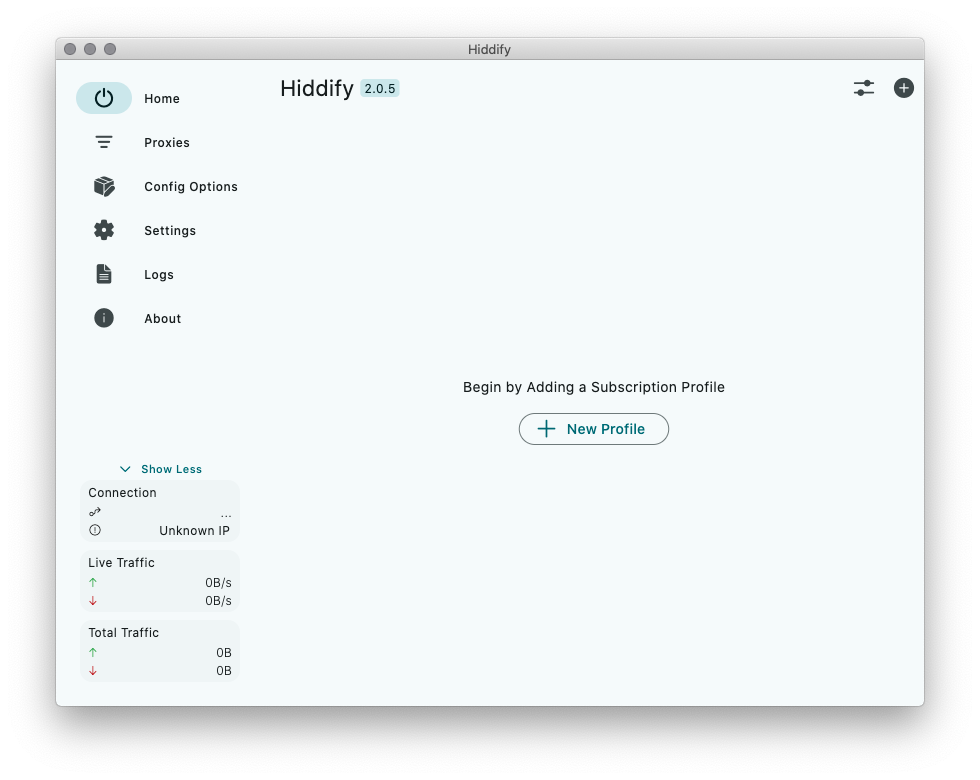
Klicken Sie auf Aus Zwischenablage hinzufügen. Dadurch werden Trust.Zone VPN-Server zu Hiddify hinzugefügt.
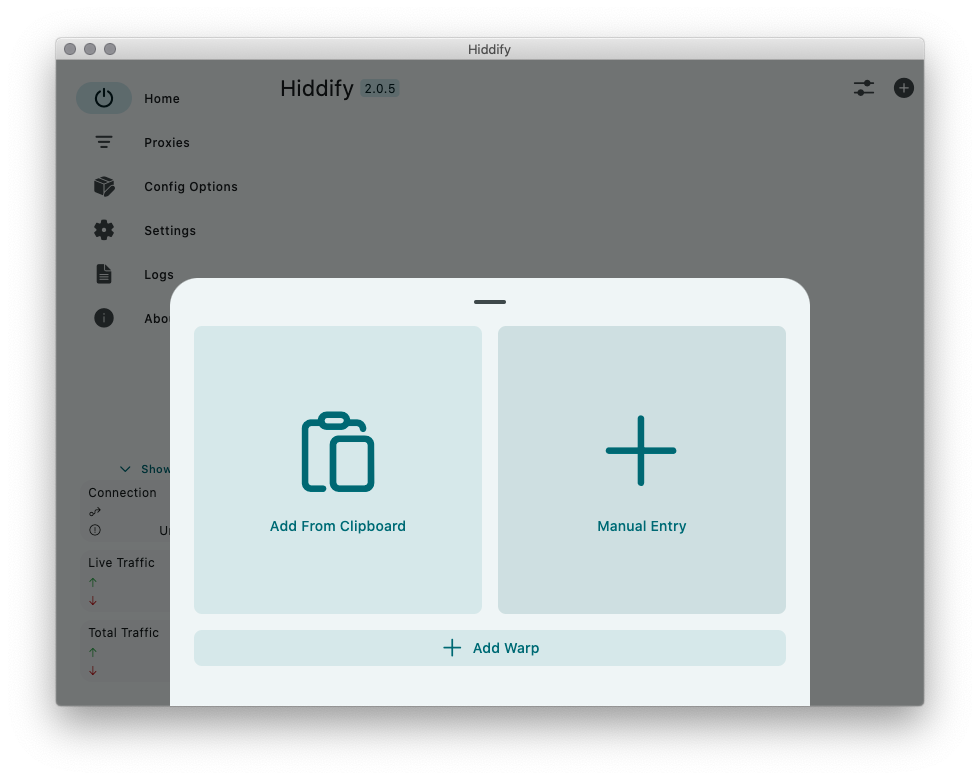
Klicken Sie auf die Abonnementleiste, klicken Sie auf die drei Punkte und dann auf die Schaltfläche Bearbeiten .
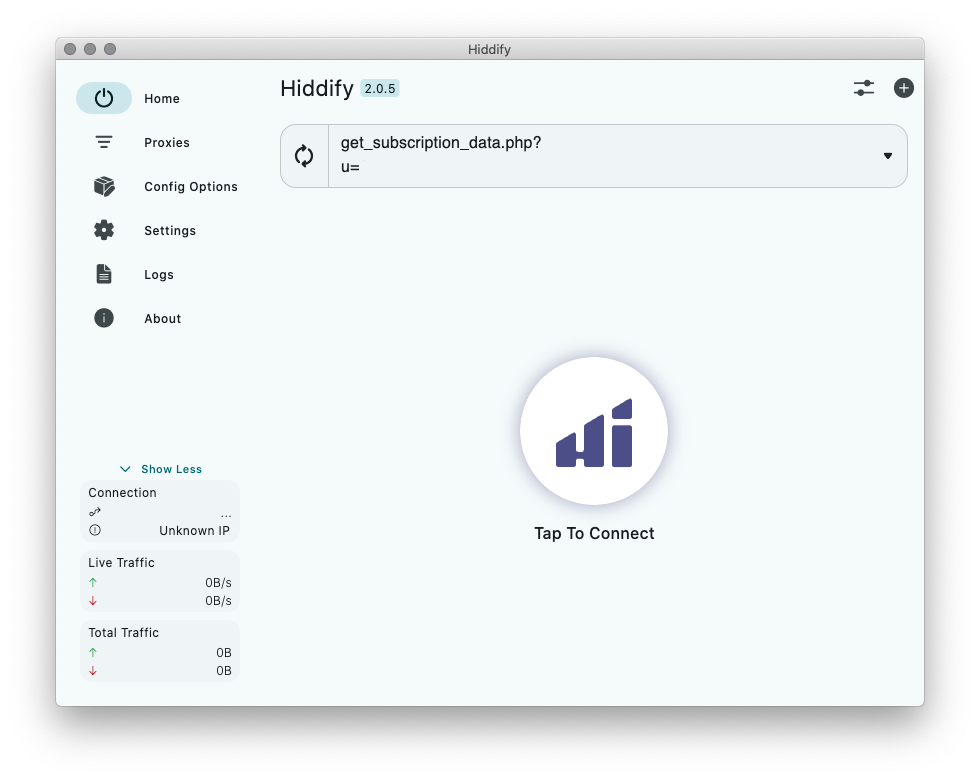
Legen Sie das Feld Automatische Aktualisierung auf 8 Stunden fest und klicken Sie auf Speichern , um die Änderungen zu speichern.
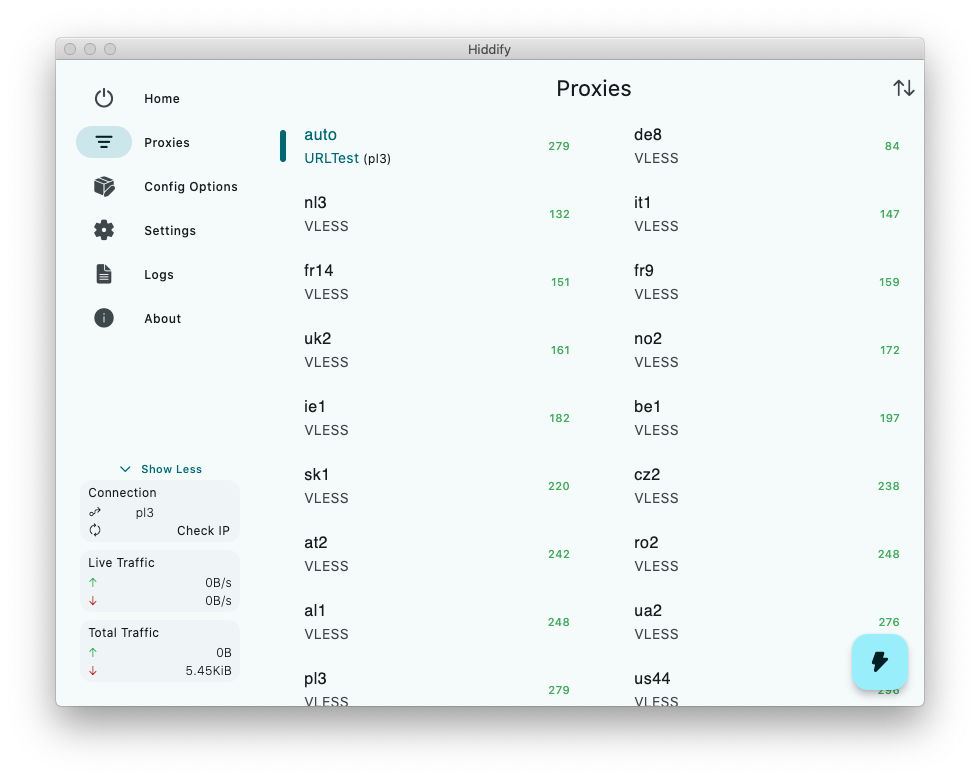
Klicken Sie auf die Schaltfläche Zum Verbinden tippen . Hiddify verbindet sich mit dem Server mit dem niedrigsten Ping aus der Liste.
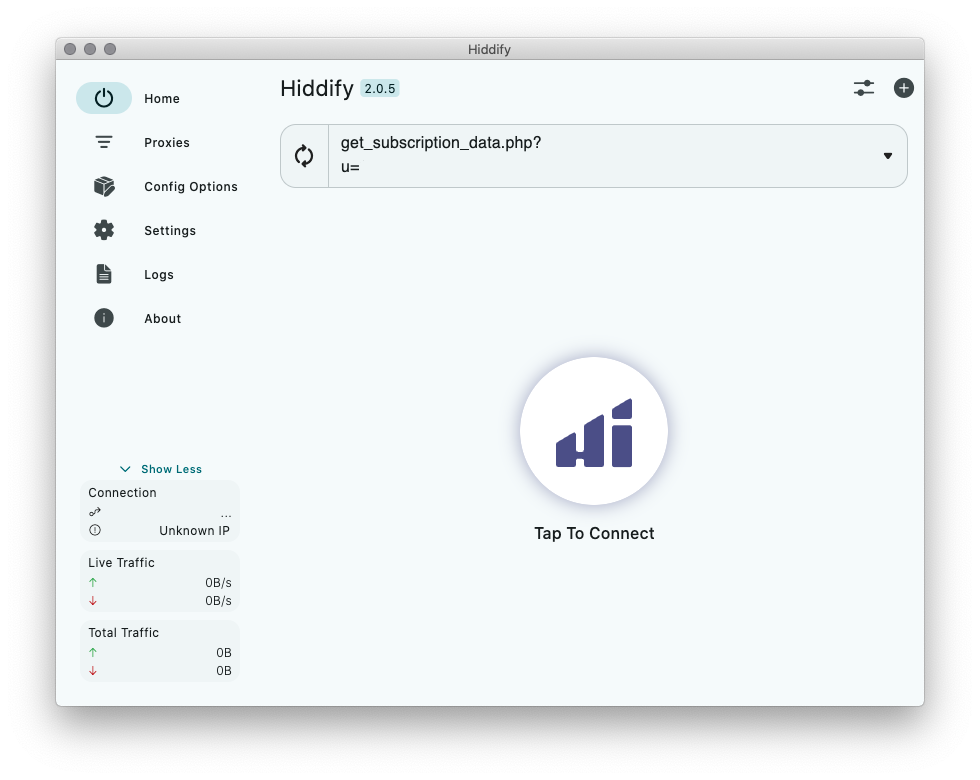
Möglicherweise wird der Text Verbindungs-Timeout in der Nähe der Verbindungsschaltfläche angezeigt. Achten Sie nicht darauf und überprüfen Sie Ihre Verbindung auf der Verbindungsüberprüfungsseite.
Sie können den gewünschten Server auf der Registerkarte Proxys auswählen.
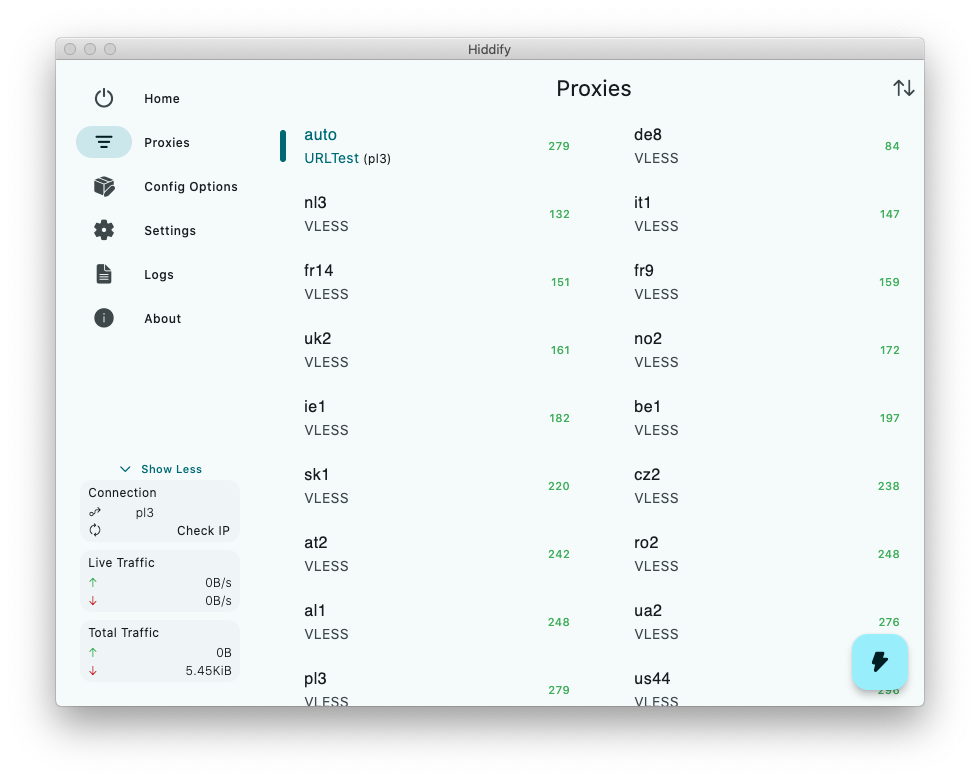
Öffnen Sie die Trust.Zone Hauptseite ooder laden Sie sie neu, wenn sie bereits geöffnet ist, um zu überprüfen, ob Ihre Verbindung mit Trust.Zone VPN korrekt hergestellt wurde.
Sie können auch unsere Verbindungsprüfungsseite besuchen.
 Deine IP: x.x.x.x ·
Deine IP: x.x.x.x ·  Frankreich ·
Sie sind jetzt in TRUST.ZONE! Ihr wirklicher Standort ist versteckt!
Frankreich ·
Sie sind jetzt in TRUST.ZONE! Ihr wirklicher Standort ist versteckt!