Descargue e instale el cliente VPN oficial de Trust.Zone desde Google Play: Google Play: Trust.Zone VPN - La VPN anónima #1
Alternativamente, puede descargar Trust.Zone VPN Cilent desde el sitio de Trust.Zone: Trust.Zone_VPN_Client_v73.apk
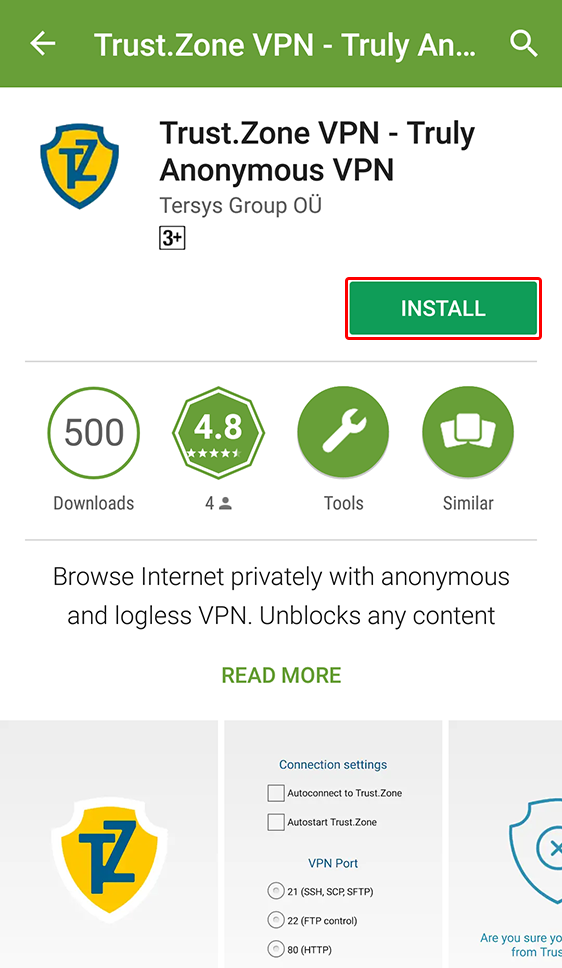
Importante: Trust.Zone VPN Client para Android solo funciona con Android 4.2 y superior.
Inicie sesión en el cliente VPN de Trust.Zone con la misma dirección de correo electrónico y contraseña que utiliza en el sitio web de Trust.Zone.
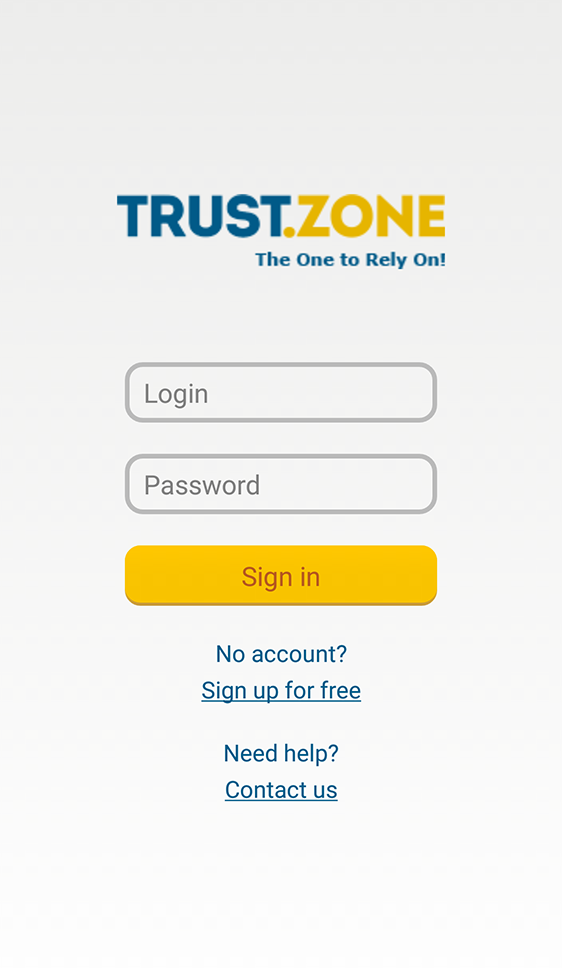
Después de iniciar sesión, toque un icono grande de Trust.Zone para conectarse.
Nuestro software elige automáticamente la localización VPN más cercana y rápida para ti.
Puede elegir otra ubicación de VPN para conectarse: consulte el paso 3.
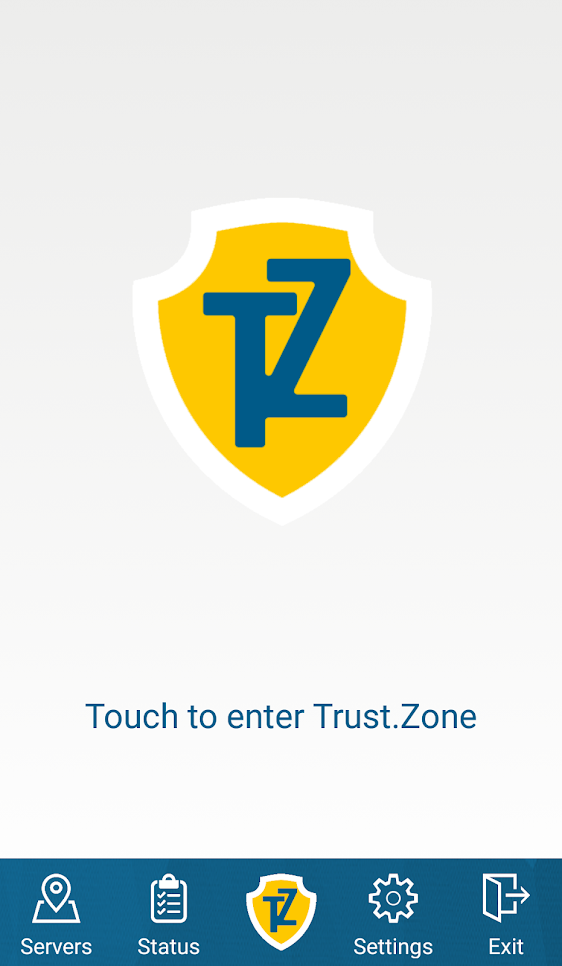
Toque el icono Servidores , seleccione la ubicación de VPN deseada y tóquela para conectarse.
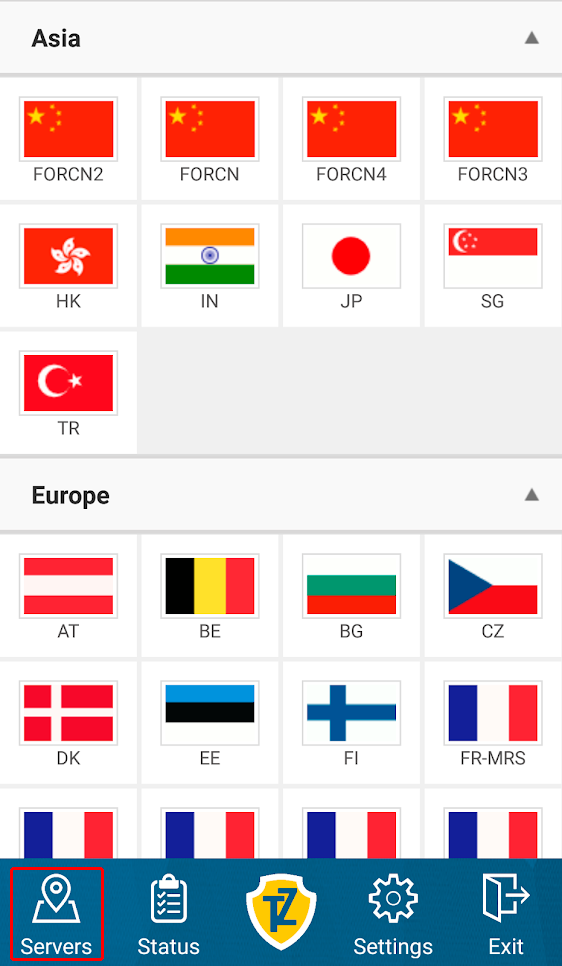
Abra la página oprincipal de Trust.Zone y vuelva a cargarla si ya está abierta para comprobar si su conexión con Trust.Zone VPN está establecida correctamente.
También puede visitar nuestra página de verificación Connection.
 Tu IP: x.x.x.x ·
Tu IP: x.x.x.x ·  Países Bajos ·
¡Estás en TRUST.ZONE ahora! ¡Tu verdadera localización está oculta!
Países Bajos ·
¡Estás en TRUST.ZONE ahora! ¡Tu verdadera localización está oculta!