Puede copiar algunos valores directamente desde las capturas de pantalla. Simplemente haga clic en los elementos rojos para seleccionar valores y luego copiar.
Vaya a Basic -> Network y configure los servidores DNS de Trust.Zone:
DNS 1: 109.236.87.2
DNS 2: 23.237.56.98
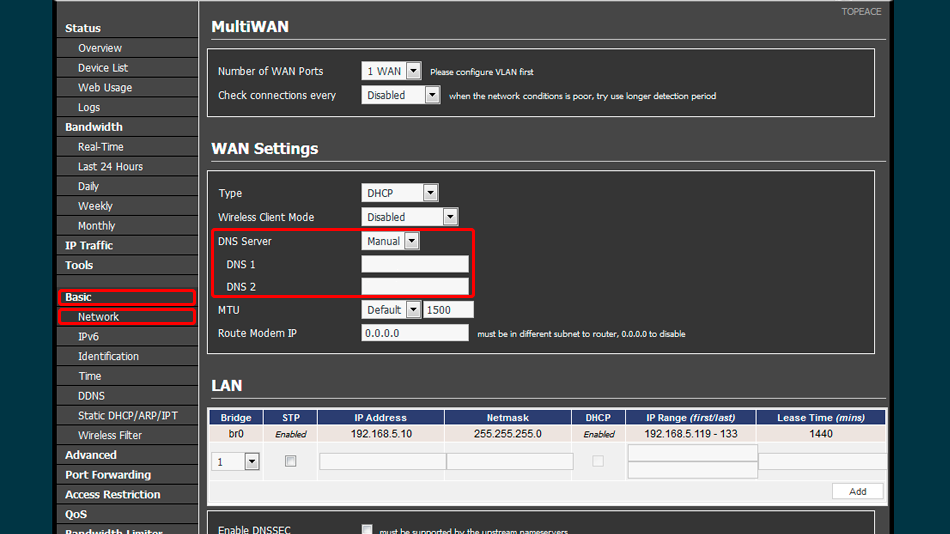
Abra el área de administración de su módem.
Haga clic en Túnel VPN -> cliente OpenVPN en el menú vertical de la izquierda. Esto te llevará a la página de configuración del cliente OpenVPN .
Haga clic en Cliente 1 , luego en Básico y establezca los valores como se muestra en la captura de pantalla.
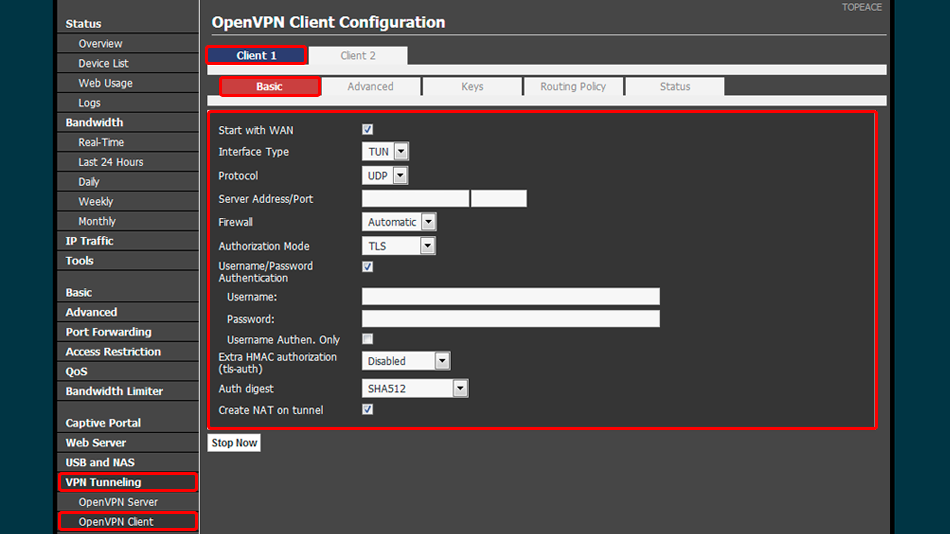
Vaya a la pestaña Avanzado y establezca los valores como se muestra en la captura de pantalla
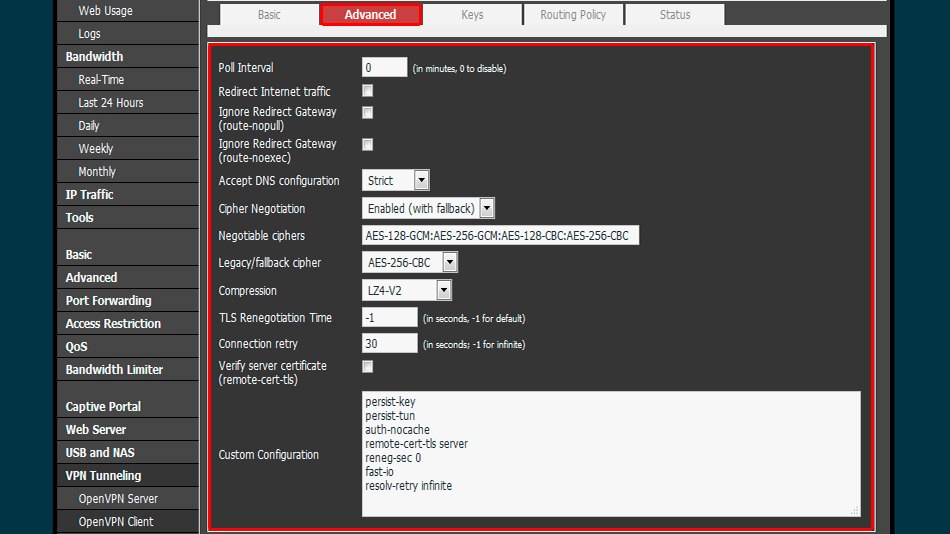
Vaya a la pestaña Claves y establezca los valores como se muestra en la captura de pantalla.
Haga clic en el botón Iniciar ahora para iniciar el cliente VPN
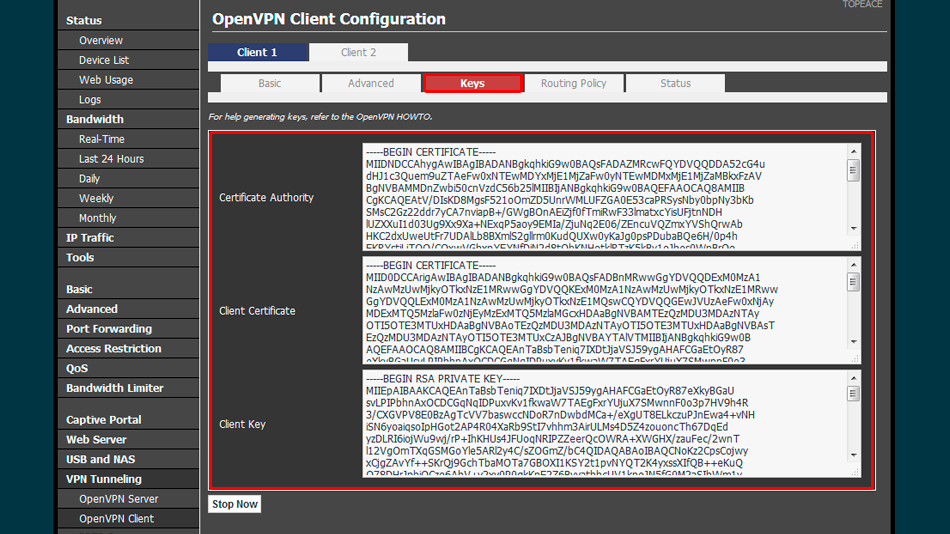
Abra la página oprincipal de Trust.Zone y vuelva a cargarla si ya está abierta para comprobar si su conexión con Trust.Zone VPN está establecida correctamente.
También puede visitar nuestra página de verificación Connection.
 Tu IP: x.x.x.x ·
Tu IP: x.x.x.x ·  Dinamarca ·
¡Estás en TRUST.ZONE ahora! ¡Tu verdadera localización está oculta!
Dinamarca ·
¡Estás en TRUST.ZONE ahora! ¡Tu verdadera localización está oculta!