Navegue hasta la carpeta Descargas o la carpeta que elija cuando descargue el archivo, haga clic con el botón derecho en el archivo Trust.Zone_VPN_Client_v1.3.0_b2125.exe para abrir el menú contextual y haga clic en Ejecutar como administrador para iniciar el proceso de instalación.
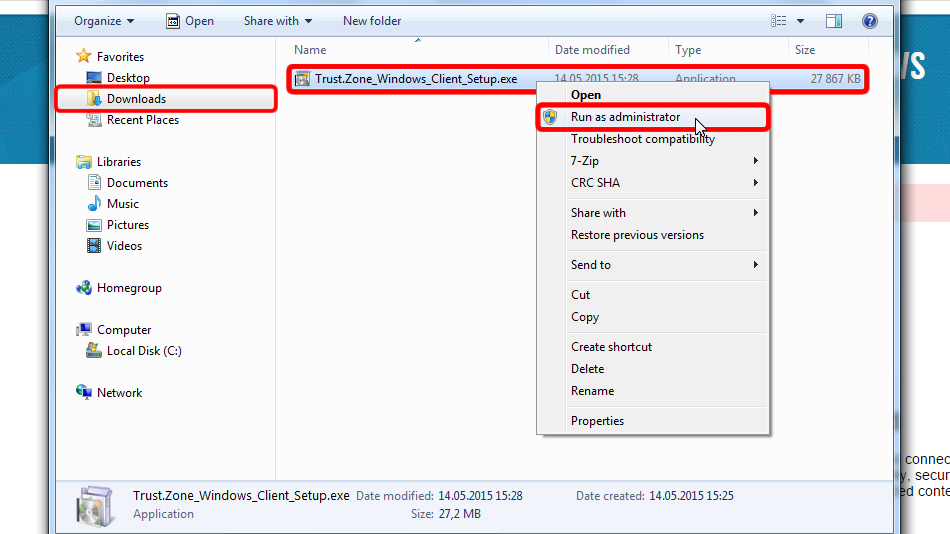
Haga clic en Siguiente >
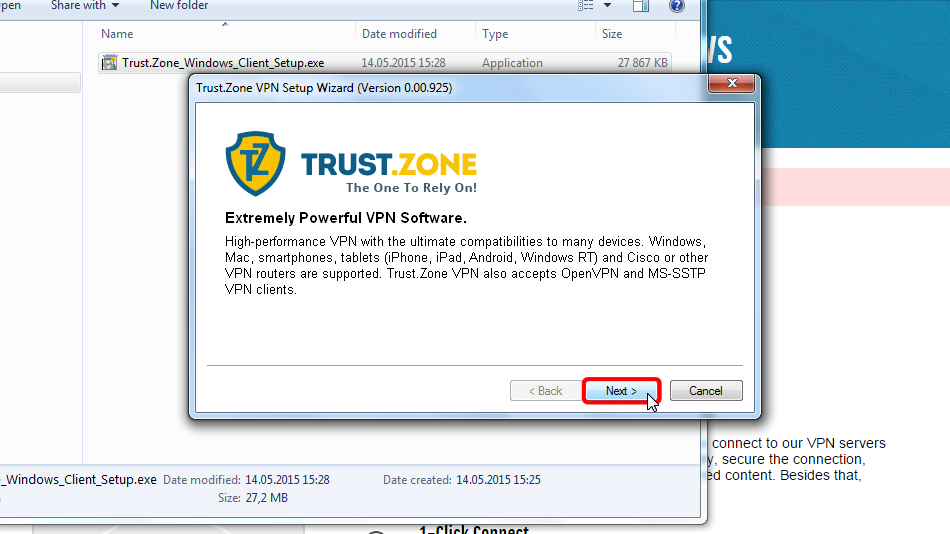
Haga clic en Siguiente > si desea instalar el software en la ubicación predeterminada.
O bien, puede especificar el directorio en el que desea instalar el cliente eligiendo Especificar el elemento Directorio y, a continuación, elija Directorio real y haga clic en Siguiente >.
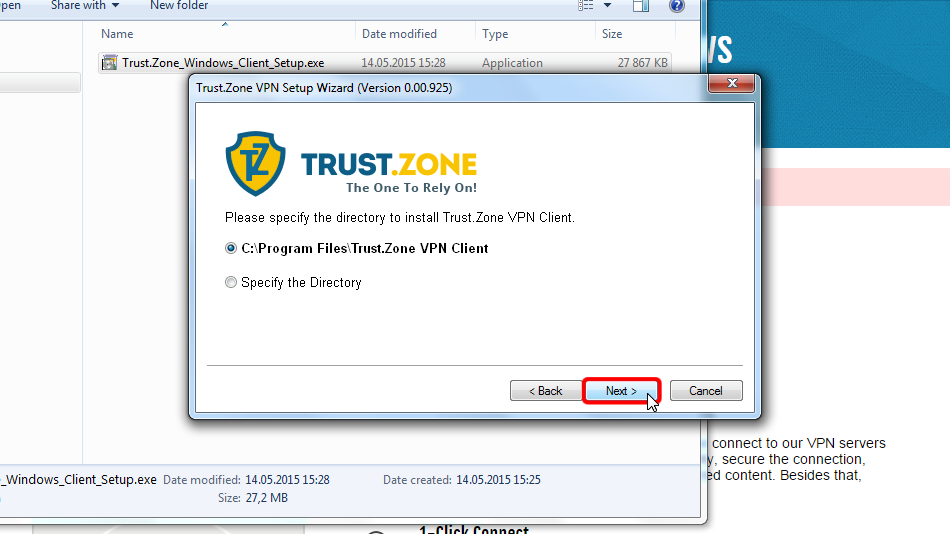
Haga clic en Finalizar para cerrar el instalador y ejecutar Trust.Zone VPN Client para Windows.
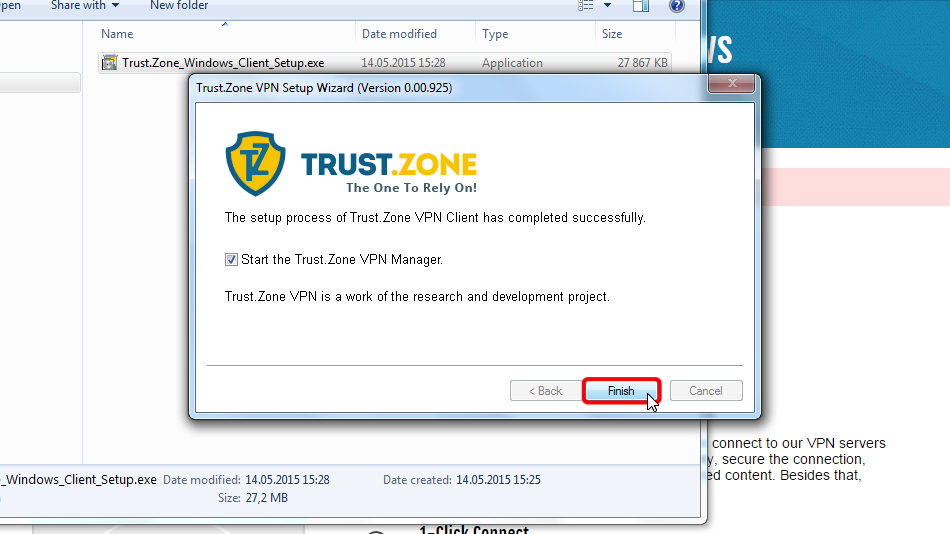
Cuando Windows le pida que seleccione la ubicación para la nueva red, elija Red pública.
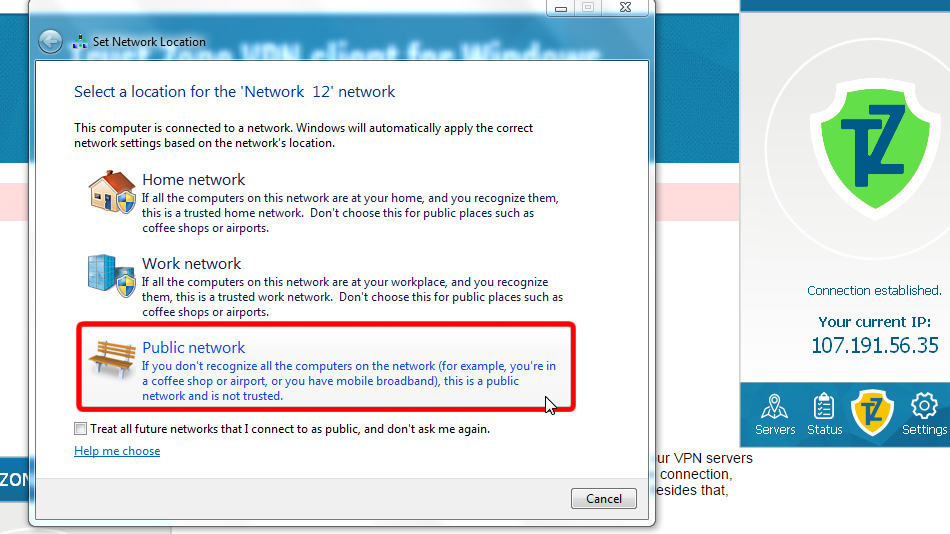
Cuando Windows le pida que seleccione la ubicación para la nueva red, elija Red pública.
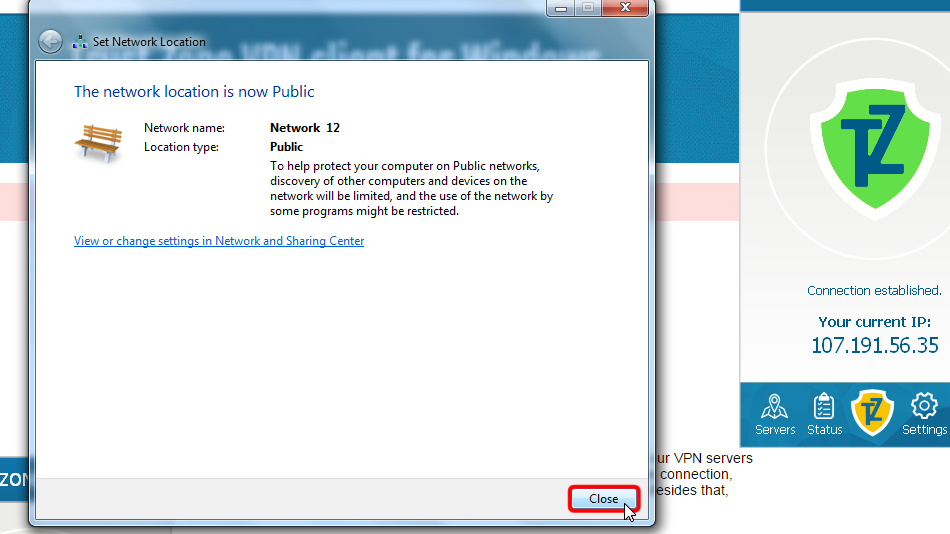
Haga clic en el elemento de menú "Servidores" para acceder a la lista de servidores.
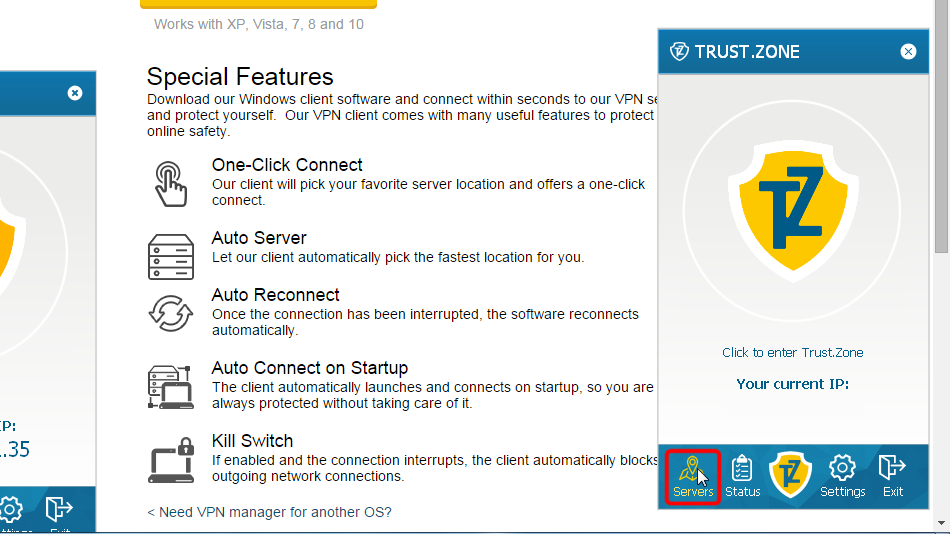 216.73.216.158
216.73.216.158
Elija el servidor al que desea conectarse y haga clic en el botón Conectar .
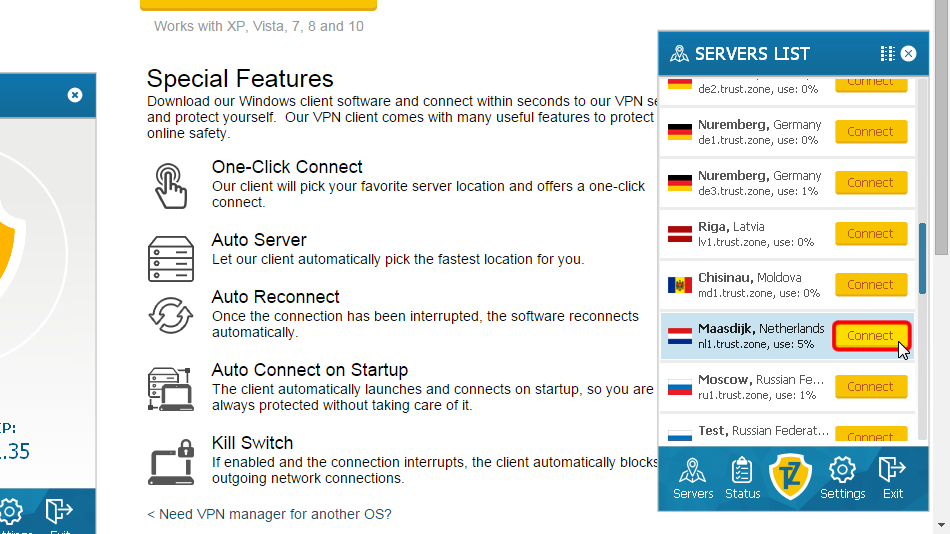
El software del cliente muestra el proceso de conexión.
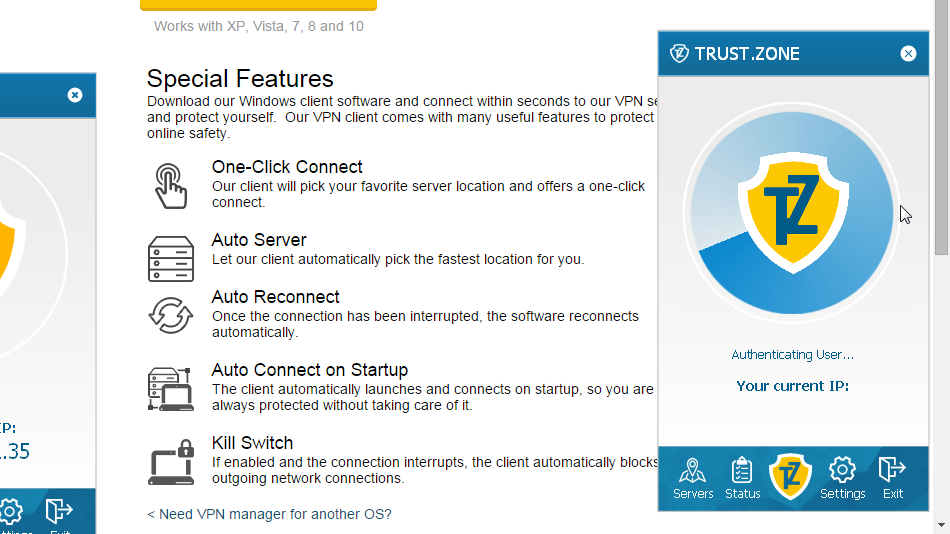 216.73.216.158
216.73.216.158
El icono de Trust.Zone se vuelve verde, así como su dirección IP cambia, lo que indica que está conectado al servidor de Trust.Zone.
¡Todas las conexiones de su computadora a Internet están protegidas ahora!
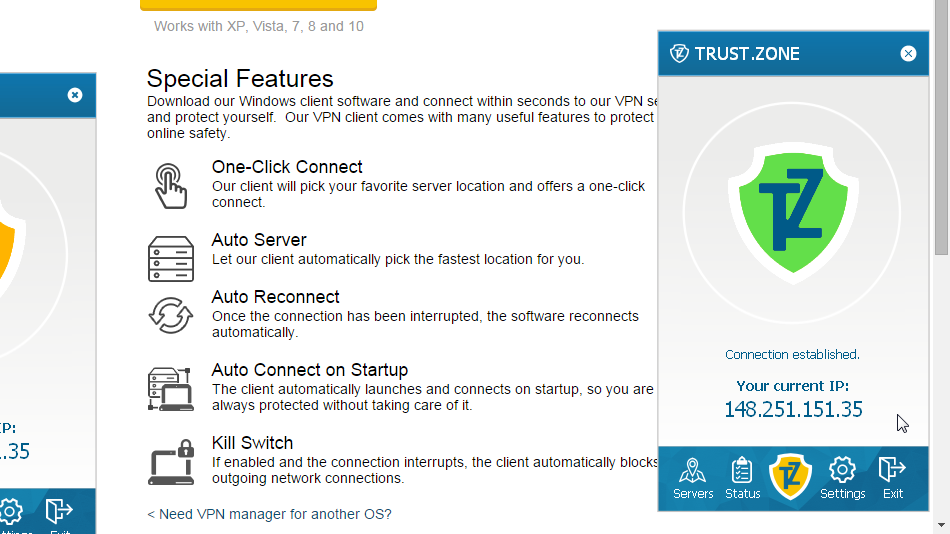
Con el fin de evitar problemas al utilizar el cliente VPN de Trust.Zone junto con su software antivirus/seguridad o cortafuegos, le recomendamos encarecidamente que añada el cliente VPN de Trust.Zone a la lista de excepciones/exclusiones.
Para obtener más información, lea el siguiente elemento de preguntas frecuentes:
Antivirus y Trust.Zone: ¿Cómo agregar Truzt.Zone VPN Client para Windows a la lista de excepciones/exclusiones en su software antivirus/seguridad?
Abra la página oprincipal de Trust.Zone y vuelva a cargarla si ya está abierta para comprobar si su conexión con Trust.Zone VPN está establecida correctamente.
También puede visitar nuestra página de verificación Connection.
 Tu IP: x.x.x.x ·
Tu IP: x.x.x.x ·  Canadá ·
¡Estás en TRUST.ZONE ahora! ¡Tu verdadera localización está oculta!
Canadá ·
¡Estás en TRUST.ZONE ahora! ¡Tu verdadera localización está oculta!